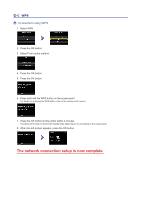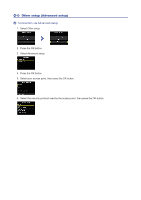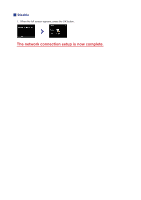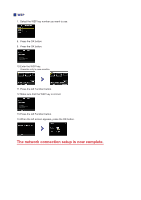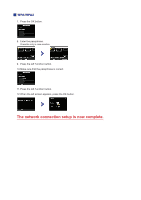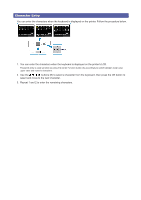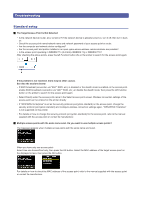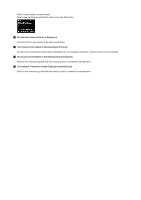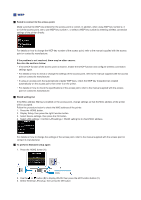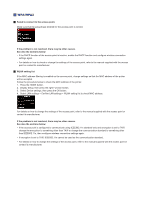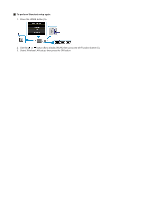Canon PIXMA MG5522 MG5500 MG5500 series Setup Guide - Page 12
Character Entry
 |
View all Canon PIXMA MG5522 MG5500 manuals
Add to My Manuals
Save this manual to your list of manuals |
Page 12 highlights
Character Entry You can enter the characters when the keyboard is displayed on the printer. Follow the procedure below. 1. You can enter the characters when the keyboard is displayed on the printer's LCD. Password entry is case sensitive so press the center Function button (A) accordingly to switch between lower case, upper case and numeric characters. 2. Use the buttons (B) to select a character from the keyboard, then press the OK button to select and move to the next character. 3. Repeat 1 and 2 to enter the remaining characters.

Character Entry
You can enter the characters when the keyboard is displayed on the printer. Follow the procedure below.
1. You can enter the characters when the keyboard is displayed on the printer's LCD.
Password entry is case sensitive so press the center Function button (A) accordingly to switch between lower case,
upper case and numeric characters.
2. Use the
buttons (B) to select a character from the keyboard, then press the OK button to
select and move to the next character.
3. Repeat 1 and 2 to enter the remaining characters.