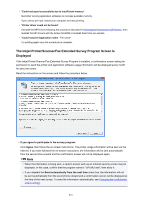Canon PIXMA MG5622 MG5600 series PDF User Manual Windows - Page 814
Writing Error/Output Error/Communication Error
 |
View all Canon PIXMA MG5622 manuals
Add to My Manuals
Save this manual to your list of manuals |
Page 814 highlights
Writing Error/Output Error/Communication Error Check1 If the POWER lamp is off, make sure that the power plug is plugged in, then turn the machine on. While the POWER lamp is flashing, the machine is initializing. Wait until the POWER lamp stops flashing and remains lit. Check2 Make sure that the printer port is configured appropriately in the printer driver. * In the following instructions, "XXX" signifies your machine's name. 1. Log on as a user account with administrator privilege. 2. Select items as shown below. • In Windows 8.1 or Windows 8, select Control Panel from the Settings charm on Desktop > Hardware and Sound > Devices and Printers. • In Windows 7, select Devices and Printers from the Start menu. • In Windows Vista, select the Start menu > Control Panel > Hardware and Sound > Printers. • In Windows XP, select the Start menu > Control Panel > Printers and Other Hardware > Printers and Faxes. 3. Open the properties of printer driver for the machine. • In Windows 8.1, Windows 8, or Windows 7, right-click the "Canon XXX series Printer" icon (where "XXX" is your machine's name), then select Printer properties. • In Windows Vista or Windows XP, right-click the "Canon XXX series Printer" icon (where "XXX" is your machine's name), then select Properties. 4. Click the Ports tab to confirm the port settings. Make sure that a port named "USBnnn" (where "n" is a number) with "Canon XXX series Printer" appearing in the Printer column is selected for Print to the following port(s). Note • When the machine is used over LAN, the port name of the machine is displayed as "CNBJNP_xxxxxxxxxx". "xxxxxxxxxx" is the character string generated from the MAC address or a character string specified by the user when setting up the machine. • If the setting is incorrect: Reinstall the MP Drivers with the Setup CD-ROM or install them from our website. • Printing does not start even though the machine is connected to the computer using a USB cable and the port named "USBnnn" is selected: In Windows 8.1 or Windows 8, select My Printer on the Start screen to start My Printer. If My Printer is not displayed on the Start screen, select the Search charm, then search for "My Printer". Set the correct printer port on Diagnose and Repair Printer. Follow the on-screen instructions to set the correct printer port, then select your machine's name. In Windows 7, Windows Vista, or Windows XP, click Start and select All programs, Canon Utilities, Canon My Printer, Canon My Printer, then select Diagnose and Repair Printer. Follow the on-screen instructions to set the correct printer port, then select your machine's name. If the problem is not resolved, reinstall the MP Drivers with the Setup CD-ROM or install them from our website. 814