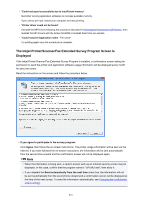Canon PIXMA MG5622 MG5600 series PDF User Manual Windows - Page 815
Other Error Messages
 |
View all Canon PIXMA MG5622 manuals
Add to My Manuals
Save this manual to your list of manuals |
Page 815 highlights
• Printing does not start even though the port named "CNBJNP_xxxxxxxxxx" is selected when the machine is used over LAN: Launch IJ Network Tool, and select "CNBJNP_xxxxxxxxxx" as you confirmed in step 4, then associate the port with the printer using Associate Port in the Settings menu. If the problem is not resolved, reinstall the MP Drivers with the Setup CD-ROM or install them from our website. Check3 Make sure that the machine is connected to your computer properly. When the machine is connected to your computer with a USB cable, make sure that the USB cable is securely plugged in to the machine and the computer, then check the followings: • If you are using a relay device such as a USB hub, disconnect it, connect the machine directly to the computer, and try printing again. If printing starts normally, there is a problem with the relay device. Consult the reseller of the relay device for details. • There could also be a problem with the USB cable. Replace the USB cable and try printing again. When you use the machine over LAN, make sure that the machine is set up to be used over network correctly. Check4 Make sure that the MP Drivers are installed correctly. Uninstall the MP Drivers following the procedure described in Deleting the Unnecessary MP Drivers, then reinstall the MP Drivers with the Setup CD-ROM or reinstall them from our website. Check5 When the machine is connected to your computer with a USB cable, check the status of the device on your computer. Follow the procedure below to check the status of the device. 1. Open the Device Manager on your computer as shown below. If the User Account Control screen is displayed, follow the on-screen instructions. • In Windows 8.1 or Windows 8, select Control Panel from the Settings charm on Desktop > Hardware and Sound > Device Manager. • In Windows 7 or Windows Vista, click Control Panel, Hardware and Sound, then Device Manager. • In Windows XP, click Control Panel, Performance and Maintenance, System, then click Device Manager on the Hardware sheet. 2. Double-click Universal Serial Bus controllers then USB Printing Support. If the USB Printing Support Properties screen is not displayed, make sure that the machine is correctly connected to the computer. Check3 Make sure that the machine is connected to your computer properly. 3. Click the General tab and make sure that there is no indication of a problem with the device. If a device error is displayed, refer to Windows help to resolve the error. Other Error Messages Check If an error message is displayed outside the printer status monitor, check the following: • "Could not spool successfully due to insufficient disk space" Delete any unnecessary files to increase the amount of free space on the disk. 815