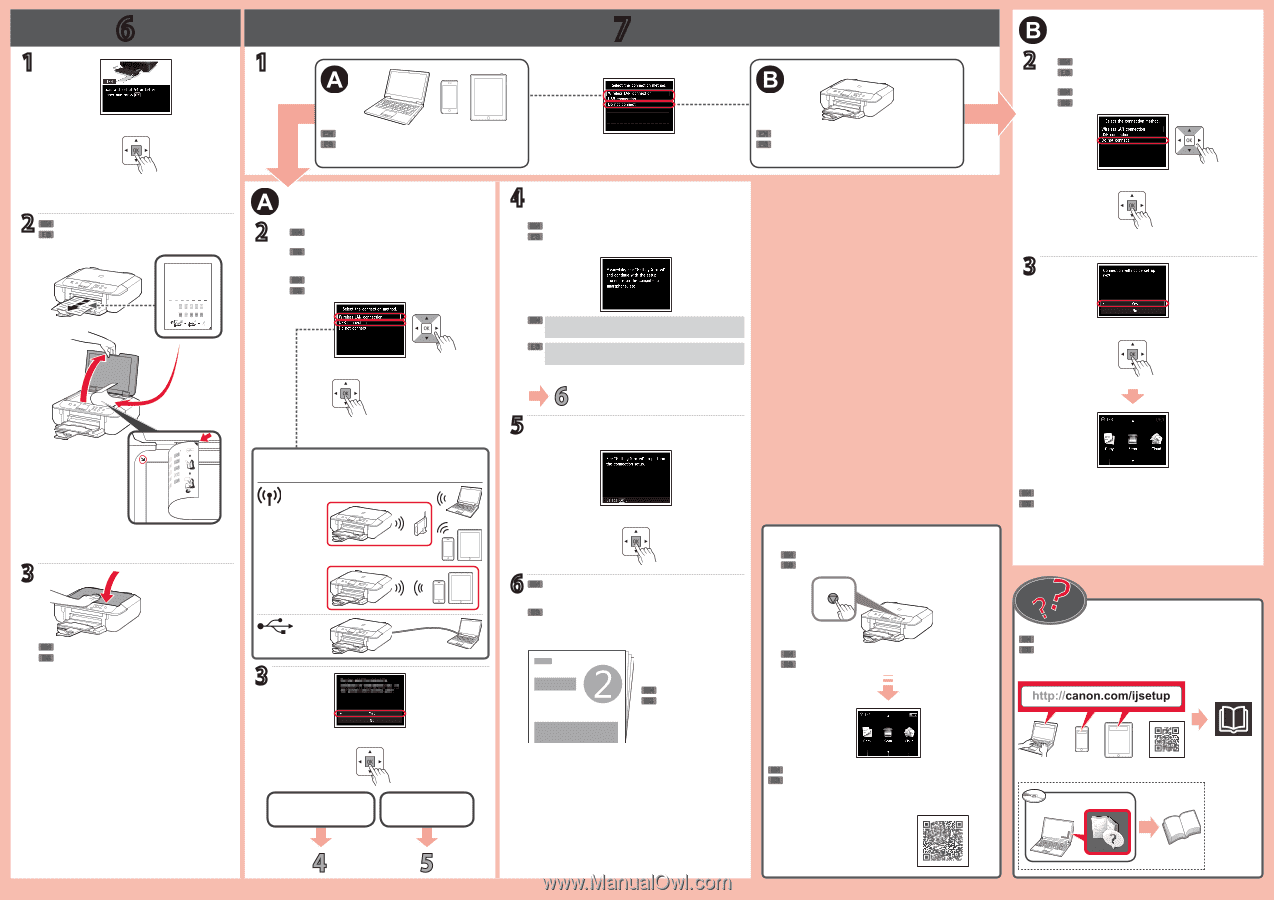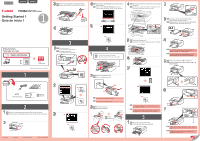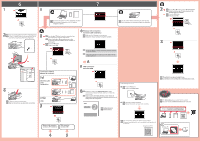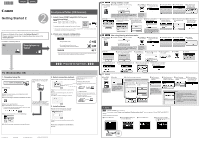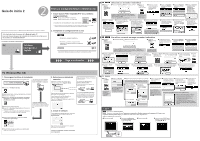Canon PIXMA MG5721 Getting Started Guide - Page 2
Método de conexión, Conexión USB, Wireless LAN, Connection method, Wireless LAN connection, USB
 |
View all Canon PIXMA MG5721 manuals
Add to My Manuals
Save this manual to your list of manuals |
Page 2 highlights
6 7 1 a 1 b EN To connect the printer to a PC, smartphone or tablet ES Para conectar la impresora a un PC, teléfono inteligente o tableta EN Use the printer without connecting any other devices ES Use la impresora sin conectarla a ningún otro dispositivo 2 EN Scan the printed pattern for the Print Head Alignment. ES Escanee el patrón impreso para la Alineación de los cabezales de impresión (Print Head Alignment). 2a b EN Use the { or } button to select a connection type from "Connection method" shown below. ES Utilice el botón { o } para seleccionar un tipo de conexión entre los métodos que se muestran a continuación. EN Press the OK button. ES Pulse el botón OK. a a b b Connection method Método de conexión 4 Wireless LAN connection Conexión LAN inalámbrica EN Make sure the following screen appears. ES Asegúrese de que aparezca la siguiente pantalla. EN To use only AirPrint or Google Cloud Print, proceed to "AirPrint/ Google Cloud Print". ES Para usar solo AirPrint o Google Cloud Print, vaya a "AirPrint/ Google Cloud Print". 5 USB connection Conexión USB a Wireless LAN LAN inalámbrica 3 EN Follow the on-screen instructions. USB ES Siga las instrucciones que aparezcan en pantalla. 3 a b 6 EN Follow the steps in the Getting Started 2 to make connections and install software, and then continue the printer setup. ES Siga los pasos de la Guía de inicio 2 para realizar las conexiones e instalar el software y después continúe con la configuración de la impresora. EN Getting Started 2 ES Guía de inicio 2 AirPrint/Google Cloud Print a EN Press the Stop button. ES Pulse el botón Parar (Stop). b EN Follow the on-screen instructions. ES Siga las instrucciones que aparezcan en pantalla. 2a b EN Use the { or } button to select Do not connect. ES Utilice los botones { o } para seleccionar No conectar (Do not connect). EN Press the OK button. ES Pulse el botón OK. a b 3 a b EN The printer is set up and ready for use. ES La impresora se ha configurado y está lista para su uso. EN The Online Manual is accessible from the website. ES Se puede acceder al Manual en línea desde el sitio web. b Wireless LAN connection Conexión LAN inalámbrica USB connection Conexión USB EN If the screen above appears, the printer setup is complete. ES Si aparece la pantalla anterior, se ha completado la configuración de la impresora. Google Cloud Print Windows PC