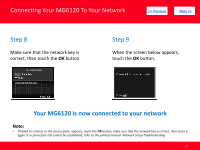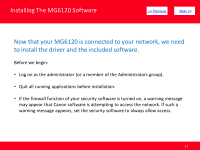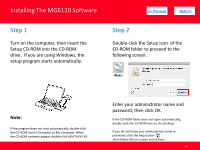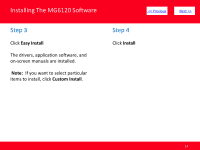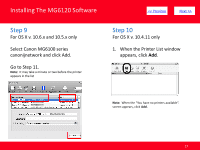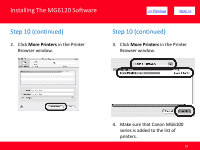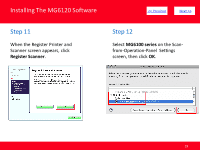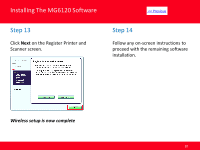Canon PIXMA MG6120 Installation Guide - Page 16
Step 7, Step 8 - printer
 |
View all Canon PIXMA MG6120 manuals
Add to My Manuals
Save this manual to your list of manuals |
Page 16 highlights
Installing The MG6120 Software Step 7 On the Canon IJ Network Tool screen, select MG6100 series in Printers, then click Next. > Step 8 When the Register Printer and Scanner screen appears, click Register Printer. Note: The alphanumeric characters after Canon MG6100 series is the machine's Bonjour service name or MAC address. If the machine is not detected, refer to the printed manual: Network Setup Troubleshooting. Make sure there is no problem, then click Update 16
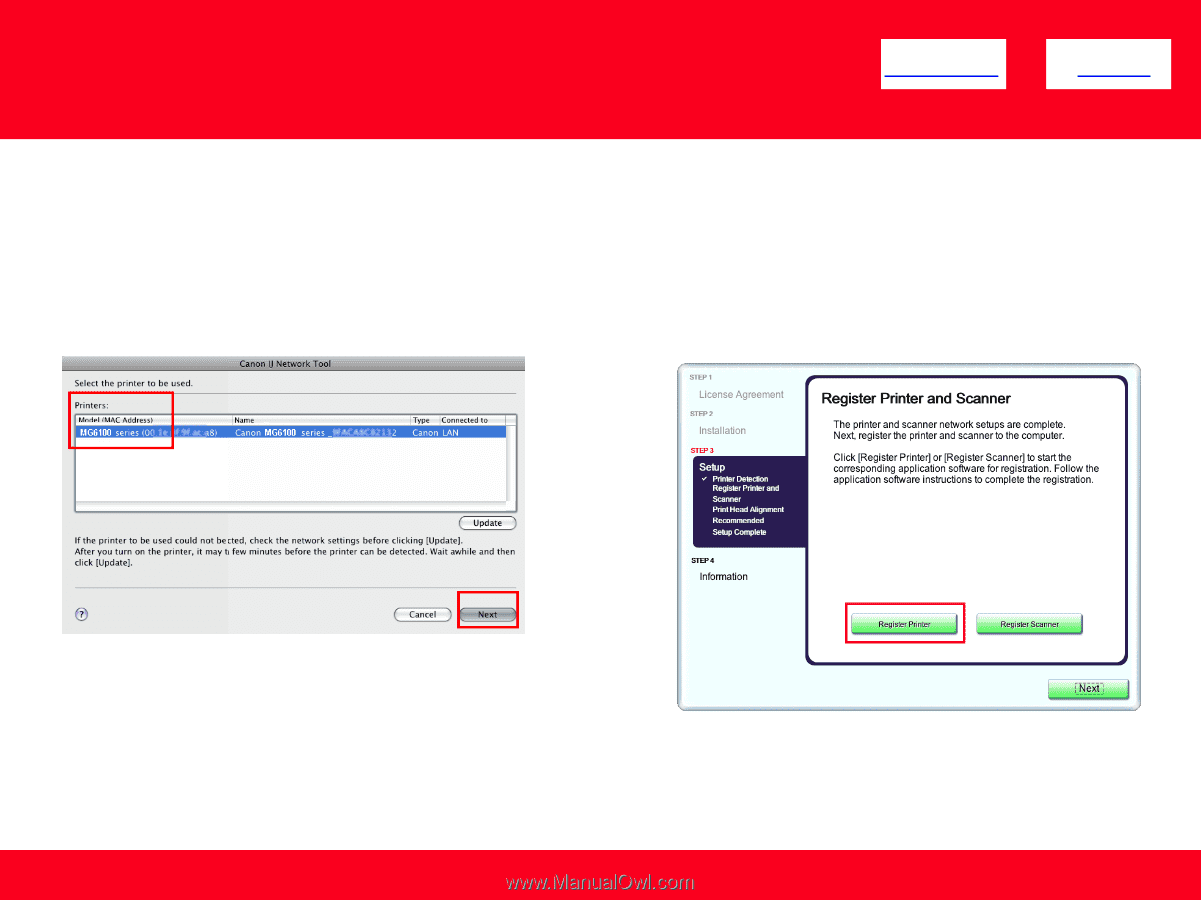
Installing The MG6120 Software
16
<< Previous
Next >>
Step 7
On the
Canon IJ Network Tool
screen,
select
MG6100 series
in Printers, then
click
Next
.
Step 8
When the
Register Printer and
Scanner
screen appears, click
Register Printer
.
Note:
The alphanumeric characters after
Canon MG6100
series
is the machine's Bonjour service name or MAC
address.
If the machine is not detected, refer to the printed
manual:
Network Setup Troubleshooting
. Make sure
there is no problem, then click
Update