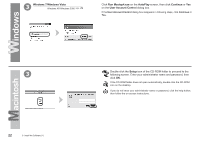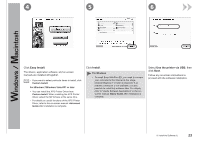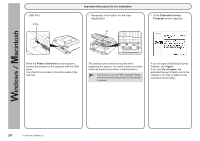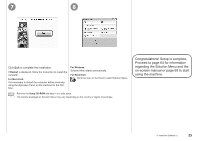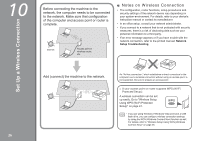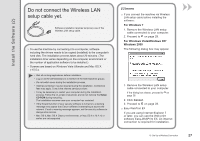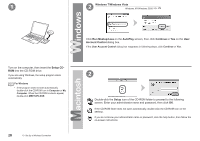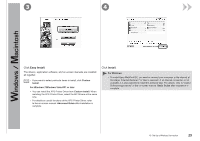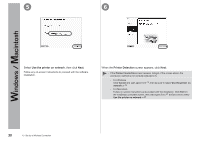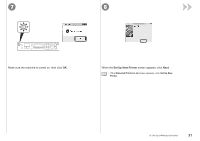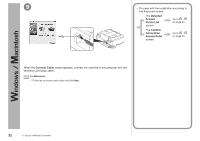Canon PIXMA MX340 MX340 series Getting Started - Page 29
Install the Software (2), Do not connect the Wireless LAN - drivers
 |
View all Canon PIXMA MX340 manuals
Add to My Manuals
Save this manual to your list of manuals |
Page 29 highlights
Install the Software (2) Do not connect the Wireless LAN setup cable yet. Software installation requires temporary use of the Wireless LAN setup cable. • To use the machine by connecting it to a computer, software including the drivers needs to be copied (installed) to the computer's hard disk. The installation process takes about 20 minutes. (The installation time varies depending on the computer environment or the number of application software to be installed.) • Screens are based on Windows Vista Ultimate and Mac OS X v.10.5.x. • Quit all running applications before installation. • Log on as the administrator (or a member of the Administrators group). • Do not switch users during the installation process. • Internet connection may be required during the installation. Connection fees may apply. Consult the internet service provider. • It may be necessary to restart your computer during the installation process. Follow the on-screen instructions and do not remove the Setup CD-ROM during restarting. The installation resumes once your computer has restarted. • If the firewall function of your security software is turned on, a warning message may appear that Canon software is attempting to access the network. If such a warning message appears, set the security software to always allow access. • Mac OS 9, Mac OS X Classic environments, or Mac OS X v.10.4.10 or earlier are not supported. □ If you connect the machine via Wireless LAN setup cable before installing the software: For Windows 7 1. Remove the Wireless LAN setup cable connected to your computer. 2. Proceed to on page 28. For Windows Vista/Windows XP/ Windows 2000 The following dialog box may appear. 1. Remove the Wireless LAN setup cable connected to your computer. If the dialog box closes, proceed to on page 28. 2. Click Cancel. 3. Proceed to on page 28. □ Easy-WebPrint EX If you are using Internet Explorer 7 or later, you can use the Web print software Easy-WebPrint EX. An internet connection is required for installation. 10 Set Up a Wireless Connection 27