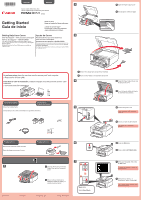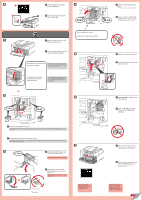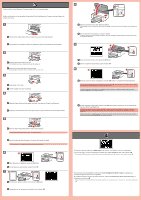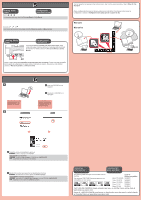Canon PIXMA MX522 Getting Started
Canon PIXMA MX522 Manual
 |
View all Canon PIXMA MX522 manuals
Add to My Manuals
Save this manual to your list of manuals |
Canon PIXMA MX522 manual content summary:
- Canon PIXMA MX522 | Getting Started - Page 1
2 Canon Inkjet Office All-In-One Canon Inkjet Equipo multifunción para oficina series Getting Started Guía de inicio Read me first! Keep me handy for future reference. ¡Léame en primer lugar! Consérvelo a mano para utilizarlo como referencia en el futuro. Getting Help from Canon Ayuda de Canon - Canon PIXMA MX522 | Getting Started - Page 2
of ink on the protective tape. 3 Desembale el cartucho FINE (FINE Cartridge) y retire la cinta protectora. Tenga cuidado con la tinta de la cinta protectora. Do not touch! ¡No tocar! If an error message appears, check that the FINE Cartridges are installed correctly. 7 Close the Paper Output - Canon PIXMA MX522 | Getting Started - Page 3
as shown is displayed, press the OK button to complete Print Head Alignment. If an error message appears, press the OK button, then proceed to . After installation is complete, refer to the Onscreen Manual or Online Manual to redo Print Head Alignment. The screen turns off if the machine is not - Canon PIXMA MX522 | Getting Started - Page 4
la recepción de fax. Manuals Manuales Loading Photo Paper Cargar papel fotográfico Insert paper with the printable side down until it stops. When using photo paper, machine settings for media type and size should be adjusted. For details, refer to the On-screen Manual or Online Manual. Inserte el
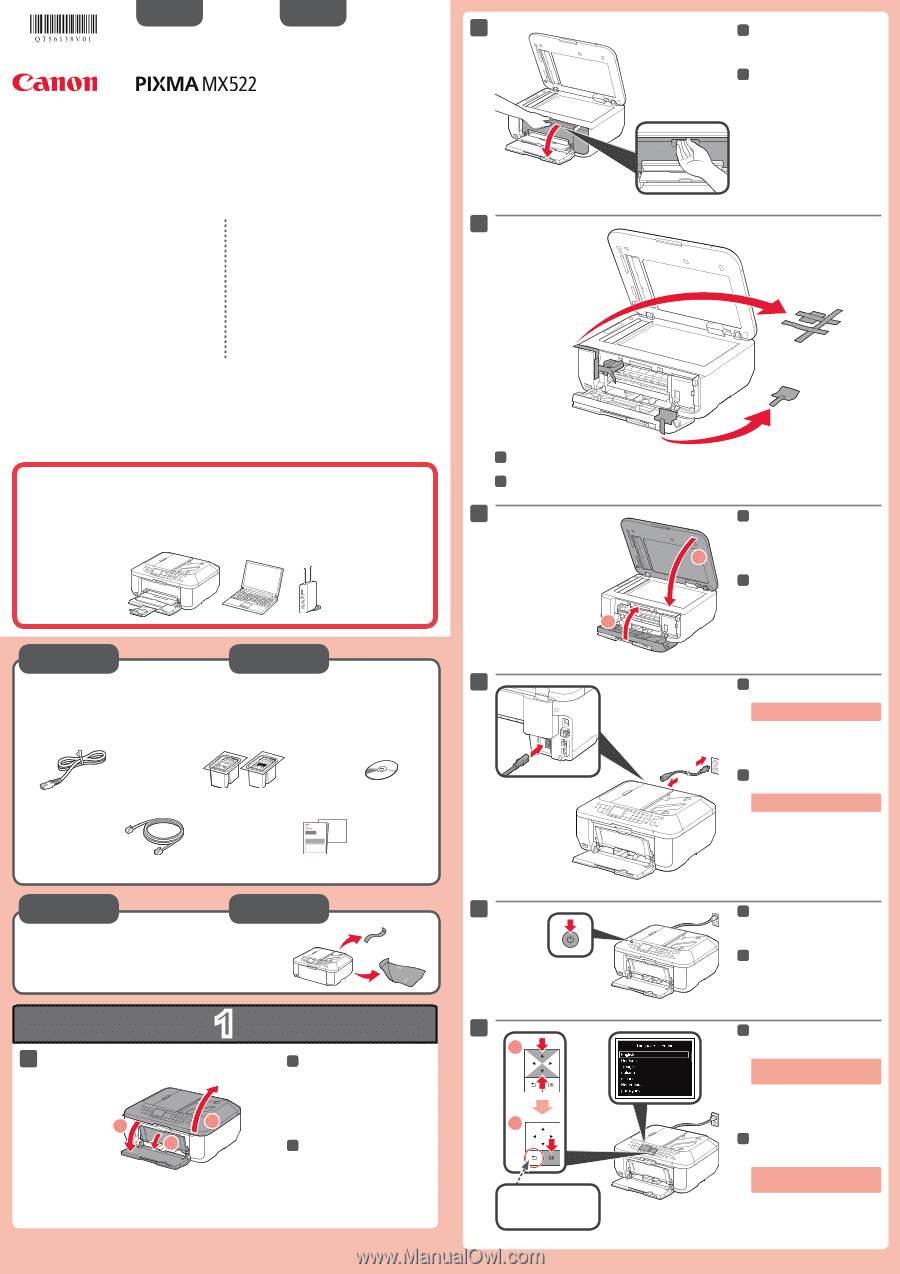
1
XXXXXXXX
© CANON INC. 2013
5
6
1
3
4
2
1
2
7
2
1
3
2
1
series
Retire las hojas protectoras y la cinta.
Compruebe que se le han suministrado los siguientes elementos.
No conecte aún el cable USB o
Ethernet.
Conecte el cable de alimentación.
5
5
Pulse el botón
ACTIVADO (ON)
.
6
6
Abra la cubierta delantera, la
bandeja de salida del papel y la
cubierta de documentos.
1
1
Retire la cinta naranja y el material de protección.
3
3
Cierre la tapa de salida del papel y
la cubierta de documentos.
4
4
Preparativos
Elementos
suministrados
Abra la tapa de salida del papel.
2
2
Seleccione su idioma y, a
continuación, pulse el botón
OK
.
7
7
Para cambiar el ajuste de idioma, pulse
el botón
Atrás (Back)
.
Botón
Atrás (Back)
¡Léame en primer lugar!
Consérvelo a mano para utilizarlo
como referencia en el futuro.
Para llevar a cabo la instalación,
coloque el equipo cerca del punto de acceso* y del
ordenador.
(* necesario para LAN inalámbrica)
Guía de inicio
ESPAÑOL
Canon Inkjet Equipo multifunción para oficina
Ayuda de Canon
Asistencia técnica por correo electrónico:
www.usa.canon.com/support
Asistencia técnica gratuita: 1-800-OK-CANON
Esta opción proporciona asistencia telefónica técnica personal, sin
cargo por servicio, de lunes a viernes (excepto festivos),
durante
el periodo de garantía
.
Se dispone de un dispositivo telefónico auxiliar para sordos (TDD)
en 1-866-251-3752.
Remove the protective sheets and tape.
Check the included items.
Do not connect the USB or Ethernet
cable yet.
Connect the power cord.
5
5
Press the
ON
button.
6
6
Open the Front Cover, the Paper
Output Tray, and the Document
Cover.
1
1
Remove the orange tape and protective material.
3
3
Close the Paper Output Cover and
the Document Cover.
4
4
Preparation
Included Items
Open the Paper Output Cover.
2
2
Select your language, then press
the
OK
button.
7
7
To change the language setting, press
the
Back
button.
Back
button
Getting Started
Read me first!
Keep me handy for future reference.
To perform setup,
place the machine near the access point* and computer.
(* Required for wireless LAN)
ENGLISH
Canon Inkjet Office All-In-One
Getting Help from Canon
Email Tech Support — www.usa.canon.com/support
Toll-Free Tech Support— 1-800-OK-CANON
This option provides live telephone technical support, free of
service charges, Monday-Friday (excluding holidays),
during the
warranty period
.
Telephone Device for the Deaf (TDD) support is available at
1-866-251-3752.
QT5-6138-V01
PRINTED IN XXXXXXXX