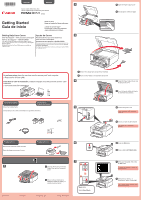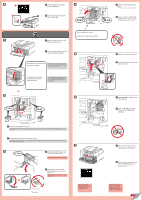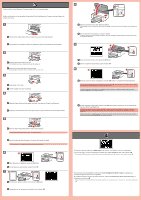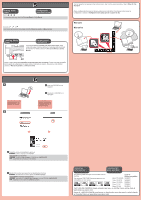Canon PIXMA MX522 Getting Started - Page 3
Iniciar configuración Start setup
 |
View all Canon PIXMA MX522 manuals
Add to My Manuals
Save this manual to your list of manuals |
Page 3 highlights
3 Perform the Print Head Alignment. Prepare a sheet of A4 or Letter-sized paper. Realice la Alineación de los cabezales de impresión (Print Head Alignment). Prepare una hoja de papel de tamaño A4 o Carta. 1 1 Check that the Paper Output Tray is closed, then pull out the Paper Support. 1 Compruebe que la bandeja de salida del papel está cerrada y extraiga el soporte del papel. 2 2 Slide the right Paper Guide to the end. The left Paper Guide moves simultaneously with the right guide. 2 Deslice la guía del papel derecha hacia el lado. La guía del papel izquierda se mueve al mismo tiempo que la derecha. 3 3 Insert paper until it stops. 3 Inserte el papel hasta que se detenga. 4 1 2 4 Adjust the Paper Guide to fit the paper size used, then open the Output Tray Extension. 4 Ajuste la guía del papel al tamaño del papel utilizado y abra la extensión de la bandeja de salida. 5 1 2 5 Open the Paper Output Tray and the Paper Output Support. Printing without opening the Paper Output Tray causes an error. 5 Abra la bandeja de salida del papel y el soporte de la salida del papel. Si imprime sin abrir la bandeja de salida del papel, provocará un error. 6 1 2 6 When this screen is displayed, press the OK button. 6 Cuando aparezca esta pantalla, pulse el botón OK. 71 2 7 Check that the pattern is printed, then press the OK button. 7 Compruebe que se ha impreso el modelo y pulse el botón OK. 8 1 2 8 Open the Document Cover, then place the pattern. Place the pattern with the printed side facing down and align Mark. on the top left corner of the pattern with the Alignment 8 Abra la cubierta de documentos y coloque el modelo. Coloque el modelo con la cara impresa hacia abajo y alinee la marca con la marca de alineación. de la esquina superior izquierda del modelo 9 1 2 9 Close the Document Cover, then press the OK button. 9 Cierre la cubierta de documentos y pulse el botón OK. 10 1 2 10 When the screen as shown is displayed, press the OK button to complete Print Head Alignment. If an error message appears, press the OK button, then proceed to . After installation is complete, refer to the Onscreen Manual or Online Manual to redo Print Head Alignment. The screen turns off if the machine is not operated for about 5 minutes. To restore the display, press any button (except the ON button) on the Operation Panel. 10 Cuando aparezca esta pantalla, pulse el botón OK para finalizar la Alineación de los cabezales de impresión (Print Head Alignment). Si aparece un mensaje de error, pulse el botón OK y continúe con . Cuando finalice la instalación, consulte el Manual en pantalla o el Manual en línea para repetir la Alineación de los cabezales de impresión (Print Head Alignment). Cuando el equipo no se utiliza durante unos 5 minutos, la pantalla se desconecta. Para reactivarla, pulse cualquier botón (excepto el botón ACTIVADO (ON)) en el panel de control. 4 To connect to wireless LAN, select Start setup on the screen, then follow the on-screen instruction. If you do not want to connect the machine to wireless LAN, select Cancel for now, then proceed to . * You can select USB connection or wired LAN connection by following the instruction shown on the computer screen in . Para conectar una LAN inalámbrica, seleccione Iniciar configuración (Start setup) en la pantalla y, a continuación siga las instrucciones en pantalla. Si no desea conectar el equipo a la LAN inalámbrica, seleccione Cancelar por ahora (Cancel for now) y, a continuación continúe con . * Puede seleccionar la conexión USB o la LAN cableada siguiendo las instrucciones que se muestran en la pantalla del ordenador en .