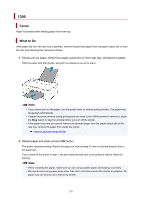Canon PIXMA TS3320 TS3300 series User Manual - Page 283
Printer Is Out of Paper 1000
 |
View all Canon PIXMA TS3320 manuals
Add to My Manuals
Save this manual to your list of manuals |
Page 283 highlights
Printer Is Out of Paper (1000) Cause Possible causes include the following. • There is no paper in the rear tray. • Paper is not loaded in the rear tray properly. What to Do Take the corresponding actions below. • Load paper in the rear tray. Loading Plain Paper / Photo Paper Note • For print head alignment, load A4 or Letter-sized plain paper. • Align the paper guides with the both edges of the paper. • When the (Paper status) icon and the paper size flash on the printer's LCD, select the size of the paper loaded in the rear tray with the printer's Paper Select button. Paper Settings After carrying out the above measures, press the printer's OK button. Note • To cancel printing, press the printer's Stop button. 283

Printer Is Out of Paper (1000)
Cause
Possible causes include the following.
•
There is no paper in the rear tray.
•
Paper is not loaded in the rear tray properly.
What to Do
Take the corresponding actions below.
•
Load paper in the rear tray.
Loading Plain Paper / Photo Paper
Note
•
For print head alignment, load A4 or Letter-sized plain paper.
•
Align the paper guides with the both edges of the paper.
•
When the
(Paper status) icon and the paper size flash on the printer's LCD, select the size of the
paper loaded in the rear tray with the printer's
Paper Select
button.
Paper Settings
After carrying out the above measures, press the printer's
OK
button.
Note
•
To cancel printing, press the printer's
Stop
button.
283