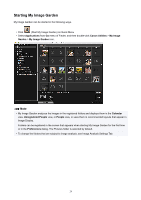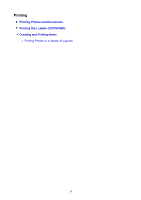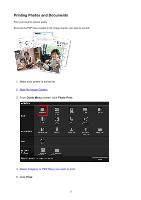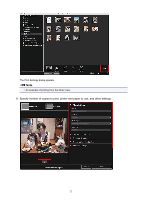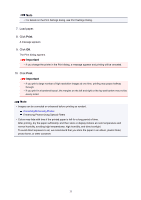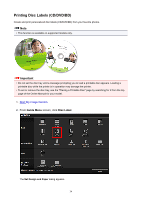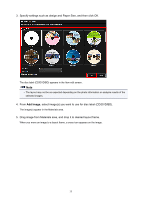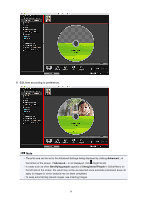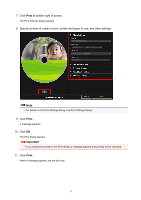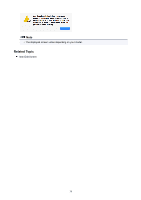Canon PIXMA TS6020 Guide for My Image Garden Mac - Page 33
Important
 |
View all Canon PIXMA TS6020 manuals
Add to My Manuals
Save this manual to your list of manuals |
Page 33 highlights
Note • For details on the Print Settings dialog, see Print Settings Dialog. 7. Load paper. 8. Click Print. A message appears. 9. Click OK. The Print dialog appears. Important • If you change the printer in the Print dialog, a message appears and printing will be canceled. 10. Click Print. Important • If you print a large number of high resolution images at one time, printing may pause halfway through. • If you print in a bordered layout, the margins on the left and right or the top and bottom may not be evenly sized. Note • Images can be corrected or enhanced before printing as needed. Correcting/Enhancing Photos Enhancing Photos Using Special Filters • Colors may fade with time if the printed paper is left for a long period of time. After printing, dry the paper sufficiently, and then store or display indoors at room temperature and normal humidity, avoiding high temperatures, high humidity, and direct sunlight. To avoid direct exposure to air, we recommend that you store the paper in an album, plastic folder, photo frame, or other container. 33