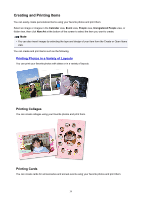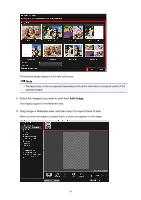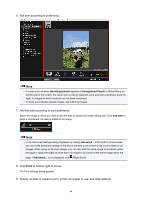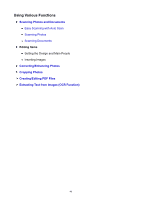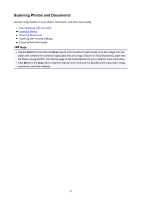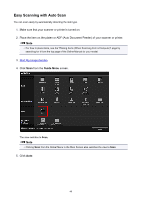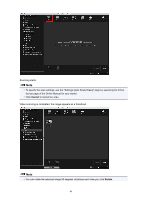Canon PIXMA TS6020 Guide for My Image Garden Mac - Page 44
at bottom right of screen.
 |
View all Canon PIXMA TS6020 manuals
Add to My Manuals
Save this manual to your list of manuals |
Page 44 highlights
6. Edit item according to preference. Note • In cases such as when Identifying people appears at Unregistered People in Global Menu on the left side of the screen, the result may not be as expected since automatic placement does not apply to images for which analysis has not been completed. • To swap automatically placed images, see Inserting Images. 7. Add the date according to your preference. Select the image to which you want to add the date to display the image editing tool. Click Add date to place a checkmark; the date is added to the image. Note • In the Advanced Settings dialog displayed by clicking Advanced... at the bottom of the screen, you can make advanced settings to the text of the date to be printed or set to print dates on all images. When using an ID photo design, you can also add the same image to all frames within the page or apply the angle and size set to an image to all copies of the same image within the page. If Advanced... is not displayed, click (Right Scroll). 8. Click Print at bottom right of screen. The Print Settings dialog appears. 9. Specify number of copies to print, printer and paper to use, and other settings. 44