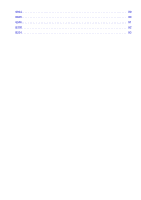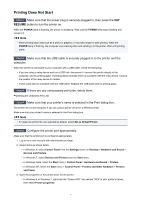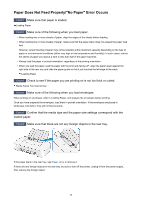Canon PIXMA iP2820 Troubleshooting Guide - Page 8
Is the size of the print data extremely large?, Restart your computer.
 |
View all Canon PIXMA iP2820 manuals
Add to My Manuals
Save this manual to your list of manuals |
Page 8 highlights
• In Windows Vista or Windows XP, right-click the "Canon XXX" icon (where "XXX" is your printer's name), then select Properties. 4. Click the Ports tab to confirm the port settings. Make sure that a port named "USBnnn" (where "n" is a number) with "Canon XXX" appearing in the Printer column is selected for Print to the following port(s). • If the setting is incorrect: Reinstall the printer driver with the Setup CD-ROM or install it from our website. • Printing does not start even though the printer is connected to the computer using a USB cable and the port named "USBnnn" is selected: In Windows 8, select My Printer on the Start screen to start My Printer. If My Printer is not displayed on the Start screen, select the Search charm, then search for "My Printer". Set the correct printer port on Diagnose and Repair Printer. Follow the on-screen instructions to set the correct printer port, then select your printer's name. In Windows 7, Windows Vista, or Windows XP, click Start and select All programs, Canon Utilities, Canon My Printer, Canon My Printer, then select Diagnose and Repair Printer. Follow the onscreen instructions to set the correct printer port, then select your printer's name. If the problem is not resolved, reinstall the printer driver with the Setup CD-ROM or install it from our website. Check6 Is the size of the print data extremely large? Click Print Options on the Page Setup sheet on the printer driver. Then, set Prevention of Print Data Loss in the displayed dialog to On. * When On is selected for Prevention of Print Data Loss, print quality may be reduced. Check7 Restart your computer. 8