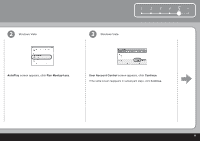Canon PIXMA iP3600 Getting Started - Page 10
Install the, Ink Tanks - ink head
 |
View all Canon PIXMA iP3600 manuals
Add to My Manuals
Save this manual to your list of manuals |
Page 10 highlights
4 Install the Ink Tanks 5 6 1 2 34 5 6 (C) (B) Close the Top Cover. • Wait until the POWER lamp lights green (about 4 minutes) and go to the next step. • The printer may make some operating noises when preparing to print. This is normal operation. Load three or more sheets of A4 or Letter-sized plain paper into the Cassette (C). • If an Alarm lamp (B) flashes orange, make sure that the Print Head and the ink tanks are correctly installed. • For details, refer to "6 Loading Paper" on page 22. • Close the Paper Output Tray to make it easier to pull out the Cassette. 8

8
5
6
1
2
3
4
(B)
(C)
5
6
4
Wait until the
POWER
lamp lights green (about 4 minutes) and go to the
next step.
The printer may make some operating noises when preparing to print.
This is normal operation.
•
•
Close the
Top Cover.
If an
Alarm
lamp (B) flashes orange, make sure that the
Print Head and the
ink
tanks are correctly installed.
•
Load three or more sheets of
A4 or
Letter-sized plain paper into the
Cassette (C).
For details, refer to "6 Loading Paper" on page 22.
Close the
Paper Output Tray to make it easier to pull out the
Cassette.
•
•
Install the
Ink Tanks