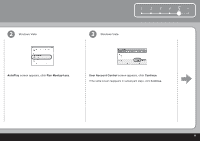Canon PIXMA iP3600 Getting Started - Page 12
Windows - no power
 |
View all Canon PIXMA iP3600 manuals
Add to My Manuals
Save this manual to your list of manuals |
Page 12 highlights
5 Windows If the Found New Hardware or Found New Hardware Wizard screen appears: 1 (A) (B) 1 Remove the USB cable connected to your computer. The screen may close. In this case, proceed from . 2 Click Cancel to quit the screen. 3 Proceed from . Press the ON button (A) to TURN OFF THE PRINTER and turn on the computer, then insert the Setup CD-ROM into the CD-ROM drive. The setup program should run automatically. Windows Vista Go to Step . Windows XP/2000 Go to Step . • Operating noise continues for about 30 seconds until the printer turns off. Make sure that the POWER lamp (B) stops flashing. • If the program does not start automatically, double-click the CD-ROM icon on the computer. When the CD-ROM contents appear, double-click MSETUP4.EXE. 10