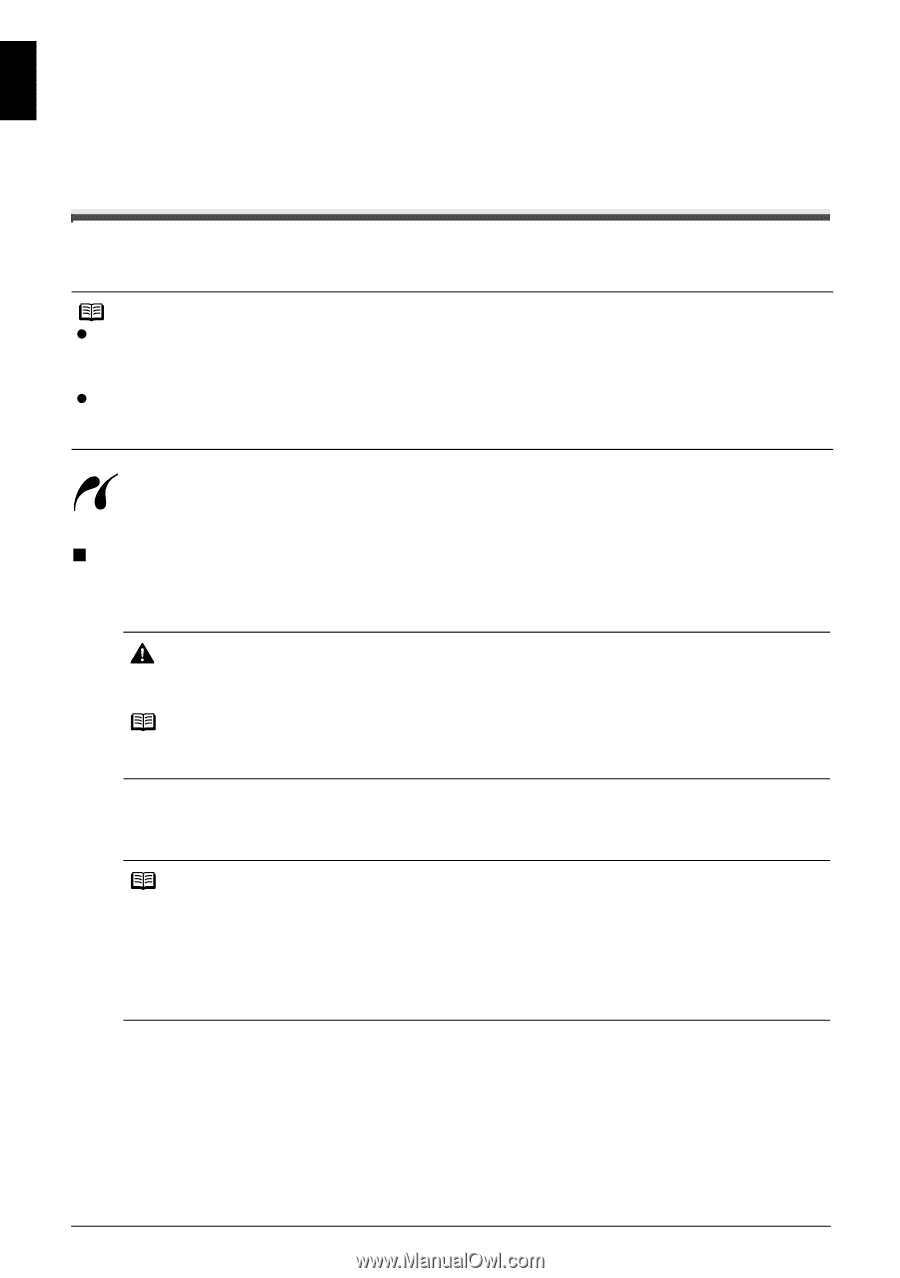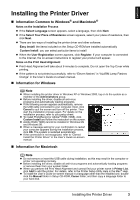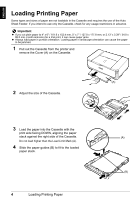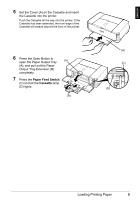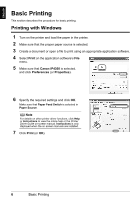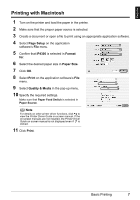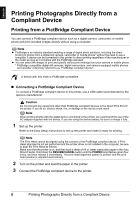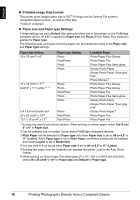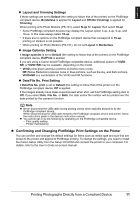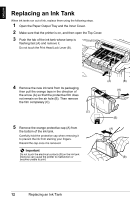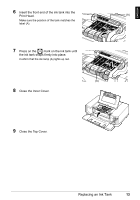Canon PIXMA iP4300 Guia de iniciacion rapida [Spanish Version] - Page 11
Printing Photographs Directly from a, Compliant Device - photo printer
 |
View all Canon PIXMA iP4300 manuals
Add to My Manuals
Save this manual to your list of manuals |
Page 11 highlights
ENGLISH Printing Photographs Directly from a Compliant Device Printing from a PictBridge Compliant Device You can connect a PictBridge compliant device such as a digital camera, camcorder, or mobile phone and print recorded images directly without using a computer. Note z PictBridge is an industry standard enabling a range of digital photo solutions, including the direct printing of photos from a digital still camera, camcorder or mobile phone* without the need to use a computer. A device can be connected to this printer for direct printing regardless of the manufacturer or the model as long as it complies with the PictBridge standard. z You can select the images to print and specify various print settings from your camera or mobile phone. * PictBridge compatible digital still cameras, digital camcorders, and camera-equipped mobile phones are hereafter collectively referred to as "PictBridge compliant device". A device with this mark is PictBridge-compatible. „ Connecting a PictBridge Compliant Device To connect a PictBridge compliant device to this printer, use a USB cable recommended by the device's manufacturer. Caution Do not connect any equipment other than PictBridge compliant devices to the Direct Print Port of the printer. If you do so, electric shock, fire, or damage to the device could result. Note When printing photos with the digital device connected to the printer, we recommend the use of the AC adapter supplied with the device. If you are using the device battery, be sure to charge it fully. 1 Set up the printer. Refer to the Easy Setup Instructions to set up the printer and make it ready for printing. Note The Print Head cannot be aligned using the controls of the PictBridge compliant device. If Print Head alignment is not yet performed and the printer driver is not installed in the computer, be sure to align the Print Head as follows. Make sure that the printer is on, and then load a sheet of A4 or Letter-sized plain paper in the Auto Sheet Feeder. Hold down the RESUME/CANCEL button until the POWER lamp flashes green four times, and then release it immediately. The print head alignment pattern is printed, and the print head position is adjusted automatically. 2 Turn on the printer and load the paper in the printer. 3 Connect the PictBridge compliant device to the printer. 8 Printing Photographs Directly from a Compliant Device