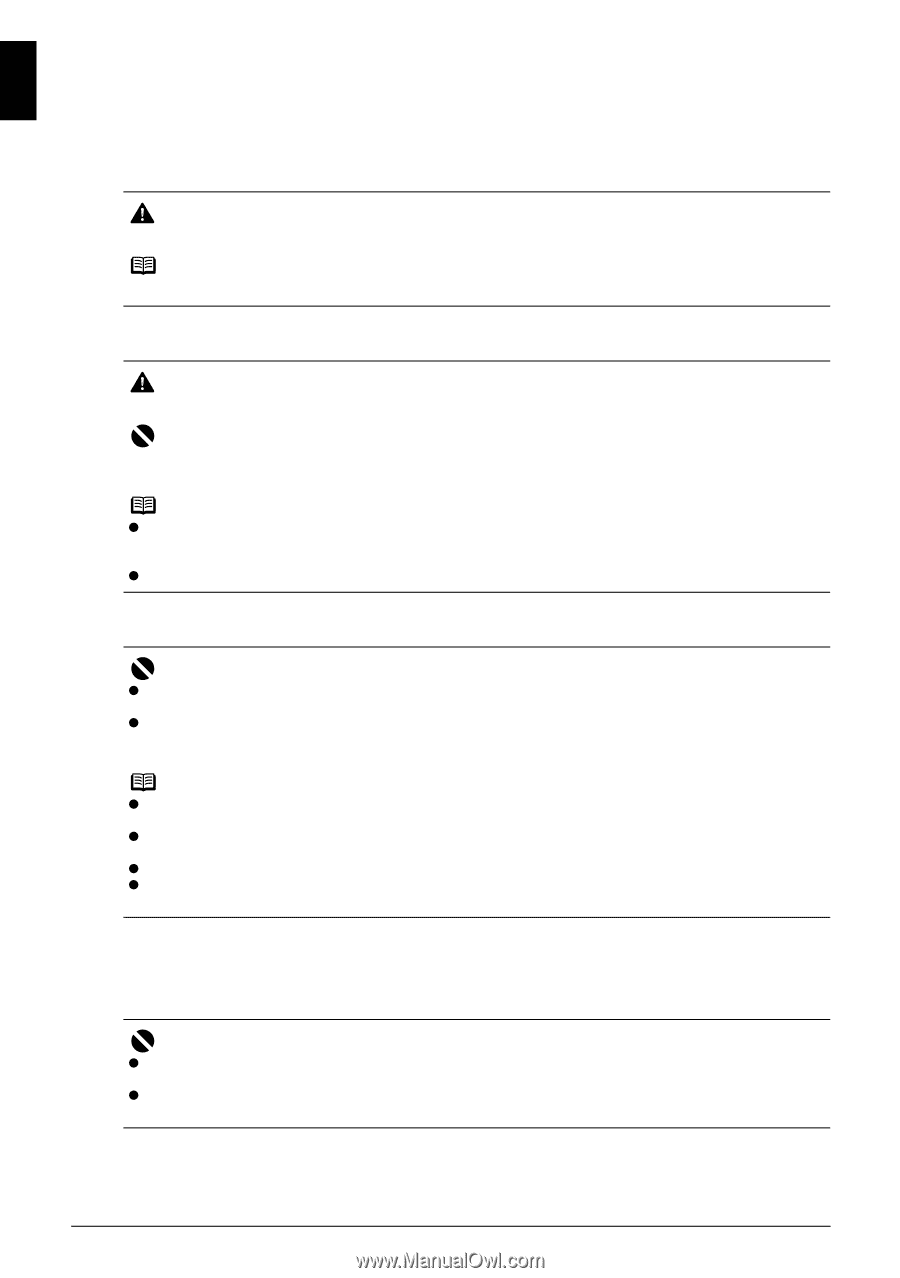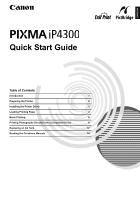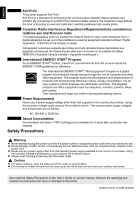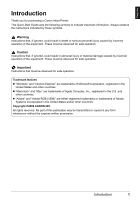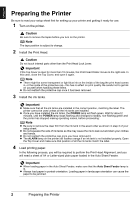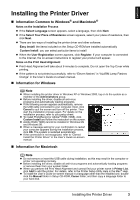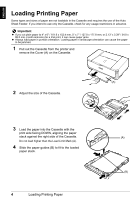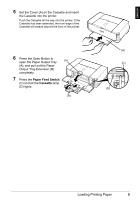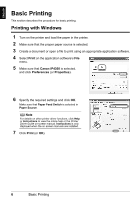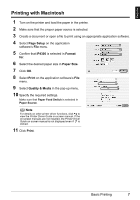Canon PIXMA iP4300 Guia de iniciacion rapida [Spanish Version] - Page 5
Preparing the Printer - print head
 |
View all Canon PIXMA iP4300 manuals
Add to My Manuals
Save this manual to your list of manuals |
Page 5 highlights
ENGLISH Preparing the Printer Be sure to read your setup sheet first for setting up your printer and getting it ready for use. 1 Turn on the printer. Caution Be sure to remove the tapes before you turn on the printer. Note The tape position is subject to change. 2 Install the Print Head. Caution Do not touch internal parts other than the Print Head Lock Lever. Important If the Top Cover is open for more than 10 minutes, the Print Head Holder moves to the right side. In this case, close the Top Cover, and open it again. Note z There might be some transparent or light blue ink on the inside of the bag the print head comes in, or the inside of the protective cap - this has no effect on print quality. Be careful not to get ink on yourself when handling these items. z Do not reattach the protective cap once it has been removed. 3 Install the ink tanks. Important z Make sure that all the ink tanks are installed in the correct position, matching the label. The printer cannot be used unless all the ink tanks are installed. z Once you have installed the ink tanks, the POWER lamp will flash green. Wait for about 2 minutes, until the POWER lamp stops flashing and changes to steady, non-flashing green and the printer has stopped making operating noises, before proceeding. Note z Be sure to remove the clear film from the ink tank in the exact order as shown in step 3 of your setup sheet. z Do not squeeze the side of ink tanks as this may cause the ink to leak out and stain your clothes and hands. z Do not reattach the protective cap once you have removed it. z The ALARM lamp on the printer still flashes orange if an ink tank is not installed properly. Open the Top Cover and make sure that position of all the ink tanks match the label. 4 Load printing paper. In the following process, you will be required to perform the Print Head Alignment, and you will need a sheet of A4 or Letter-sized plain paper loaded in the Auto Sheet Feeder. Important z When loading paper in the Auto Sheet Feeder, make sure that the Auto Sheet Feeder lamp is lit. z Always load paper in portrait orientation. Loading paper in landscape orientation can cause the paper to be jammed. 2 Preparing the Printer