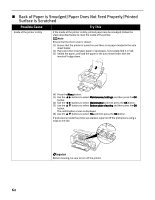Canon PIXMA iP6700D Direct Printing Guide - Page 60
Message, Try - service manual
 |
View all Canon PIXMA iP6700D manuals
Add to My Manuals
Save this manual to your list of manuals |
Page 60 highlights
Message Print head is not installed. Install the print head./ The type of print head is incorrect. Install the correct print head. Some ink tanks are not installed in place. U072/ More than one ink tank of the following color is installed. U071 The waste ink absorber is almost full. Press [OK] to continue but early replacement recommended. Incompatible device detected. Remove the device Auto head align has failed. Press [OK] and repeat operation. The remaining level of the following ink cannot be correctly detected. U130 Try This Install the print head. If the print head is already installed, remove the print head and reinstall it. If this error still remains, the print head may be damaged. Contact the Customer Care Center. Possible causes are as follows: • Some ink tanks are not installed in place. • More than one ink tanks of the same color are installed. Confirm that the ink tanks are installed in the appropriate positions. See "Replacing an Ink Tank" on page 48. The printer has a built-in ink absorber to hold the ink used during print head cleaning, for example. This error message indicates that the ink absorber is nearly full. Press the OK button to cancel the error so you can continue printing. Before the ink absorber becomes completely full, contact the Customer Care Center. (You will need to replace a particular part of the printer.) Canon recommends that you call for service as soon as this error occurs. Once the ink absorber becomes completely full, printing cannot be performed until the ink tank is replaced. Disconnect the camera cable and reconnect it. Depending on the model or brand of your PictBridge Compliant device, you may have to select a print mode before connecting the device. You may also have to turn on the device or select Play mode manually after connecting the device to the printer. Perform necessary operations according to the instruction manual supplied with your device. If the error is still unresolved, there is a possibility that you are using a digital camera or digital video camcorder that is not supported by this printer. PictBridgecompatible digital camera or digital video camcorder can be connected to your printer for Direct Printing. Possible causes are as follows: • Other than A4/Letter-sized plain paper is loaded. Press the OK button to clear the error, and then load A4/Letter-sized plain paper in the auto sheet feeder. • Print head nozzles are clogged. Press the OK button to clear the error, and then print the nozzle check pattern to examine the print head condition. For information how to print a nozzle check pattern, see "Printing the Nozzle Check Pattern" on page 53. • The paper output slot has been exposed to a strong light source preventing current print head alignment. Press the OK button to clear the error and move the printer to a darker location. After carrying out the above measures, if the problem continues after aligning the print head again, press the OK button to clear the error, and then perform manual print head alignment. For details on manual print head alignment, see "Adjusting the Print Head Manually" on page 59. The remaining ink level cannot be correctly detected. Replace the ink tank and close the cover. Printing with an ink tank that was once empty may damage the printer. If you want to continue printing in this condition, you need to release the function for detecting the remaining ink level. Press and hold the Stop/Reset button for at least 5 seconds, and then release it. * With this operation, releasing the function for detecting the remaining ink level is memorized. Please be advised that Canon shall not be liable for any printer malfunction or damage caused by refilled ink tanks. 58