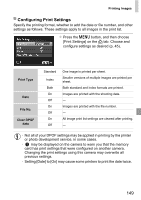Canon PowerShot A2300 User Guide - Page 148
Printing Movie Scenes, Adding Images to the Print List DPOF
 |
View all Canon PowerShot A2300 manuals
Add to My Manuals
Save this manual to your list of manuals |
Page 148 highlights
Printing Images Printing Movie Scenes Movies Access the printing screen. z Follow steps 1 - 5 on p. 142 to choose a movie, and then press the m button. z Press the qr buttons to choose c, and then press the m button. The screen at left is displayed. Choose a printing method. z Press the op buttons to choose , and then press the qr buttons to choose the printing method. Print the image. Movie Printing Options Single Sequence Prints the current scene as a still image. Prints a series of scenes, a certain interval apart, on a single sheet of paper. You can also print the folder number, file number, and elapsed time for the frame by setting [Caption] to [On]. • To cancel printing in progress, press the m button. • [ID Photo] and [Sequence] are not available with Canon PictBridge-compatible printer models earlier than CP720 and CP730. Still Images Adding Images to the Print List (DPOF) Batch printing (p. 151) and ordering prints from a photo development service can be set up on the camera. Choose up to 998 images on a memory card and configure relevant settings, such as the number of copies, as follows. The printing information you prepare this way will conform DPOF (Digital Print Order Format) standards. 148