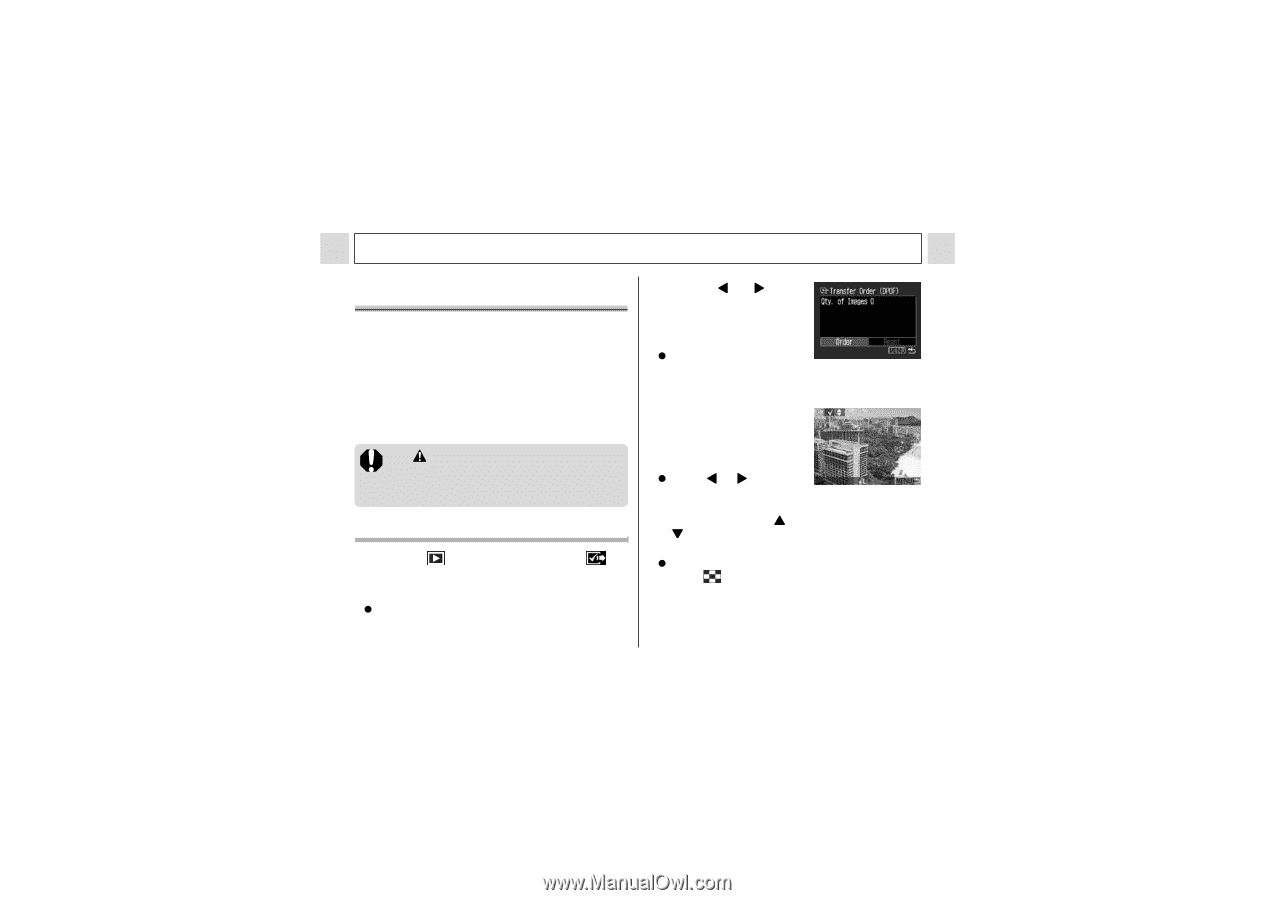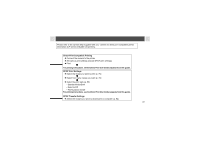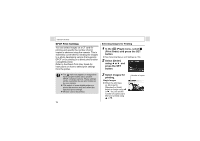Canon PowerShot A310 PowerShot A310 Camera User Guide - Page 84
In the, Play] menu, select, Transfer Order and press the, SET button., Press, select [Order] and,
 |
View all Canon PowerShot A310 manuals
Add to My Manuals
Save this manual to your list of manuals |
Page 84 highlights
Various Functions Image Transmission Settings (DPOF Transfer Order) You can use the camera to specify settings for images before downloading to a computer. Refer to the Software Starter Guide for instructions on how to transfer images to your computer. You cannot use this function to transfer several images at once to a Mac OS X computers. The settings used on the camera comply with the Digital Print Order Format (DPOF) standards. The mark may appear on images that have had transfer marks set by another DPOF compliant camera. These settings will be overwritten by any marks set by your camera. Selecting Images for Transferring 1 In the [ Play] menu, select (Transfer Order) and press the SET button. z See Selecting Menus and Settings (p. 55). 2 Press or to select [Order] and press the SET button. z You can remove all the transfer marks at once by selecting [Reset]. 3 Select images for transferring. For setting images one by one z Press or to select the image and mark or remove checkmarks from images using or . The check marks are displayed when set. z The above method can be used even if you press to switch to index playback (3images display). 82