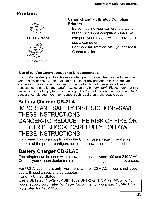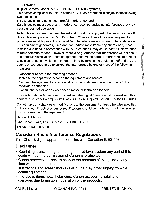Canon PowerShot A3300 IS User Guide - Page 232
Windows, Macintosh, Programs], followed by [Canon Utilities]
 |
View all Canon PowerShot A3300 IS manuals
Add to My Manuals
Save this manual to your list of manuals |
Page 232 highlights
Transferring Images to a Computer for Viewing -". Connect the camera to the computer. A2200 ~ J Turn off the camera. Open the cover and insert the included interface cable's smaller plug (p. 2) firmly into the camera terminal in the direction shown. - Insert the interface cable's larger plug into the computer. For connection details, refer to the user guide provided with the computer. Turn on the camera.

Transferring
Images
to
a Computer
for
Viewing
A2200
~
-".
Connect the camera to the
computer.
Turn
off
the camera.
Open the cover and insert the included
interface cable's smaller plug
(p.
2) firmly
into the camera terminal
in
the direction
shown.
- Insert the interface cable's larger plug into
the computer. For connection details, refer
to the
user
guide provided with the
computer.
~
__
~.~_~_._~_J
Turn on the camera.
<,
Press the
[E
button to turn on
the
camera.
Open CameraWindow.
~
Canon
XXXXXXXX
U
Always do this for this
d~ice:
DeviCE:
ophons
Windows
Click [Downloads Images From Canon
Camera using Canon CameraWindow].
CameraWindow will appear.
If CameraWindow does not appear, click
the [Start] menu and choose
[All
Programs], followed by [Canon Utilities],
[CameraWindow] and [CameraWindow].
Macintosh
CameraWindow will appear when you
establish a connection between the
camera and computer.
If CameraWindow does not appear, click
the CameraWindow icon
on
the Dock (the
bar which appears at the bottom of the
desktop).
31