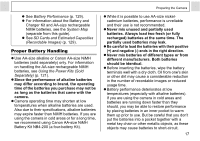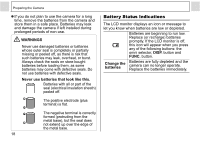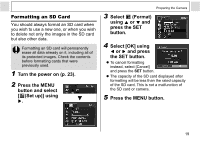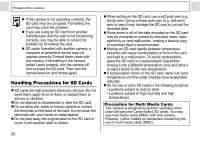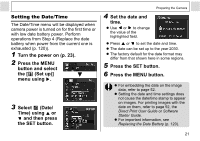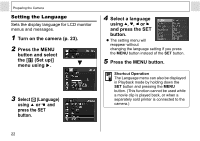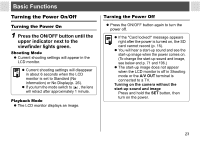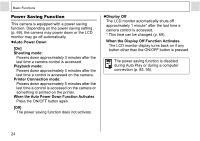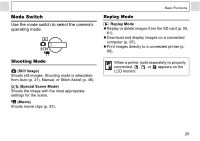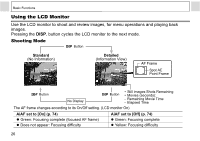Canon PowerShot A400 Silver PowerShot A400 Camera User Guide - Page 23
Time using
 |
View all Canon PowerShot A400 Silver manuals
Add to My Manuals
Save this manual to your list of manuals |
Page 23 highlights
Setting the Date/Time The Date/Time menu will be displayed when camera power is turned on for the first time or with low date battery power. Perform operations from Step 4 (Replace the date battery when power from the current one is exhausted (p. 120)). 1 Turn the power on (p. 23). 2 Press the MENU button and select the [ (Set up)] menu using . 3 Select (Date/ Time) using or and then press the SET button. Preparing the Camera 4 Set the date and time. z Use or to change the value of the highlighted field. z Press or to set the date and time. z The date can be set up to the year 2030. z The factory default for the date format may differ from that shown here in some regions. 5 Press the SET button. 6 Press the MENU button. z For embedding the date on the image data, refer to page 52. z Setting the date and time settings does not cause the date/time stamp to appear on images. For printing images with the date on them, refer to page 92, the Direct Print User Guide or Software Starter Guide. z For important information, see Replacing the Date Battery (p. 120). 21