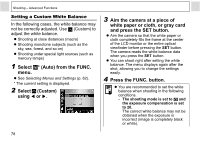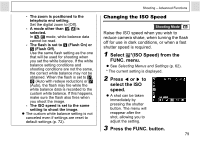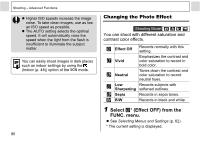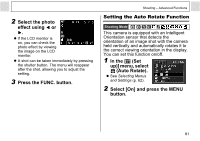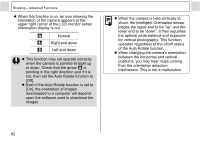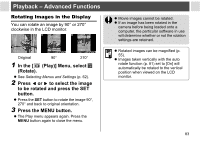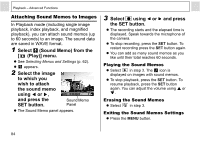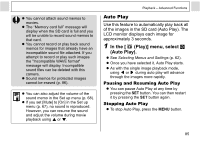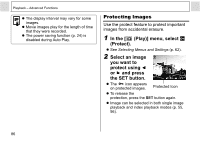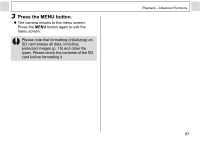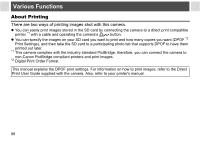Canon PowerShot A400 Silver PowerShot A400 Camera User Guide - Page 85
Playback - Advanced Functions
 |
View all Canon PowerShot A400 Silver manuals
Add to My Manuals
Save this manual to your list of manuals |
Page 85 highlights
Playback - Advanced Functions Rotating Images in the Display You can rotate an image by 90° or 270° clockwise in the LCD monitor. Original 90° 270° 1 In the [ (Play)] Menu, select (Rotate). z See Selecting Menus and Settings (p. 62). 2 Press or to select the image to be rotated and press the SET button. z Press the SET button to rotate the image 90°, 270° and back to original orientation. 3 Press the MENU button. z The Play menu appears again. Press the MENU button again to close the menu. z Movie images cannot be rotated. z If an image has been rotated in the camera before being loaded onto a computer, the particular software in use will determine whether or not the rotation settings are retained. z Rotated images can be magnified (p. 55). z Images taken vertically with the auto rotate function (p. 81) set to [On] will automatically be rotated to the vertical position when viewed on the LCD monitor. 83