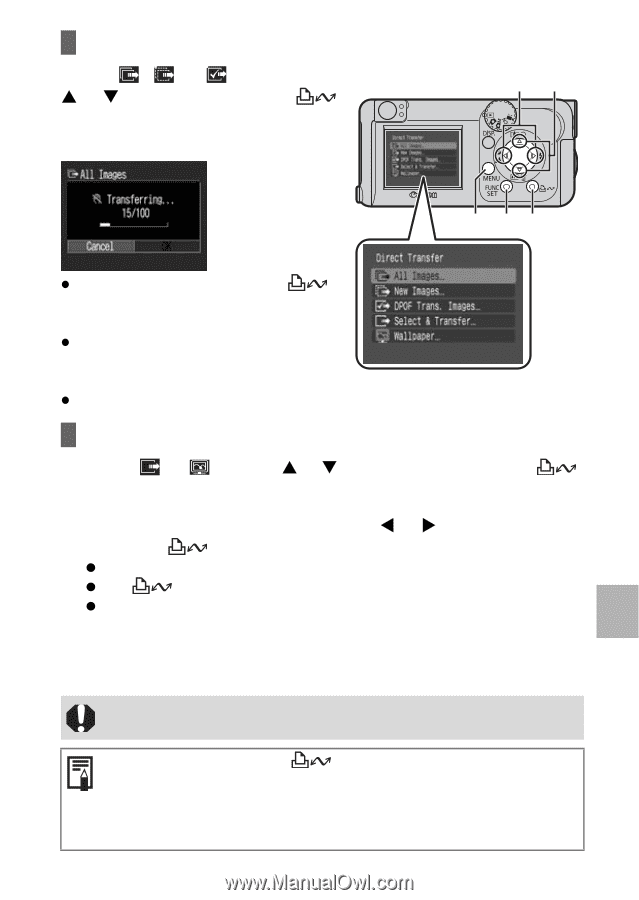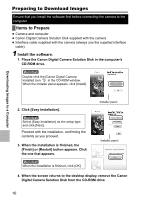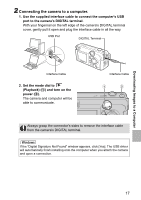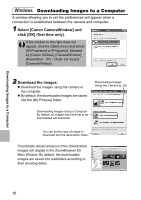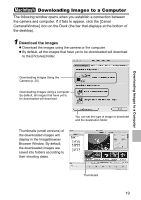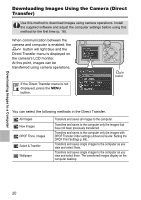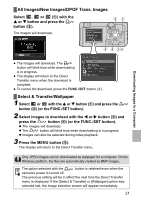Canon PowerShot A430 PowerShot A430 / A420 Manuals Camera User Guide Basic - Page 23
All Images/New Images/DPOF Trans. Images, Select & Transfer/Wallpaper - directions
 |
View all Canon PowerShot A430 manuals
Add to My Manuals
Save this manual to your list of manuals |
Page 23 highlights
All Images/New Images/DPOF Trans. Images Select , or (a) with the S or T button and press the button (b). The images will download. ca Downloading Images to a Computer e f bd z The images will download. The button will blink blue while downloading is in progress. z The display will return to the Direct Transfer menu when the download is complete. z To cancel the download, press the FUNC./SET button (f). Select & Transfer/Wallpaper 1 Select or with the S or T button (a) and press the button (b) (or the FUNC./SET button). 2 Select images to download with the W or X button (c) and press the button (d) (or the FUNC./SET button). z The images will download. z The button will blink blue while downloading is in progress. z Images can also be selected during index playback. 3 Press the MENU button (e). The display will return to the Direct Transfer menu. Only JPEG images can be downloaded as wallpaper for a computer. On the Windows platform, the files are automatically created as BMP images. The option selected with the button is retained even when the camera's power is turned off. The previous setting will be in effect the next time the Direct Transfer menu is displayed. If the [Select & Transfer] or [Wallpaper] option was selected last, the image selection screen will appear immediately. 21