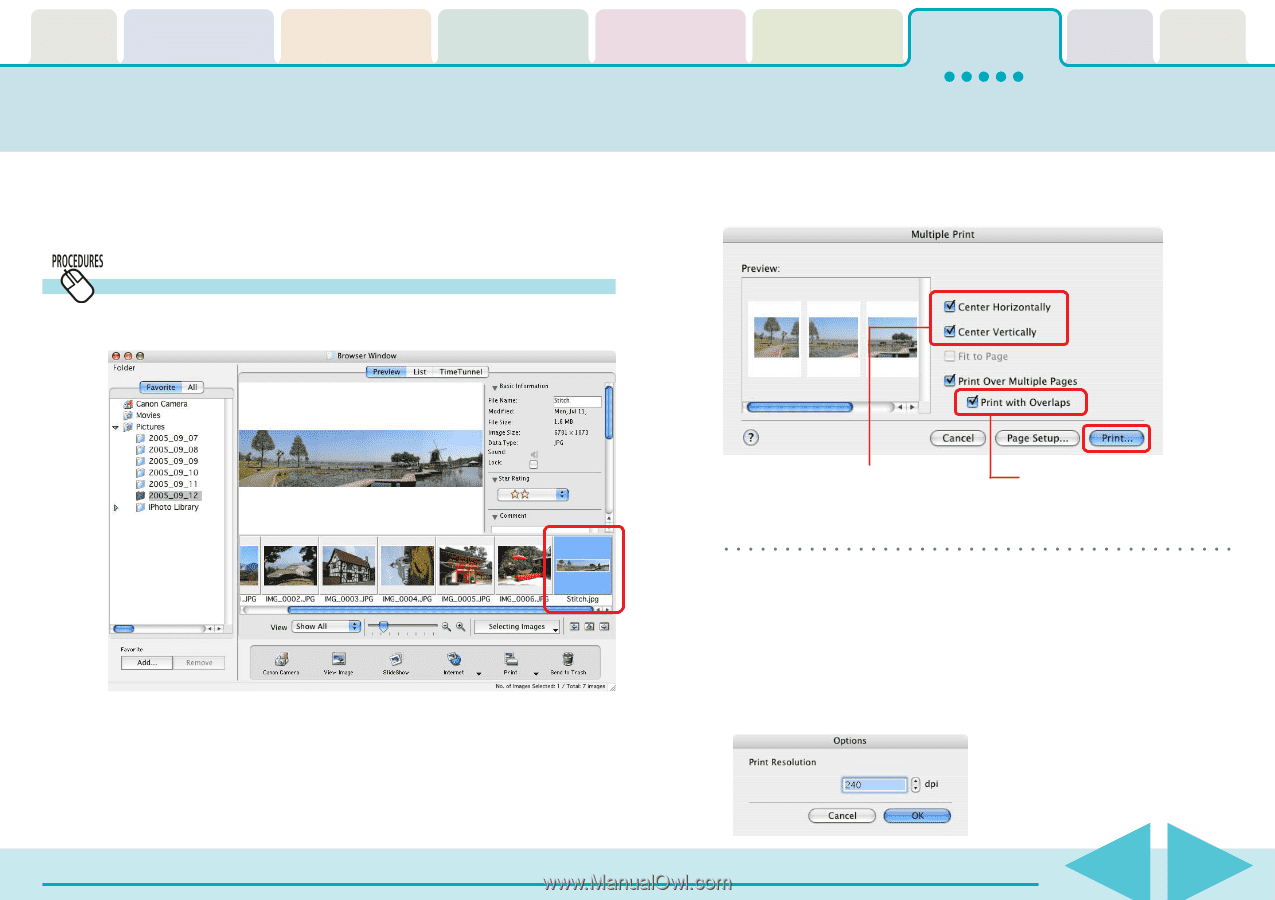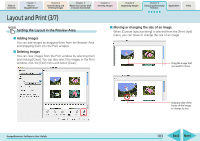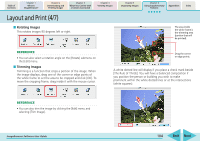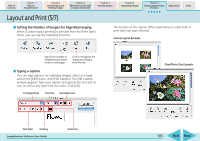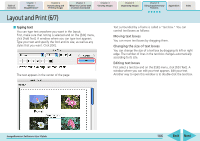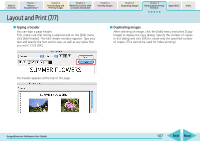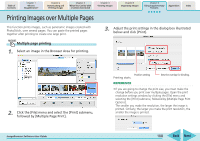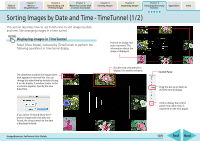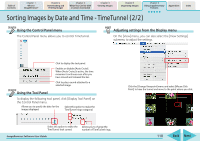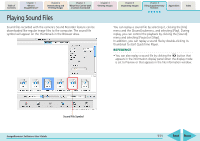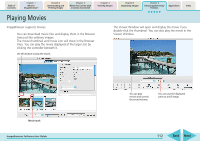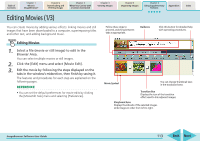Canon PowerShot A540 ImageBrowser 5.6 Software User Guide - Page 108
Printing Images over Multiple s
 |
View all Canon PowerShot A540 manuals
Add to My Manuals
Save this manual to your list of manuals |
Page 108 highlights
Table of Contents Chapter 1 What is ImageBrowser? Chapter 2 Downloading and Printing Images Chapter 3 What You Can Do with a Camera Connected Chapter 4 Viewing Images Chapter 5 Organizing Images Chapter 6 Using Supplementary Features Appendices Index Printing Images over Multiple Pages This function prints images, such as panoramic images created with PhotoStitch, over several pages. You can paste the printed pages together after printing to create one large print. 3. Adjust the print settings in the dialog box illustrated below and click [Print]. Multiple page printing 1. Select an image in the Browser Area for printing. 2. Click the [File] menu and select the [Print] submenu, followed by [Multiple Page Print]. ImageBrowser Software User Guide Position setting Printing starts. Sets the overlap for binding. REFERENCE • If you are going to change the print size, you must make the change before you print over multiple pages. Open the print resolution settings window by clicking the [File] menu and selecting the [Print] submenu, followed by [Multiple Page Print Options]. The smaller you make the resolution, the larger the image is printed. Similarly, the larger you make the print resolution, the smaller the image is printed. 108 Back Next