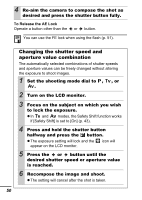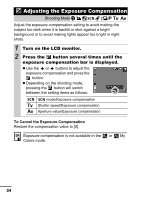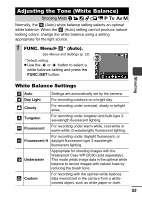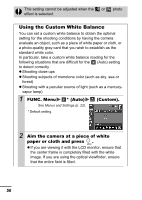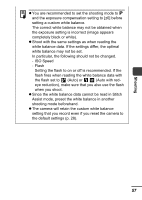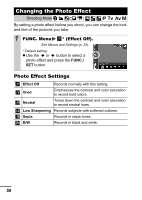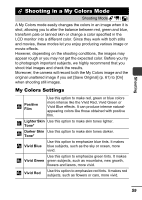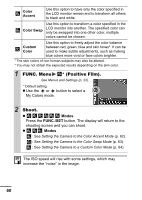Canon PowerShot A620 PowerShot A620 / A610 Camera User Guide Advanced - Page 57
Adjusting the Tone White Balance
 |
UPC - 013803054019
View all Canon PowerShot A620 manuals
Add to My Manuals
Save this manual to your list of manuals |
Page 57 highlights
Adjusting the Tone (White Balance) Shooting Mode Normally, the (Auto) white balance setting selects an optimal white balance. When the (Auto) setting cannot produce natural looking colors, change the white balance using a setting appropriate for the light source. 1 FUNC. Menu * (Auto). See Menus and Settings (p. 22). * Default setting. z Use the or button to select a white balance setting and press the FUNC./SET button. Shooting White Balance Settings Auto Settings are automatically set by the camera. Day Light For recording outdoors on a bright day. Cloudy For recording under overcast, shady or twilight skies. Tungsten For recording under tungsten and bulb-type 3wavelength fluorescent lighting. Fluorescent For recording under warm-white, cool-white or warm-white (3-wavelength) fluorescent lighting. For recording under daylight fluorescent, or Fluorescent H daylight fluorescent-type 3-wavelength fluorescent lighting. Underwater Appropriate for shooting images with the Waterproof Case WP-DC90 (sold separately). This mode yields image data in the optimal white balance to record images with natural hues by reducing the bluish tone. Custom For recording with the optimal white balance data memorized in the camera from a whitecolored object, such as white paper or cloth. 55