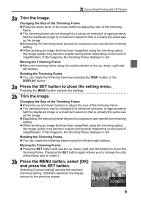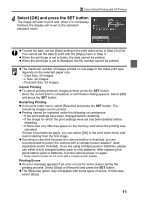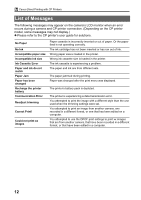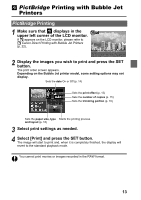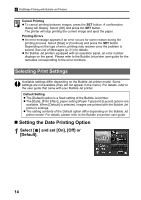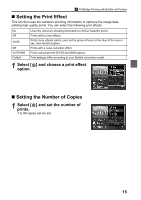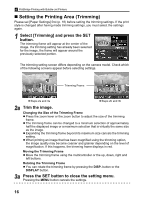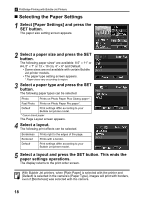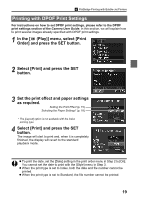Canon PowerShot A70 Direct Print User Guide - Page 16
Setting the Date Printing Option - problem
 |
View all Canon PowerShot A70 manuals
Add to My Manuals
Save this manual to your list of manuals |
Page 16 highlights
PictBridge Printing with Bubble Jet Printers Cancel Printing z To cancel printing between images, press the SET button. A confirmation dialog will display. Select [OK] and press the SET button. The printer will stop printing the current image and eject the paper. Printing Errors z An error message appears if an error occurs for some reason during the printing process. Select [Stop] or [Continue] and press the SET button. Depending on the type of error, printing may resume once the problem is solved. See List of Messages (p. 21) for details. z On Bubble Jet printers equipped with an operation panel, an error number displays on the panel. Please refer to the Bubble Jet printer user guide for the remedies corresponding to the error numbers. Selecting Print Settings Available settings differ depending on the Bubble Jet printer model. Some settings are not available (they will not appear in the menu). For details, refer to the user guide that came with your Bubble Jet printer. Default Setting z The [Default] option is a fixed setting of the Bubble Jet printer. z The [Date], [Print Effect], paper setting [Paper Type] and [Layout] options are available. When [Default] is selected, images are printed with the Bubble Jet printer's settings. z The setting contents of the Default option differ depending on the Bubble Jet printer model. For details, please refer to the Bubble Jet printer user guide. „ Setting the Date Printing Option 1 Select [ ] and set [On], [Off] or [Default]. 14