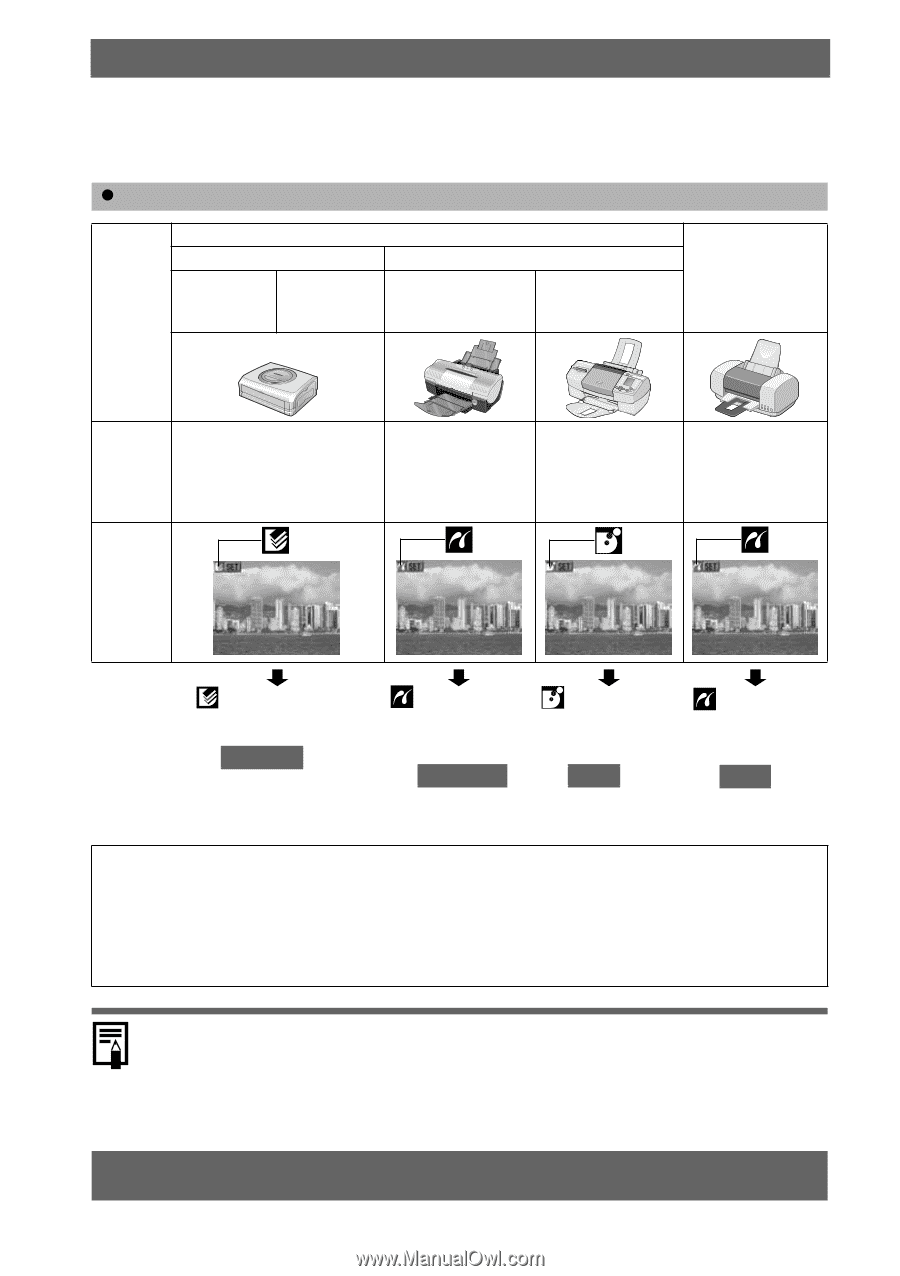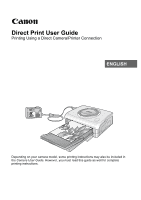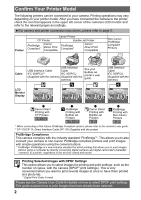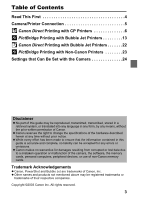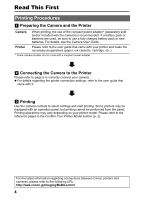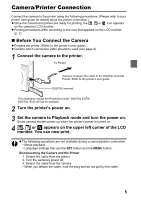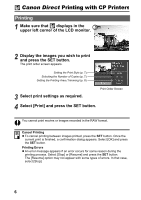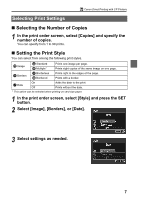Canon PowerShot A70 Direct Print User Guide - Page 4
Confirm Your Printer Model - digital camera
 |
View all Canon PowerShot A70 manuals
Add to My Manuals
Save this manual to your list of manuals |
Page 4 highlights
Confirm Your Printer Model The following printers can be connected to your camera. Printing operations may vary depending on your printer model. After you have connected the camera to the printer, check the icon that appears in the upper left corner of the camera's LCD monitor and refer to the relevant pages accordingly. z For camera and printer connection instructions, please refer to page 5. Printer Canon Printer CP Printer Bubble Jet Printer PictBridge Compliant* Canon Direct Print Compatible PictBridge Compliant* Canon Direct Print Compatible Non-Canon PictBridge Compliant Printers Cable USB Interface USB Interface Cable Cable IFC-300PCU** IFC-300PCU (Supplied with the camera) (Supplied with the camera) See your Bubble Jet printer's user guide. USB Interface Cable IFC-300PCU (Supplied with the camera) LCD Monitor Display Canon Direct Printing with CP Printers p. 6 - 12 PictBridge Printing with Bubble Jet Printers p. 13 - 21 Canon Direct Printing with Bubble Jet Printers p. 22 PictBridge Printing with Non-Canon Printers p. 23 * When connecting a Non-Canon PictBridge Compliant camera, please refer to the camera's user guide. ** CP-100/CP-10: Direct Interface Cable DIF-100 (Supplied with the printer) PictBridge Compliance This camera complies with the industry standard "PictBridge"*. This allows you to also connect your camera to non-Canon PictBridge compliant printers and print images with simple operations using the camera buttons. * PictBridge: PictBridge is a new industry standard for direct printing that allows you to print images without using a computer by directly connecting digital cameras and digital camcorders (hereafter "camera") to a printer, regardless of the devices' brand and model. Printing Selected Images with DPOF Settings This option allows you to select images for printing and print settings, such as the number of copies, with the camera (DPOF* print settings). This is very convenient when you want to print several images at once or have them printed at a photo lab. * Digital Print Order Format Please see the Camera User Guide for details on how to select DPOF print settings. This guide explains how to print images that have already been selected. 2