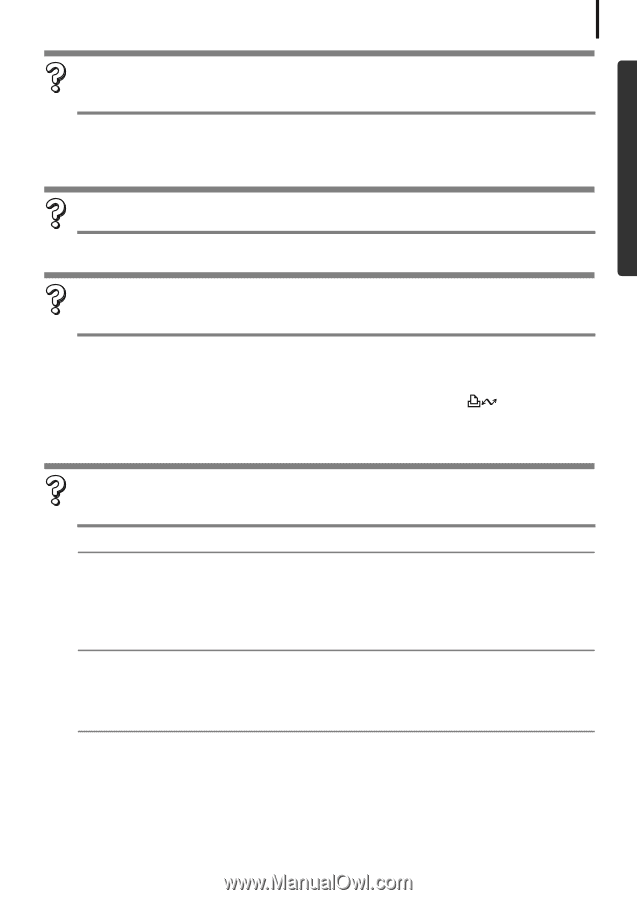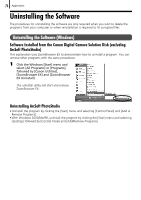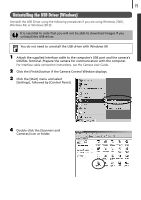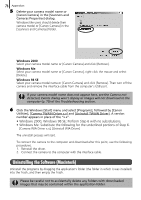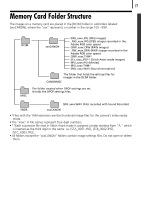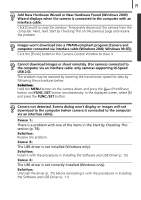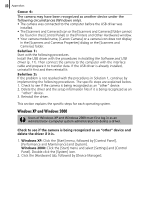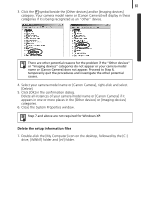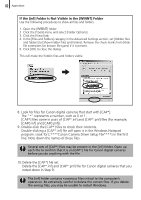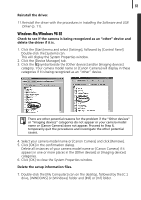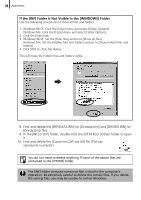Canon PowerShot A700 Software Starter Guide (For the Canon Digital Camera Solu - Page 83
Add New Hardware Wizard or New Hardware Found Windows 2000
 |
View all Canon PowerShot A700 manuals
Add to My Manuals
Save this manual to your list of manuals |
Page 83 highlights
79 Add New Hardware Wizard or New Hardware Found (Windows 2000) Wizard displays when the camera is connected to the computer with an interface cable. Click [Cancel] to close the window. Temporarily disconnect the camera from the computer. Next, read Start by Checking This on the previous page and resolve the problem. Images won't download into a TWAIN-compliant program (Camera and computer connected via interface cable (Windows 2000, Windows 98 SE)). Click the [Finish] button in the Camera Control Window to close it. Cannot download images or shoot remotely. (For cameras connected to the computer via an interface cable: only cameras supporting Hi-Speed USB 2.0). The problem may be resolved by lowering the transmission speed for data by following the procedures below. Solution: Hold the MENU button on the camera down and press the (Print/Share) button and FUNC./SET button simultaneously. In the displayed screen, select [B] and press the FUNC./SET button. Camera not detected, Events dialog won't display or images will not download to the computer (when camera is connected to the computer via an interface cable). Cause 1: There is a problem with one of the items in the Start by Checking This section (p. 78). Solution: Resolve the problem. Cause 2: The USB driver is not installed (Windows only). Solution: Install it with the procedures in Installing the Software and USB Driver (p. 10). Cause 3: The USB driver is not correctly installed (Windows only). Solution: Uninstall the driver (p. 75) before reinstalling it with the procedures in Installing the Software and USB Driver (p. 11).