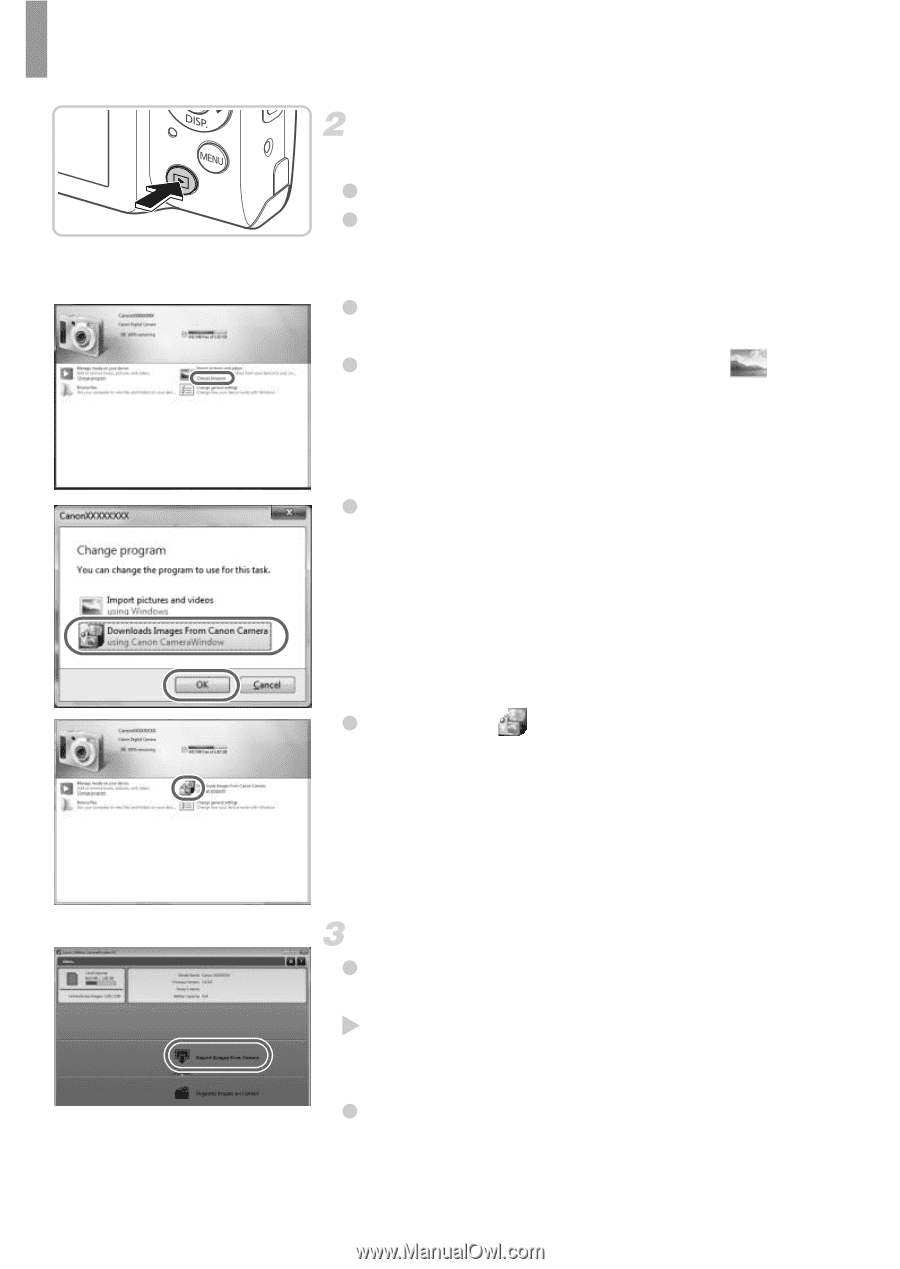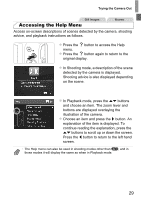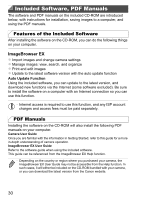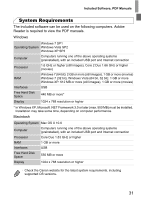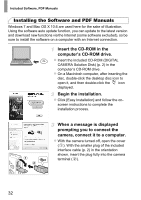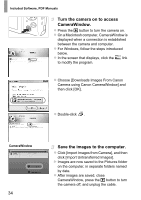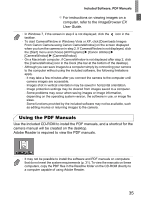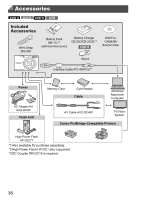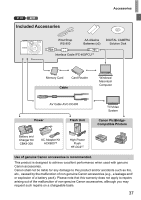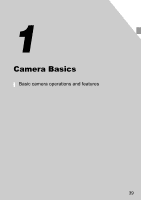Canon PowerShot A810 Silver PowerShot A4000 IS / A3400 IS / A2400 IS / A2300 / - Page 34
Turn the camera on to access, CameraWindow., Save the images to the computer.
 |
View all Canon PowerShot A810 Silver manuals
Add to My Manuals
Save this manual to your list of manuals |
Page 34 highlights
Included Software, PDF Manuals Turn the camera on to access CameraWindow. z Press the 1 button to turn the camera on. z On a Macintosh computer, CameraWindow is displayed when a connection is established between the camera and computer. z For Windows, follow the steps introduced below. z In the screen that displays, click the link to modify the program. z Choose [Downloads Images From Canon Camera using Canon CameraWindow] and then click [OK]. z Double-click . CameraWindow 34 Save the images to the computer. z Click [Import Images from Camera], and then click [Import Untransferred Images]. X Images are now saved to the Pictures folder on the computer, in separate folders named by date. z After images are saved, close CameraWindow, press the 1 button to turn the camera off, and unplug the cable.