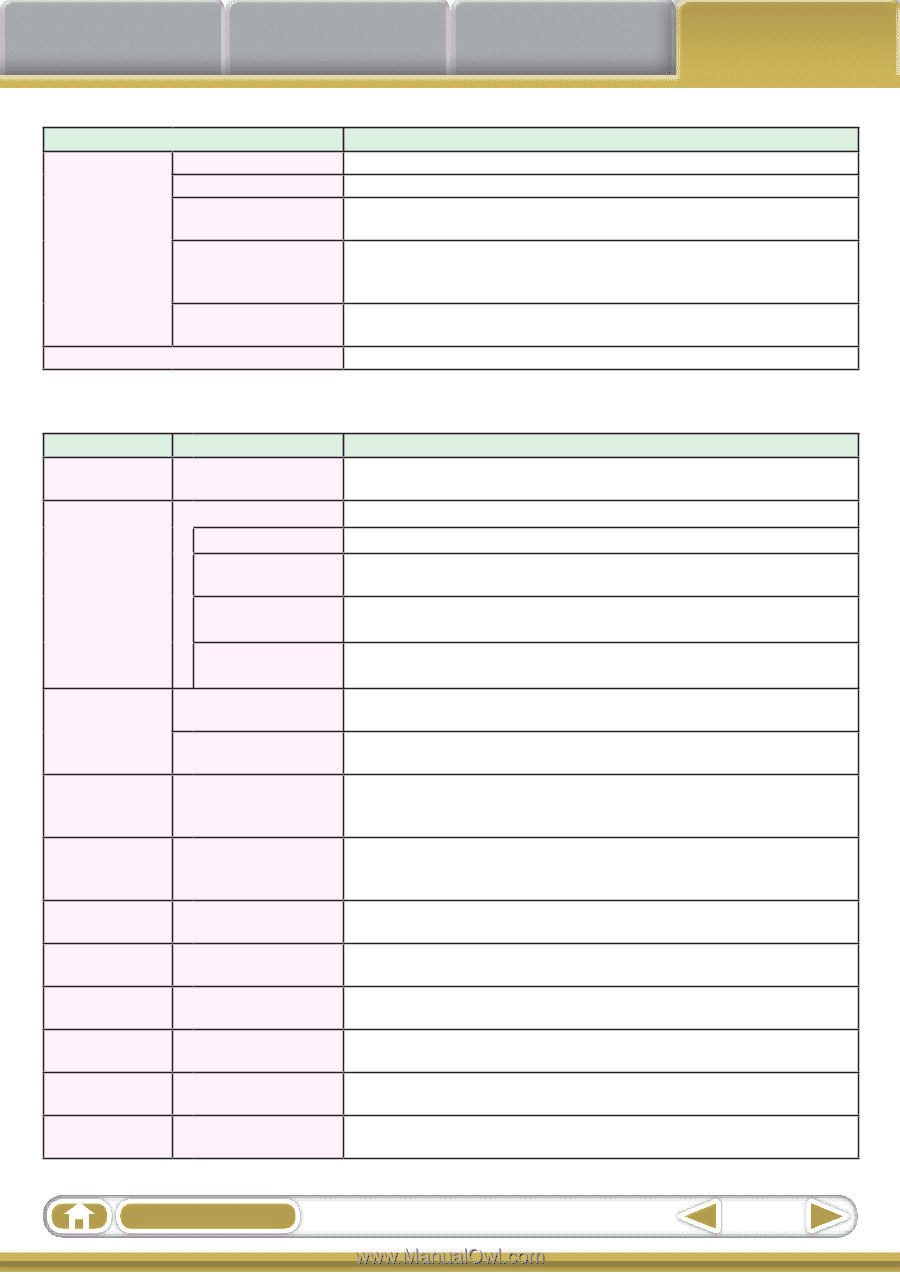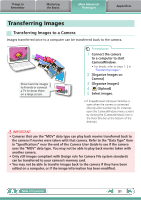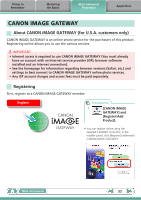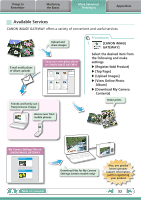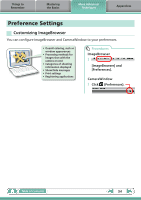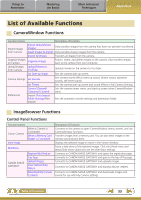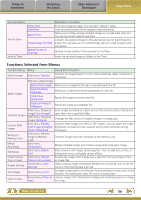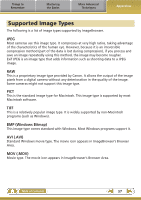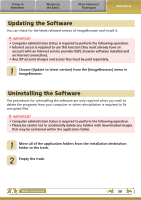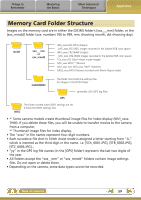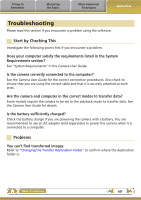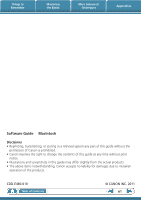Canon PowerShot ELPH 310 HS Software Guide for Macintosh - Page 56
Functions Selected from Menus, Things to, Remember, Mastering, the Basics, More Advanced, Techniques
 |
View all Canon PowerShot ELPH 310 HS manuals
Add to My Manuals
Save this manual to your list of manuals |
Page 56 highlights
Things to Remember Mastering the Basics More Advanced Techniques Appendices Function Names Print & Share Send to Trash Photo Print Index Print Layout Print Create Image for Email Upload movies to YouTube Description of Function Prints one image per page. You can print "photos" easily. Lines up small versions of the images in rows and prints. Allows you to freely arrange multiple images on a single page and print. You can also insert captions and titles. Converts the selected images to the appropriate size for transmission by e-mail. You can also use it to automatically start an e-mail program after conversion. Uploads movies saved on the computer to YouTube. Sends the selected images or folders to the Trash. Functions Selected from Menus Function Names Search Images Export Images Organize Images Convert RAW Images Writing to Memory Card Merge Panoramas Edit Movie Extract frames from a movie Display Settings Sort Images View on map Menu Description of Function [File] menu, [Search] Searches for images based on such criteria as Ratings, dates, keywords or comments. [File] menu, [Export Image] Edit and Save Image Allows you to change the file type or size and export the file. Export Shooting Properties Allows you to export the shooting properties as a text file. Export as a Screensaver Exports the image as a screen saver file. Export an Image as Wallpaper Exports the image as a wallpaper file. [File] menu, [Organize Sorts images according to criteria such as the shooting date or Rating and Image], [Sort Images] saves them into a specified folder. [File] menu, [Organize Image], [Rename] Changes the files names of multiple images in a single pass. [File] menu, [Process Converts RAW images into JPEG or TIFF images. You can adjust the image RAW Images by Digital brightness, contrast and color balance among other attributes during Photo Professional] conversion. [File] menu, [Rewrite Image to Memory Card] Transfers images from the computer to the memory card. [Edit] menu, [PhotoStitch] Merges multiple images and creates a single large panoramic image . [Edit] menu, [Movie Edit] Edits movies or still images strung together. You can add text as titles, or background music, and apply various effects. [Edit] menu, [Extract Extracts still images from movies over a specified interval and saves them frames from a movie] as image files. [View] menu, [View Settings] Hides or shows image information beneath the thumbnail, such as the file name or the shooting date and time. [View] menu, [Sort] Arranges image order in the Browser Area according to criteria such as the filename, file modification date, file size or shooting date. [View] menu, [View on Uses an image's GPS information to display the shooting location or image map] on a map. Table of Contents 56