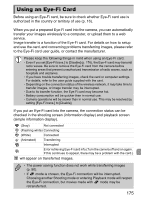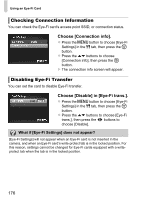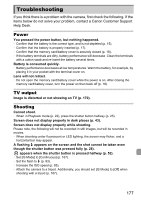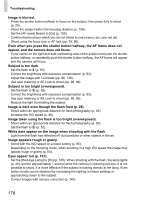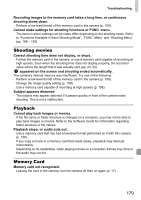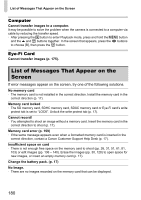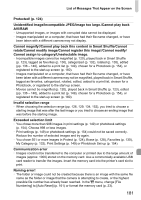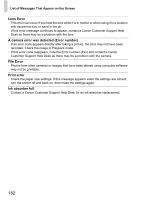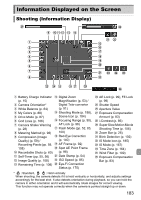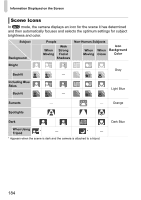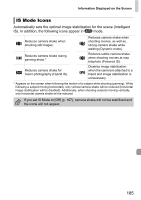Canon PowerShot ELPH 310 HS PowerShot ELPH 310 HS / IXUS 230 HS Camera User Gu - Page 180
List of Messages That Appear on the, Screen
 |
View all Canon PowerShot ELPH 310 HS manuals
Add to My Manuals
Save this manual to your list of manuals |
Page 180 highlights
List of Messages That Appear on the Screen Computer Cannot transfer images to a computer. It may be possible to solve the problem when the camera is connected to a computer via cable by reducing the transfer speed. • After pressing the 1 button to enter Playback mode, press and hold the n button and the o and m buttons together. In the screen that appears, press the qr buttons to choose [B], then press the m button. Eye-Fi Card Cannot transfer images (p. 175). List of Messages That Appear on the Screen If error messages appear on the screen, try one of the following solutions. No memory card • The memory card is not installed in the correct direction. Install the memory card in the correct direction (p. 17). Memory card locked • The SD memory card, SDHC memory card, SDXC memory card or Eye-Fi card's write protect tab is set to "LOCK". Unlock the write protect tab (p. 17). Cannot record! • You attempted to shoot an image without a memory card. Insert the memory card in the correct direction to shoot (p. 17). Memory card error (p. 159) • If the same message appears even when a formatted memory card is inserted in the correct direction, contact a Canon Customer Support Help Desk (p. 17). Insufficient space on card • There is not enough free space on the memory card to shoot (pp. 26, 31, 51, 61, 81, 103) or edit images (pp. 136 - 140). Erase the images (pp. 30, 128) to open space for new images, or insert an empty memory card (p. 17). Change the battery pack. (p. 17) No Image. • There are no images recorded on the memory card that can be displayed. 180