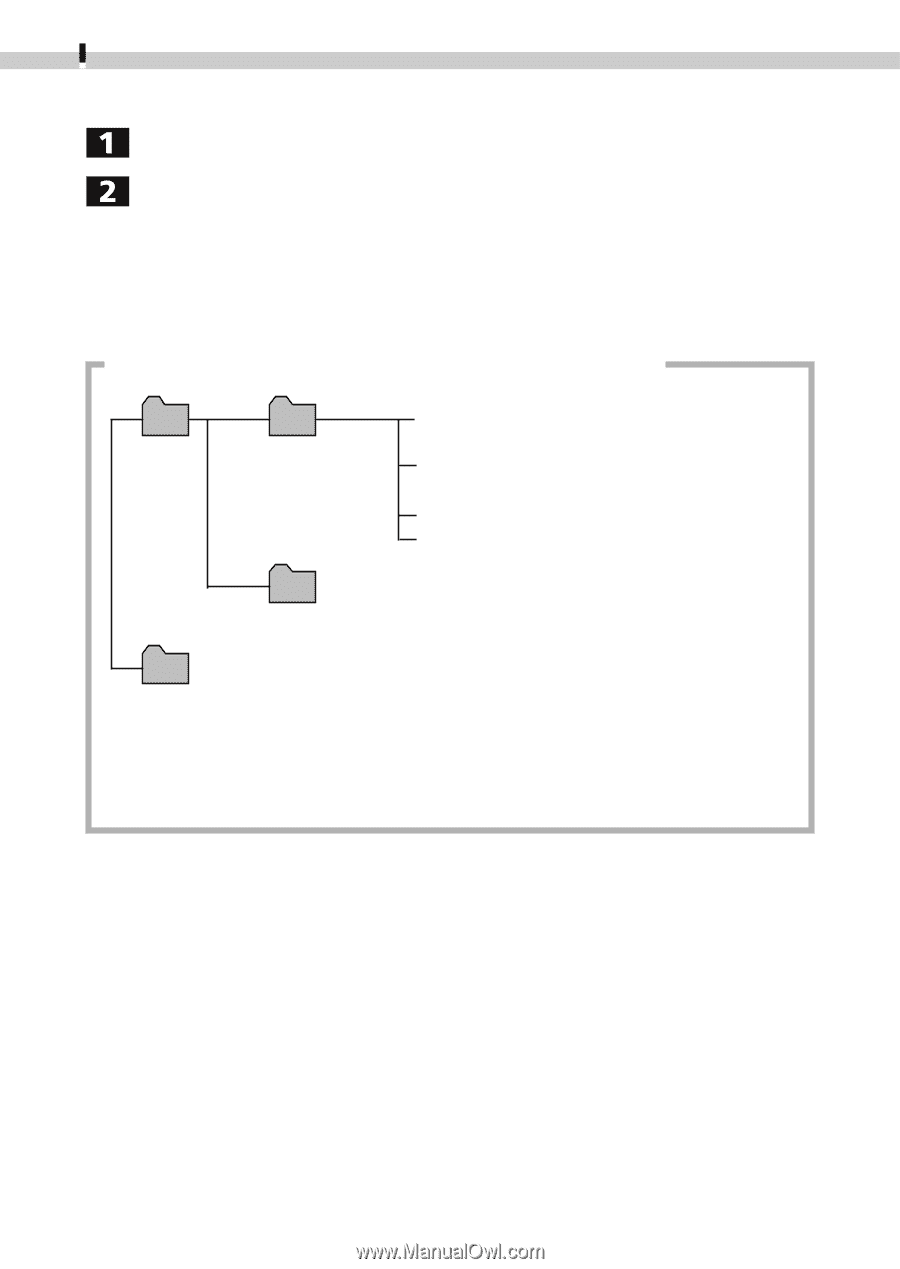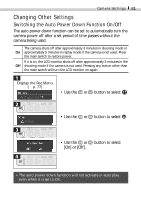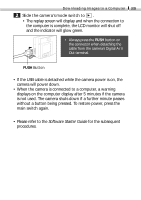Canon PowerShot S110 Digital ELPH PowerShot S110 Camera User Guide - Page 88
Downloading Images
 |
View all Canon PowerShot S110 Digital ELPH manuals
Add to My Manuals
Save this manual to your list of manuals |
Page 88 highlights
86 Downloading Images to a Computer Downloading Images Double-click the icon of the drive with the CF card. Copy the photographed images to the desired folder on the hard disk. The images are contained in the [XXXCANON] folder inside the [DCIM] folder on the CF card. The XXX represents a number from 100 to 998. Image Folder Organization and File Names DCIM XXXCANON IMG_XXXX.JPG (Images shot in the JPEG format) STA_XXXX.JPG (Images shot in Stitch Assist mode) MVI_XXXX.AVI (Movies) MVI_XXXX.THM* The folder containing the files controlling the DCIM folder images CANONMSC A folder created when DPOF settings are set. Contains the files controlling the DPOF settings content MISC • *These files contain thumbnail images for the index display. • A number will appear in place of each "X" in the file names. • Do not open or delete files in folders other than [XXXCANON]. Those files are required for image management. Viewing Downloaded Movies on a Windows System If you try to view a movie by double-clicking its file name (AVI extension) in Windows Explorer, Windows Media Player may start without being able to replay it. To replay a movie, start the bundled software program that supports movies and open the movie file from within it. Please refer to the Software Starter Guide for the remaining procedures.