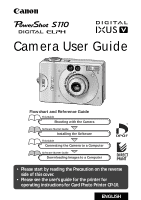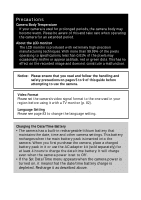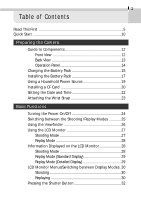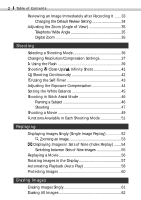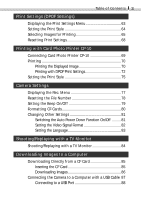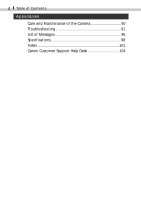Canon PowerShot S110 PowerShot S110 Camera User Guide
Canon PowerShot S110 Manual
 |
View all Canon PowerShot S110 manuals
Add to My Manuals
Save this manual to your list of manuals |
Canon PowerShot S110 manual content summary:
- Canon PowerShot S110 | PowerShot S110 Camera User Guide - Page 1
Software Starter Guide Installing the Software This Guide Connecting the Camera to a Computer Software Starter Guide Downloading Images to a Computer • Please start by reading the Precaution on the reverse side of this cover. • Please see the user's guide for the printer for operating instructions - Canon PowerShot S110 | PowerShot S110 Camera User Guide - Page 2
misfire or appear as black, red or green Battery • The camera has a built-in rechargeable lithium battery that maintains the date, time and other camera settings. This battery recharges when the main battery pack is inserted into the camera. When you first purchase the camera, place a charged battery - Canon PowerShot S110 | PowerShot S110 Camera User Guide - Page 3
1 Table of Contents Read This First 5 Quick Start 10 Preparing the Camera Guide to Components 12 Front View 12 Back View 13 Operation Panel 14 Charging the Battery Pack 15 Installing the Battery Pack 17 Using a Household Power Source 19 Installing a CF Card 20 Setting the Date and Time 22 - Canon PowerShot S110 | PowerShot S110 Camera User Guide - Page 4
an Image Immediately after Recording It ...... 33 Changing the Default Review Setting 34 Adjusting the Zoom (Angle of View 35 Telephoto / Wide Angle 35 Digital Zoom 35 Shooting Selecting a Shooting Mode 36 Changing Resolution/Compression Settings 37 Using the Flash 39 Shooting Close-Ups - Canon PowerShot S110 | PowerShot S110 Camera User Guide - Page 5
Language 83 Shooting/Replaying with a TV Monitor Shooting/Replaying with a TV Monitor 84 Downloading Images to a Computer Downloading Directly from a CF Card 85 Inserting the CF Card 85 Downloading Images 86 Connecting the Camera to a Computer with a USB Cable 87 Connecting to a USB Port 88 - Canon PowerShot S110 | PowerShot S110 Camera User Guide - Page 6
4 Table of Contents Appendices Care and Maintenance of the Camera 90 Troubleshooting 91 List of Messages 95 Specifications 98 Index 101 Canon Customer Support Help Desk 104 - Canon PowerShot S110 | PowerShot S110 Camera User Guide - Page 7
pages are intended to instruct you in the safe and correct operation of the camera and its accessories to prevent injuries or damage to yourself, other persons and equipment. • In the next few pages, the term "equipment" refers primarily to the camera, battery charger and optional compact power - Canon PowerShot S110 | PowerShot S110 Camera User Guide - Page 8
dropped or the casing is damaged. Failure to do so may result in fire or electrical shock. Immediately turn the camera's power off and remove the camera battery or unplug the power cord from the electrical outlet. Please consult your camera distributor or the closest Canon Customer Support Help Desk - Canon PowerShot S110 | PowerShot S110 Camera User Guide - Page 9
camera's power off and remove the camera battery or unplug the power cord from the electrical outlet. Continued use of the equipment may result in fire or electrical shock. Please consult your camera distributor or the closest Canon Customer Support power accessories. • Do not place the batteries - Canon PowerShot S110 | PowerShot S110 Camera User Guide - Page 10
batteries and accessories. • Use only the recommended battery charger to charge the Battery Pack NB-1L rechargeable batteries. Use of chargers deformation of the casing. Ensure that there is good ventilation when using the compact power adapter to charge the battery pack or power the camera. • Do not - Canon PowerShot S110 | PowerShot S110 Camera User Guide - Page 11
will run down the battery pack and may damage the camera. Please note, however, that the date, time and other camera settings may reset to the default settings if the battery pack has been removed for more than three weeks. Follow the instructions in this guide to reset the desired settings - Canon PowerShot S110 | PowerShot S110 Camera User Guide - Page 12
change to green when it is fully charged. • Please note that the battery charger shape varies between regions. Install the Battery Pack (§ p. 17) Slide the battery cover to open it and press the battery lock while inserting the battery pack all the way in. Install a CF Card (§ p. 20) Slide the lock - Canon PowerShot S110 | PowerShot S110 Camera User Guide - Page 13
Quick Start 11 Slide the mode switch to (shooting) (§ p. 25). Focus (§ p. 32) Aim the camera at the subject and press the shutter button halfway. The camera will focus automatically and beep twice. Shoot (§ p. 32) Press the shutter button down fully. One beep will sound when the image has been shot. - Canon PowerShot S110 | PowerShot S110 Camera User Guide - Page 14
12 Preparing the Camera Guide to Components Front View Optical Viewfinder Window § p. 26 AF Auxiliary Light Emitter Red-Eye Reduction Lamp § p. 39 Self-Timer Lamp § p. 43 Flash § p. 39 Microphone § p. 49 Terminal Cover DIGITAL A/V OUT (Digital / Audio / Video Lens Out) Terminal § pp. 69, 84, - Canon PowerShot S110 | PowerShot S110 Camera User Guide - Page 15
Back View Preparing the Camera 13 Viewfinder § p. 26 Lock for the CF Card Slot Cover § p. 20 CF Card Slot Cover § p. 20 Strap Eyelet § p. 23 Battery Cover § p. 17 DC Coupler Terminal Cover § p. 19 LCD Monitor § p. 27 Tripod Socket - Canon PowerShot S110 | PowerShot S110 Camera User Guide - Page 16
main switch or shutter button is pressed. Upper Indicator Green: Ready to record/Connection preparations complete (in PC mode) Flashing Green: During camera warm-up / Recording to CF card / Reading CF card / Deleting CF card images / Transmitting images to or from a CF card (while connecting - Canon PowerShot S110 | PowerShot S110 Camera User Guide - Page 17
Preparing the Camera 15 Charging the Battery Pack Recharge the battery pack with battery charger CB-2LS or CB-2LSE the first time you use the camera or when the "Change the battery pack" message is displayed. Battery charger model names and types vary by region. CB-2LS Charging Indicator CB-2LSE - Canon PowerShot S110 | PowerShot S110 Camera User Guide - Page 18
continues to discharge a minimal portion of its power while installed in the camera, even with the camera power off or inserted into the battery charger. This will shorten battery life. To conserve the battery pack, store it in its case in a cool, dry place. Recharge it fully before using it again - Canon PowerShot S110 | PowerShot S110 Camera User Guide - Page 19
or transmitting an image to or from the CF card. • Remove the battery pack from the camera when the camera is not in use. Please note, however, that the date, time and other camera settings may reset to the default settings if the battery pack has been removed for more than three weeks. • Please use - Canon PowerShot S110 | PowerShot S110 Camera User Guide - Page 20
icon may appear sooner than at high temperatures. To improve performance at these temperatures, warm the battery in your pocket just before using it in the camera. Shooting: Room temperature (23ºC, 73ºF), alternating between wide angle and telephoto every 20 seconds, flash used - Canon PowerShot S110 | PowerShot S110 Camera User Guide - Page 21
DR-500. Insert the DC coupler all the way in until the battery lock clicks. Slide the battery cover closed. • Open the DC coupler terminal cover and attach the cord to the DC terminal. • After you have finished using the camera, unplug the AC adapter from the electrical outlet. • Use of an AC - Canon PowerShot S110 | PowerShot S110 Camera User Guide - Page 22
turn off the power or remove the CF card. The camera is writing, reading, erasing or transmitting an image to or from the CF card. • Please note that CF cards from other manufacturers, or CF cards which have been edited with application software using other formats, may not operate correctly in the - Canon PowerShot S110 | PowerShot S110 Camera User Guide - Page 23
Camera 21 Handling Precautions for CF Cards • CF cards are high-precision electronic devices naturally. • Place the CF card in the supplied case for storage. • Do not use or store These figures reflect standard shooting conditions established by Canon. Actual totals may vary according to the subject - Canon PowerShot S110 | PowerShot S110 Camera User Guide - Page 24
the Date and Time • The Set Date/Time menu will appear the first time the camera power is turned on or whenever the built-in rechargeable lithium battery charge is low. Start from Step 5 to set the date and time. • Press and hold the main switch until the green indicator blinks. • Press - Canon PowerShot S110 | PowerShot S110 Camera User Guide - Page 25
. • The LCD monitor will return to the shooting mode. • Please note that the date and time settings may reset to the default settings if the camera battery has been removed for more than three weeks. Reset them when this occurs. Attaching the Wrist Strap Thread the small loop of the wrist strap - Canon PowerShot S110 | PowerShot S110 Camera User Guide - Page 26
the power. • The Set Date/Time menu will appear the first time the camera is turned on. Please set the date and time (p. 22). • If the activates, press the main switch again to restore power. Auto Power Down Function The camera is equipped with an auto power down function (p. 81). It will power down - Canon PowerShot S110 | PowerShot S110 Camera User Guide - Page 27
the mode switch to to print an image with Card Photo Printer CP-10 (optional) (p. 70). • You should also slide the mode switch to to download or view images on the computer (p. 89). • The (direct print) icon will display in the LCD monitor when the connection to Card Photo Printer CP - Canon PowerShot S110 | PowerShot S110 Camera User Guide - Page 28
compose the image. Viewfinder About the Autofocus Function This camera employs AiAF (artificial intelligence autofocus) technology which uses a reflecting back off the glass. How to Use the Focus Lock 1. Aim the camera so that a subject at the same focal distance as the main subject is centered - Canon PowerShot S110 | PowerShot S110 Camera User Guide - Page 29
off. • The LCD monitor setting (On or Off) is saved by the camera when the power is turned off so that the same setting is automatically available when be lost when the power has been turned off after the "Change the battery pack" message has displayed, while the LCD monitor was on in shooting mode - Canon PowerShot S110 | PowerShot S110 Camera User Guide - Page 30
The power is turned on. • The , , / , or / button is pressed. • The camera settings are changed. • The Rec. menu is closed. • The shutter button has been pressed and Zoom Setting* x2.5 / x3.1 / x4.0 / x5.0 p. 35 Camera Blur Warning p. 27 * The displayed zoom setting is the combined effect of - Canon PowerShot S110 | PowerShot S110 Camera User Guide - Page 31
a format other than the WAVE format is attached or the file format is not recognized. JPEG file with format not conforming to Design rule for Camera File system standards RAW format file File with unrecognized format • The image information may not display correctly if images shot with this - Canon PowerShot S110 | PowerShot S110 Camera User Guide - Page 32
between Display Modes Shooting (Mode switch set to ) The following menus will show on the LCD monitor according to the selected shooting mode. Auto Manual Stitch Assist Movie Replay (Mode switch set to ) You can switch between display modes with the zoom lever. Zoomed View Entire Image (Single - Canon PowerShot S110 | PowerShot S110 Camera User Guide - Page 33
Basic Functions 31 Closes the Setup menu and prepares the camera for shooting. Displays Nine Images (Index Replay) Switches between Sets of Nine Images - Canon PowerShot S110 | PowerShot S110 Camera User Guide - Page 34
one beep to sound. While the image is being recorded to the CF card, the indicator flashes green. • Recorded images are temporarily stored in the camera's internal memory and then written to the CF card. The next image can be recorded immediately after the first as long as sufficient internal memory - Canon PowerShot S110 | PowerShot S110 Camera User Guide - Page 35
monitor (regardless of its On/Off status) for 2 seconds immediately after recording even if you release the shutter button. Images can also be reviewed with the following procedures. Continuing to Press the Shutter Button Fully If you continue to press the shutter button fully after shooting, the - Canon PowerShot S110 | PowerShot S110 Camera User Guide - Page 36
. • Use the or button to select the icon. • Use the or button to select Off, 2 sec. or 10 sec. • No image will display when the review function is set to Off unless you continue to press the shutter button fully after shooting. • With the 2- or 10-second options, the image will - Canon PowerShot S110 | PowerShot S110 Camera User Guide - Page 37
be zoomed up to 5 times, which combines the effect of the optical zoom. The displayed zoom setting is the combined effect of the optical and digital zooms. Press on the zoom lever until it reaches the maximum telephoto setting and stops. Press on the zoom lever again to further zoom the - Canon PowerShot S110 | PowerShot S110 Camera User Guide - Page 38
features the following shooting modes. Auto Most settings are automatically selected by the camera. Manual The exposure compensation, white balance and other settings can be manually selected. Stitch Assist Images are shot in overlapping series to create single panoramic images. Movie Shoots - Canon PowerShot S110 | PowerShot S110 Camera User Guide - Page 39
requirements. Resolution settings get progressively higher ranging from the (Small) and (Medium) to the (Large) settings. Use a high resolution setting to obtain the best quality for printing an image at a large size, but select a lower one to print on small labels, to send images by email or to fit - Canon PowerShot S110 | PowerShot S110 Camera User Guide - Page 40
KB 294 KB 141 KB 900 KB/s 380 KB/s 130 KB/s 302 KB 155 KB 79 KB • These figures reflect standard shooting conditions established by Canon. Actual totals may vary according to the subject and shooting conditions. • Please see page 21 for the available CF cards and their capacities. - Canon PowerShot S110 | PowerShot S110 Camera User Guide - Page 41
fired when the upper indicator glows a steady orange. • The flash takes approximately 10 seconds to charge. Recharging time may vary with the state of the battery charge. - Canon PowerShot S110 | PowerShot S110 Camera User Guide - Page 42
angle, increasing the lighting in indoor settings or approaching closer to the subject. • To improve the effect of the red-eye reduction lamp, the camera will not shoot for approximately 1 second after the shutter button is fully pressed. If you wish to shoot immediately, set the flash to any one - Canon PowerShot S110 | PowerShot S110 Camera User Guide - Page 43
Shooting 41 / Shooting Close-Ups/Infinity Shots Macro Mode Infinity Mode Use this mode to record subjects in the range of 10 to 57 cm (3.9 in. to 1.9 ft.) from the lens tip when at maximum wide angle and in the range of 27 to 57 cm (10.6 in. to 1.9 ft.) when at the maximum telephoto setting. Use - Canon PowerShot S110 | PowerShot S110 Camera User Guide - Page 44
released. * This figure reflects standard shooting conditions established by Canon. Actual figures may vary according to the subject and shooting card is full. • The interval between shots lengthens slightly when the camera's internal memory becomes full. • Since the flash requires time to recharge - Canon PowerShot S110 | PowerShot S110 Camera User Guide - Page 45
Shooting 43 Using the Self-Timer • Set the shooting mode to , , Select a Shooting Mode (§ p. 36) , or . • Display . • When the shutter button is pressed, the self-timer indicator will flash and the shutter will activate after 10 seconds. The self-timer indicator will flash at a faster rate two - Canon PowerShot S110 | PowerShot S110 Camera User Guide - Page 46
44 Shooting Adjusting the Exposure Compensation An image can be under-exposed if the subject is backlit or positioned in a bright location. Lights in night shots may also appear too bright. To avoid under-exposing the image, use the exposure compensation function. • Set the shooting mode to , , - Canon PowerShot S110 | PowerShot S110 Camera User Guide - Page 47
coloring of the image (excluding images) to the correct settings for the prevailing light conditions. Auto Daylight Cloudy Tungsten Fluorescent Black and White The camera sets the white balance automatically. Use this setting for recording outdoors on a bright day. Use this setting to record in - Canon PowerShot S110 | PowerShot S110 Camera User Guide - Page 48
46 Shooting Shooting in Stitch Assist Mode Stitch Assist mode can be used to shoot images, which overlap, and which can later be merged to create one panoramic image on a computer. The overlapping seams of several adjacent images can be joined into a single panoramic image. • To merge the images on - Canon PowerShot S110 | PowerShot S110 Camera User Guide - Page 49
final image will appear unnatural if the difference in brightness is too great. For good results, pan (swivel) the camera to take successive shots. To shoot close-ups, slide the camera over the subject, keeping it parallel as you move. Shooting Images can be shot in two sequences. Left Right Left - Canon PowerShot S110 | PowerShot S110 Camera User Guide - Page 50
only be adjusted for the first image. Additional images from the second shot onward are shot with the same settings as the first. • The digital zoom, certain flash settings ( / ) and continuous shooting mode cannot be used with the Stitch Assist mode. • A TV monitor cannot be used when shooting in - Canon PowerShot S110 | PowerShot S110 Camera User Guide - Page 51
( ), 10 seconds, (( ) or 30 seconds ( ) (according to standard Canon testing conditions). These times may vary with the subject and shooting conditions. Recording will the flashing stops. • The digital zoom, flash, continuous shooting mode and compression settings cannot be selected for movies. - Canon PowerShot S110 | PowerShot S110 Camera User Guide - Page 52
for movies (p. 37). • Sound is recorded monophonically. • The beep will not sound in the middle of a movie clip recording. • QuickTime 3.0 or a later version of this software is required to replay movie files (AVI file format, Motion JPEG compression format) on a computer. - Canon PowerShot S110 | PowerShot S110 Camera User Guide - Page 53
conditions. The settings selected in each shooting mode are saved when switching between shooting modes. Function Reference Auto Manual Stitch Assist Movie Page Digital Zoom Red-Eye Reduction Auto Auto Flash On Off Slow-Synchro Large Resolution Medium Small Superfine Compression Fine - Canon PowerShot S110 | PowerShot S110 Camera User Guide - Page 54
52 Replaying Displaying Images Singly (Single Image Replay) • The last recorded image will appear in the display (single image replay). • Press the button to switch the display to the previous image. The button switches to the next image. Hold down the button to advance through the images more - Canon PowerShot S110 | PowerShot S110 Camera User Guide - Page 55
Replaying 53 Zooming an Image • An image can be magnified approximately 2.5 times in the single image replay mode. Approximate Location of the Magnified Area • Press the or button to move the selection area left or right and hold the button while pressing the or button to move the selection area up - Canon PowerShot S110 | PowerShot S110 Camera User Guide - Page 56
54 Replaying Displaying Images in Sets of Nine (Index Replay) • The last recorded image will appear in the display (single image replay). • A set of up to nine images will appear in the display (index replay). Selected Image Movie • You can change the image selection with the or button. Pressing on - Canon PowerShot S110 | PowerShot S110 Camera User Guide - Page 57
Replaying 55 Switching between Sets of Nine Images • Successive sets of nine images can be shown in the display. • Press the button to display the previous set of nine images. The button displays the next set of nine. • Pressing on the zoom lever restores the index replay mode. - Canon PowerShot S110 | PowerShot S110 Camera User Guide - Page 58
). • You can use a shortcut to erase the displayed movie by holding the button and pressing the button (p. 52). • Movies and other clips shot with other cameras may not replay on this camera (List of Messages, p. 95). - Canon PowerShot S110 | PowerShot S110 Camera User Guide - Page 59
. • Press the button several times until the replay screen reappears. • If an image has been rotated in the camera before being loaded onto a computer, the particular software in use will determine whether or not the rotation settings are retained. • Movie clips cannot be rotated. • Zooming - Canon PowerShot S110 | PowerShot S110 Camera User Guide - Page 60
be displayed one-by-one automatically with the auto play function. Each image is displayed for approximately 3 seconds. • Use the or button to select . • The camera will read the images on the CF card and start auto play. • As with the single image display mode, pressing the or button during auto - Canon PowerShot S110 | PowerShot S110 Camera User Guide - Page 61
Replaying 59 Pausing and Resuming Auto Play • Pressing the button temporarily pauses auto play. Press the button again to resume auto play. • If the or button is pressed while auto play is paused, the display can be switched to the previous or next image, respectively. Hold down the or button to - Canon PowerShot S110 | PowerShot S110 Camera User Guide - Page 62
60 Replaying Protecting Images You can protect important images to prevent their accidental erasure. • Use the or button to select . • Use the or button to select an image. Press the button to protect it. • Pressing the button protects the image. If the button is pressed a second time, the - Canon PowerShot S110 | PowerShot S110 Camera User Guide - Page 63
61 Erasing Images Erasing Images Singly • Please note that erased images cannot be recovered. Exercise adequate caution before erasing a file. • Protected images cannot be erased with this function. • Use the or button to select . • Use the or button to select the image you wish to erase. • Use the - Canon PowerShot S110 | PowerShot S110 Camera User Guide - Page 64
62 Erasing Image Erasing All Images • Please note that erased images cannot be recovered. Exercise adequate caution before erasing a file. • Protected images cannot be erased with this function. • Use the or button to select . • Use the or button to select [OK]. • To cancel the command, select [ - Canon PowerShot S110 | PowerShot S110 Camera User Guide - Page 65
so that images can be printed conveniently on DPOF compliant digital printers or at participating photo labs. • After you set the DPOF settings, you can connect Card Photo Printer CP-10 (sold separately) and print images directly from the camera (p. 69). Please note that images with the print type - Canon PowerShot S110 | PowerShot S110 Camera User Guide - Page 66
set for movies. • The mark will display on images that have had print marks set by another DPOF-compliant camera. These settings will be overwritten by any settings set by your camera. • The output of some printers or developing labs may not reflect the specified print settings. Setting the Print - Canon PowerShot S110 | PowerShot S110 Camera User Guide - Page 67
Print Settings (DPOF Settings) 65 (Date) You may select either [On] or [Off]. (File No.) You may select either [On] or [Off]. • Use the or button to select a setting. Press the button. • Press the button several times until the replay screen reappears. • The date is printed in the format - Canon PowerShot S110 | PowerShot S110 Camera User Guide - Page 68
66 Print Settings (DPOF Settings) The selection method will vary according to the print type ( ) (p. 64). Standard / Both • Use the or button to select an image. • The zoom lever can be used to switch between the single and index replay (3 images) modes for image selection. • Pressing the button - Canon PowerShot S110 | PowerShot S110 Camera User Guide - Page 69
Index Print Settings (DPOF Settings) 67 • Use the or button to select an image. • Pressing the button causes a check mark icon to appear. Pressing the button a second time deselects the image. Check Mark for Index Printing • Press the button several times until the replay screen reappears. • - Canon PowerShot S110 | PowerShot S110 Camera User Guide - Page 70
68 Print Settings (DPOF Settings) Resetting Print Settings Resetting the print settings removes them from all the selected images and resets the print type to [Standard], the date setting to [Off] and the file number setting to [Off]. Display the Print Order menu (§ p. 63) • Use the or button to - Canon PowerShot S110 | PowerShot S110 Camera User Guide - Page 71
the battery charge closely when printing. To an Electrical Outlet • Plug the power cable into the printer and then into an electrical outlet. • Connect the direct interface cable to the printer. • Open the terminal cover on the camera and attach the direct interface cable to the Digital A / V Out - Canon PowerShot S110 | PowerShot S110 Camera User Guide - Page 72
the printer, slide the mode switch to and turn on the camera. If you switch from mode to mode when the camera power is already on, the lens will retract immediately. • Please refer to the Card Photo Printer CP-10 manual for instructions on feeding paper or installing the ink cassette. • All of - Canon PowerShot S110 | PowerShot S110 Camera User Guide - Page 73
LCD monitor returns to the replay mode when the print concludes successfully. • Printing cannot be stopped in mid process. • Movie clips cannot be printed. Printing Errors • Use the or button to select [Stop] or [Resume]. • The [Resume] option does not display with some types of - Canon PowerShot S110 | PowerShot S110 Camera User Guide - Page 74
72 Printing with Card Photo Printer CP-10 Printing with DPOF Print Settings Card Photo Printer CP-10 can print images marked with DPOF print settings, excluding those with the print type set to [Index]. Display the Print Order menu (§ p. 63) • Use the or button to select [Print]. DPOF Print Setting - Canon PowerShot S110 | PowerShot S110 Camera User Guide - Page 75
Stopping Printing Printing with Card Photo Printer CP-10 73 • If the button is pressed while printing is underway, a confirmation message will appear. • Use the or button to select [OK]. • Pressing the button stops the print queue after the image currently printing is finished. The LCD monitor - Canon PowerShot S110 | PowerShot S110 Camera User Guide - Page 76
. If you intend to use a battery pack, ensure that you charge it fully before use. Then turn the camera on again. Printing Errors • Use the or button to select [Stop] or [Resume]. • The [Resume] option does not display with some types of error. In that case, select [Stop]. • Printing will stop - Canon PowerShot S110 | PowerShot S110 Camera User Guide - Page 77
Printing with Card Photo Printer CP-10 75 Setting the Print Style The following settings can be selected. Image Borders Date Standard Multiple Borderless Bordered Prints one copy of one image per sheet. Prints 8 copies of one image on a single sheet. Use the Multiple setting to print on - Canon PowerShot S110 | PowerShot S110 Camera User Guide - Page 78
76 Printing with Card Photo Printer CP-10 Date Select [On] or [Off]. • Use the or button to select the desired option and press the button. • Press the button to complete the procedure. • The date and border settings cannot be selected for images set to [Multiple] in the [Image] menu (they will - Canon PowerShot S110 | PowerShot S110 Camera User Guide - Page 79
Settings Displaying the Rec. Menu Camera settings are adjusted with the Rec. menu according to the following procedures. For instructions on changing the resolution and compression , please see page 37. Please see page 34 to learn how to change the review time for images. • The Rec. menu can be - Canon PowerShot S110 | PowerShot S110 Camera User Guide - Page 80
Resetting the File Number You can select the method which the camera uses to assign file numbers with the File No. Reset assigned names from 100 to 998. (Folder numbers cannot contain 99 in the last two digits.) • Since images shot in , or mode are always saved together in the same folder, some folders - Canon PowerShot S110 | PowerShot S110 Camera User Guide - Page 81
Settings 79 Setting the Beep On / Off A beep sounds for confirmation purposes when the shutter button is pressed or a camera setting is changed. The beep can be turned off. Display the Rec. Menu (§ p. 77) • Use the or button to select . • Use the or button to - Canon PowerShot S110 | PowerShot S110 Camera User Guide - Page 82
as expected, reformatting the CF card may solve the problem. • When a non-Canon brand CF card is malfunctioning, reformatting it may solve the problem. • CF cards formatted in other cameras, or by computers or peripheral devices, may not operate correctly in the camera. Reformat the card in your - Canon PowerShot S110 | PowerShot S110 Camera User Guide - Page 83
the main switch to restore power. If it is on, the LCD monitor shuts off after approximately 3 minutes in the Off shooting mode if the camera is not used. Pressing any button other than the main switch will turn the LCD monitor on again. Display the Rec.Menu (§ p. 77) • Use the - Canon PowerShot S110 | PowerShot S110 Camera User Guide - Page 84
82 Camera Settings Setting the Video Signal Format To use a TV monitor to shoot or replay images, the video signal format can be switched to suit regional - Canon PowerShot S110 | PowerShot S110 Camera User Guide - Page 85
Camera Settings 83 Setting the Language The language in which menus and messages are displayed can be selected with this function. Display the cannot be adjusted while Card Photo Printer CP-10 (sold separately) is connected. • The Language menu may appear differently on cameras in some regions. - Canon PowerShot S110 | PowerShot S110 Camera User Guide - Page 86
camera via the supplied AV cable (AVC-DC200). Always turn the camera and TV power off before attaching or detaching the AV cable. Yellow Black • After the cable NTSC: Japan, U.S.A., Canada, Taiwan, etc PAL: Europe, Asia (excluding Taiwan), Oceania, etc. • Connect the AV cable to either the left - Canon PowerShot S110 | PowerShot S110 Camera User Guide - Page 87
Images to a Computer Downloading Directly from a CF Card Images can be loaded directly from a CF . Since this requirement varies between models, please consult the manual for your equipment. CF Card Reader 1. Eject the CF card from the camera and insert it into directly into a CF card reader - Canon PowerShot S110 | PowerShot S110 Camera User Guide - Page 88
management. Viewing Downloaded Movies on a Windows System If you try to view a movie by double-clicking its file name (AVI extension) in Windows Explorer, Windows Media Player may start without being able to replay it. To replay a movie, start the bundled software program that supports movies and - Canon PowerShot S110 | PowerShot S110 Camera User Guide - Page 89
USB Interface Cable IFC-200PCU, which is included. • Please see the Software Starter Guide to learn how to install the software and download images. • Please use a CF card reader or PC card reader to download images to a system running Windows 95 or Windows NT. • Please power the camera with an - Canon PowerShot S110 | PowerShot S110 Camera User Guide - Page 90
regarding the standby mode. Connecting to a USB Port Connect the supplied USB interface cable to the computer's USB port and the camera's Digital A / V Out terminal. USB Port DIGITAL A / V Out Terminal USB Cable USB Cable A Slip a fingernail under the upper edge of the terminal cover to open it - Canon PowerShot S110 | PowerShot S110 Camera User Guide - Page 91
press the PUSH button on the connector when detaching the cable from the camera's Digital A / V Out terminal. PUSH Button • If the USB cable is detached while the camera power is on, the camera will power down. • When the camera is connected to a computer, a warning displays on the computer display - Canon PowerShot S110 | PowerShot S110 Camera User Guide - Page 92
by wiping the lens lightly with a soft cloth. • Never use synthetic cleansers on the camera body or lens. • If dirt remains, contact the closest Canon Customer Support Help Desk (see the back of this guide). Viewfinder and LCD Monitor Use a lens blower brush to remove dust and dirt. If necessary - Canon PowerShot S110 | PowerShot S110 Camera User Guide - Page 93
Troubleshooting Appendices 91 Camera will not operate Cause Solution Power is not on • Press the main switch for a few moments. Battery cover or CF card cover opened • Close the battery cover or CF card cover and then press the main switch again to turn the camera off. Insufficient battery - Canon PowerShot S110 | PowerShot S110 Camera User Guide - Page 94
the battery pack's service life is over Battery pack will not charge Cause Solution Battery pack life exceeded • Replace battery pack with a new one. Poor connection between battery pack and battery charger • Seat the battery pack more firmly in the charger. • Plug the battery charger all - Canon PowerShot S110 | PowerShot S110 Camera User Guide - Page 95
focal range • Ensure that there is at least 57 cm (1.9 ft.) between the camera lens and subject. • Use the macro mode to shoot closeups between 10 and 57 far away • When using the flash, ensure that for flash to reach the camera is no farther from the subject than 3 m (9.8 ft.) at the maximum - Canon PowerShot S110 | PowerShot S110 Camera User Guide - Page 96
is too bright Cause Subject is too close and the illumination from the flash is too bright. Solution • When using the flash, ensure that the camera is no closer to the subject than 27 cm (10.6 in.). Subject is much brighter than its surroundings • Adjust the exposure compensation to a negative - Canon PowerShot S110 | PowerShot S110 Camera User Guide - Page 97
Busy...: No CF card: Cannot record!: CF card error: CF card full: Naming error!: Change the battery pack: No image: Image too large: Image is because there is a file with the same name as the directory that the camera is attempting to create, or the highest possible file number has already been - Canon PowerShot S110 | PowerShot S110 Camera User Guide - Page 98
, recorded in a different format, or edited on a computer. You attempted to rotate an image which was photographed with another camera, recorded in a different format, or edited on a computer. You attempted to erase a protected image. Too many images have been marked for printing. Cannot process - Canon PowerShot S110 | PowerShot S110 Camera User Guide - Page 99
with the ink cassette. Paper Jam: Paper jammed while printing. Communication Error: A communication error has occurred. Cannot print!: You attempted to print an image shot by a different camera, or in an incompatible format, or downloaded to and edited on a computer. Could not print XX images - Canon PowerShot S110 | PowerShot S110 Camera User Guide - Page 100
PowerShot S110 DIGITAL ELPH / DIGITAL IXUS v Image Sensor: Approx. 2.11 million-pixel 1/ 2.7 in. CCD (effective pixels: approx. 2.02 million) Lens: 5.4 (W) - 10.8 (T) mm (35 mm film equivalent: 35 - 70 mm) F2.8 (W) - 4.0 (T) Digital - 1/1500 sec. 1 sec. in manual mode with the flash off or in - Canon PowerShot S110 | PowerShot S110 Camera User Guide - Page 101
software program "RemoteCapture" is included in the Camera Kit.) Recording Media: CompactFlash card (Type I) File Format: Design rule for Camera File system, DPOF compliant Image Recording Format: Stills: JPEG Movies: AVI monophonic sound) Power Source: Battery Pack NB-1L (rechargeable - Canon PowerShot S110 | PowerShot S110 Camera User Guide - Page 102
Accessories Battery Pack NB-1L Type: Nominal Voltage: Typical Capacity: Cycle Life: Operating Temperatures: Dimensions: Weight: Rechargeable Lithium Ion Cell 3.7 V 680 mAh Approx. 300 times 0 - 40 ºC (32 - 104 ºF) 32.3 x 49.8 x 10.6 mm (1.3 x 1.9 x 0.4 in.) Approx. 29 g (1.0 oz.) Battery Charger - Canon PowerShot S110 | PowerShot S110 Camera User Guide - Page 103
15 Battery Pack 15 Beep 79 Black and White Mode 45 C Camera Settings 77 Card Photo Printer CP-10 69 Care and Maintenance 90 CF Card Capacity 21 Formatting 80 Handling 21 Installing 20 Compression 37 Continuous Shooting 42 D Date and Time 22 Digital Zoom 35, 53 Direct Interface Cable 69 Displaying - Canon PowerShot S110 | PowerShot S110 Camera User Guide - Page 104
102 Appendices R Rec. Menu 77 Red-Eye Reduction 40 Replay 28, 52 TV Monitor 84 Resolution 37 Rotate 57 S Self-Timer 43 Shooting 28, 36 TV Monitor 84 Functions Available in each Shooting Mode 51 List of Modes 36 Shutter Button 14, 32 Pressing Fully 32 Pressing Halfway 32 Single Image Replay 52 Stitch - Canon PowerShot S110 | PowerShot S110 Camera User Guide - Page 105
data due to a mistaken operation or malfunction of the camera, the software, the CompactFlash™ cards (CF cards), personal computers, peripheral devices, or use of non-Canon CF cards. Trademark Acknowledgments • Canon is a trademark of Canon Inc. • CompactFlash is a trademark of SanDisk Corporation - Canon PowerShot S110 | PowerShot S110 Camera User Guide - Page 106
France S.A. Hotline : 01.41.99.70.70 Tél : 01.41.99.77.77 Télécopie : 01.41.99.79.51 Canon Photo Vidéo France S.A. Support Client : 01.41.30.15.15 Fax : 01.41.30.15. 05 Canon Deutschland GmbH Canon-Hotline-Service: Customer Support: (02151) 349-555 Info Desk: (02151) 349-566 Fax: (02151) 349-588 - Canon PowerShot S110 | PowerShot S110 Camera User Guide - Page 107
N.V. Helpdesk: 023 - 5 681 681 Tel.: 023 - 5 670 123 Fax: 023 - 5 670 124 Canon Danmark A/S Phone: +45 44882400 e-mail: [email protected] Canon España S.A. Help Desk: 906 301 255 Fax: (91) 411 76 65 E-mail: [email protected] Canon Norge as Tlf. 22 62 93 21 Faks: 22 62 06 15 E-mail: helpdesk - Canon PowerShot S110 | PowerShot S110 Camera User Guide - Page 108
Road, Central, Hong Kong Phone: 852-2739-0802 Fax: 852-2369-7701 Canon Marketing Services No.1 Jalan Kilang Timor, #09-00, Pacific Tech Centre, Singapore 159303 Phone: (65) 799 8888 Fax: (65) 273 3317 Canon Marketing (Malaysia) Sdn. Bhd. Wisma General Lumber, Block D, Peremba Square, Saujana Resort - Canon PowerShot S110 | PowerShot S110 Camera User Guide - Page 109
instructions, may cause harmful interference to radio communications for help. The cables with the ferrite core provided with the digital camera must be used manual. If such changes or modifications should be made, you could be required to stop operation of the equipment. Canon U.S.A. Inc. One Canon - Canon PowerShot S110 | PowerShot S110 Camera User Guide - Page 110
CDI-E020-010 0301CHX.X © 2001 CANON INC. PRINTED IN JAPAN
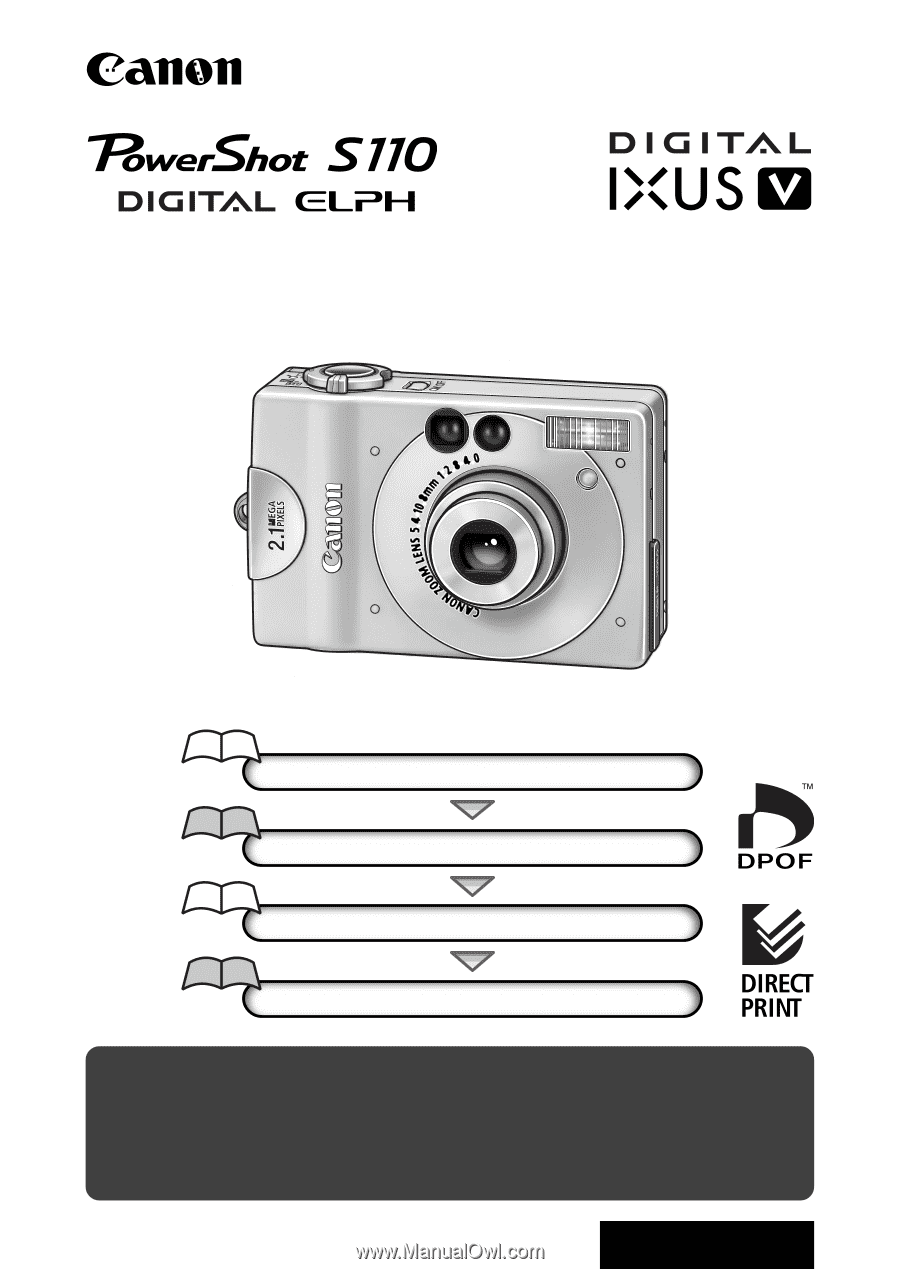
ENGLISH
•
Please start by reading the Precaution on the reverse
side of this cover.
•
Please see the user’s guide for the printer for
operating instructions for Card Photo Printer CP-10.
Flowchart and Reference Guide
This Guide
This Guide
Software Starter Guide
Software Starter Guide
Shooting with the Camera
Installing the Software
Connecting the Camera to a Computer
Downloading Images to a Computer
Camera User Guide