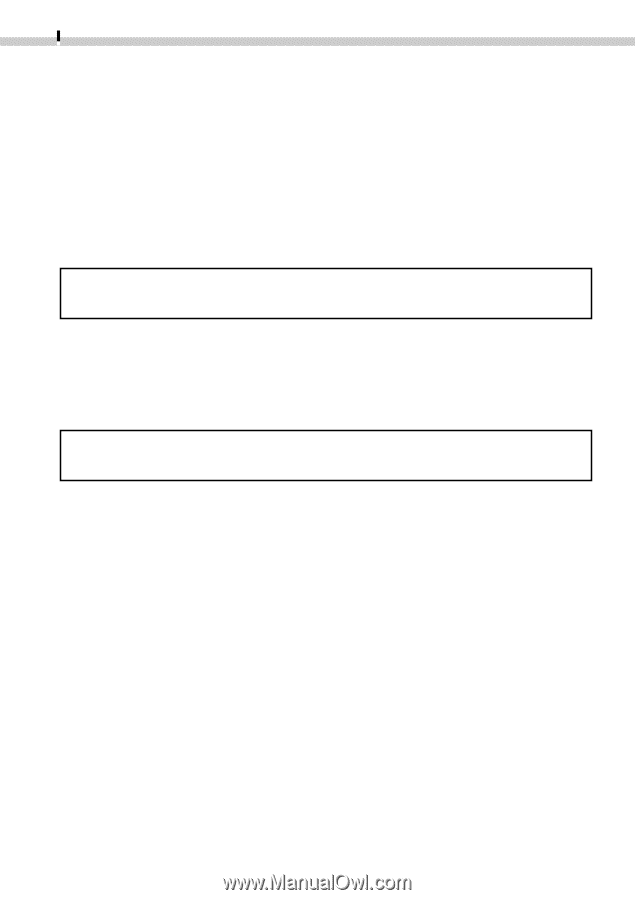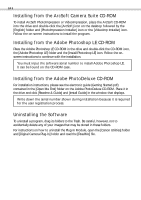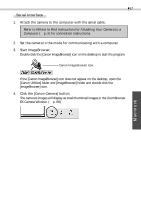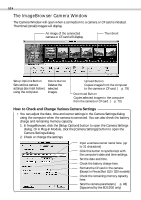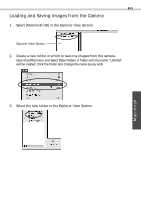Canon PowerShot S300 Software Starter Guide DC SD Ver.4 - Page 68
Installing from the ArcSoft Camera Suite CD-ROM
 |
View all Canon PowerShot S300 manuals
Add to My Manuals
Save this manual to your list of manuals |
Page 68 highlights
64 Installing from the ArcSoft Camera Suite CD-ROM To install ArcSoft PhotoImpression or VideoImpression, place the ArcSoft CD-ROM into the drive and double-click the [ArcSoft] icon on the desktop followed by the [English] folder and [PhotoImpression Installer] icon or the [VideoImp Installer] icon. Follow the on-screen instructions to install the program. Installing from the Adobe Photoshop LE CD-ROM Place the Adobe Photoshop LE CD-ROM in the drive and double-click the CD-ROM icon, the [Adobe Photoshop LE] folder and the [Install Photoshop LE] icon. Follow the onscreen instructions to continue with the installation. You must input the software serial number to install Adobe Photoshop LE. It can be found on the CD-ROM case. Installing from the Adobe PhotoDeluxe CD-ROM For installation instructions, please see the electronic guide (Getting Started.pdf) contained in the [Open Me First] folder on the Adobe PhotoDeluxe CD-ROM. Place it in the drive and click [Readme & Guide] and [Install Guide] in the window that displays. Write down the serial number shown during installation because it is required for the user registration process. Uninstalling the Software To uninstall a program, drag its folders to the Trash. Be careful, however, not to accidentally delete any of your images that may be stored in these folders. For instructions on how to uninstall the Plug-In Module, open the [Canon Utilities] folder and [Digital Camera Plug-In] folder and read the [ReadMe] file.