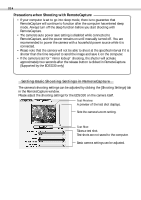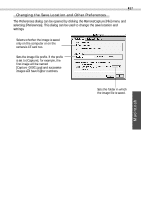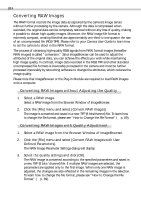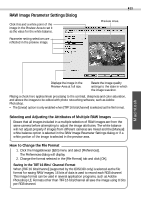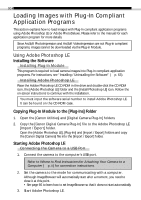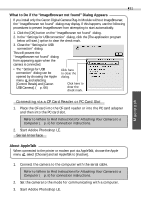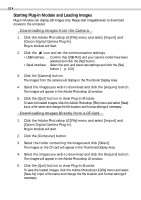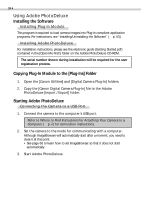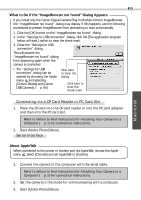Canon PowerShot S300 Software Starter Guide DC SD Ver.4 - Page 94
Loading Images with Plug-In Compliant, Application Programs
 |
View all Canon PowerShot S300 manuals
Add to My Manuals
Save this manual to your list of manuals |
Page 94 highlights
90 Loading Images with Plug-In Compliant Application Programs This section explains how to load images with Plug-In compliant application programs using Adobe Photoshop LE or Adobe PhotoDeluxe. Please refer to the manual for each application program for more details. Since ArcSoft PhotoImpression and ArcSoft VideoImpression are not Plug-In compliant programs, images cannot be downloaded via the Plug-in Module. Using Adobe Photoshop LE Installing the Software Installing Plug-In Module This program is required to load camera images into Plug-In compliant application programs. For instructions, see "Installing / Uninstalling the Software" (§ p. 63). Installing Adobe Photoshop LE Place the Adobe Photoshop LE CD-ROM in the drive and double-click the CD-ROM icon, the [Adobe Photoshop LE] folder and the [Install Photoshop LE] icon. Follow the on-screen instructions to continue with the installation. You must input the software serial number to install Adobe Photoshop LE. It can be found on the CD-ROM case. Copying Plug-In Module to the [Plug-Ins] Folder 1. Open the [Canon Utilities] and [Digital Camera Plug-In] folders. 2. Copy the [Canon Digital Camera Plug-In] file to the Adobe Photoshop LE [Import / Export] folder. Open the [Adobe Photoshop LE], [Plug-Ins] and [Import / Export] folders and copy the [Canon Digital Camera] file into the [Import / Export] folder. Starting Adobe Photoshop LE Connecting the Camera to a USB Port 1. Connect the camera to the computer's USB port. Refer to Where to Find Instructions for Attaching Your Camera to a Computer (§ p. ii) for connection instructions. 2. Set the camera to the mode for communicating with a computer. Although ImageBrowser will automatically start after a moment, you need to close it at this point. • See page 66 to learn how to set ImageBrowser so that it does not start automatically. 3. Start Adobe Photoshop LE.