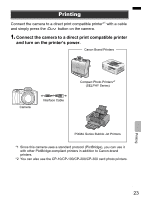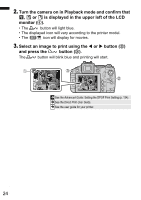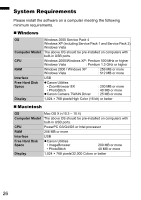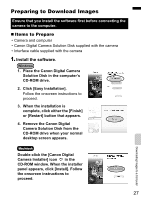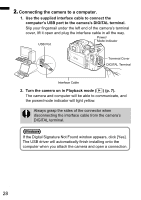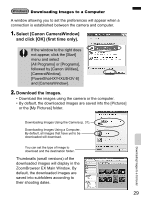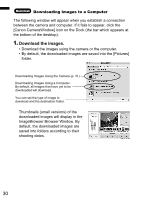Canon PowerShot S5 IS PowerShot S5 IS Camera User Guide Basic - Page 30
Connecting the camera to a computer. - drivers
 |
View all Canon PowerShot S5 IS manuals
Add to My Manuals
Save this manual to your list of manuals |
Page 30 highlights
2. Connecting the camera to a computer. 1. Use the supplied interface cable to connect the computer's USB port to the camera's DIGITAL terminal. Slip your fingernail under the left end of the camera's terminal cover, lift it open and plug the interface cable in all the way. USB Port Power/ Mode Indicator Terminal Cover DIGITAL Terminal Interface Cable 2. Turn the camera on in Playback mode ( ) (p. 7). The camera and computer will be able to communicate, and the power/mode indicator will light yellow. Always grasp the sides of the connector when disconnecting the interface cable from the camera's DIGITAL terminal. If the Digital Signature Not Found window appears, click [Yes]. The USB driver will automatically finish installing onto the computer when you attach the camera and open a connection. 28