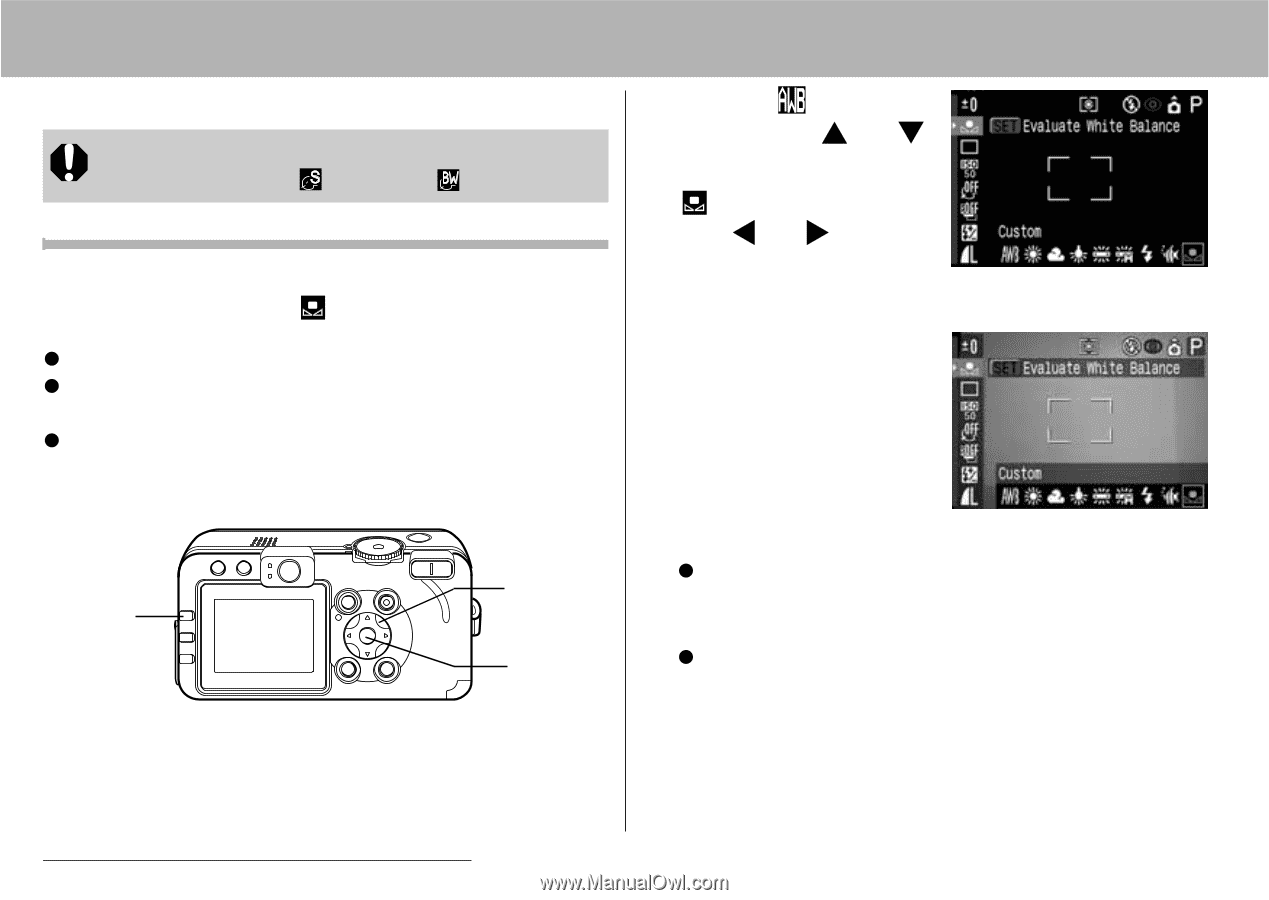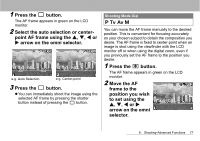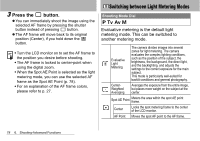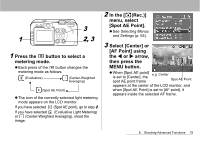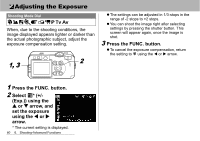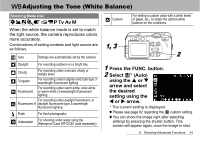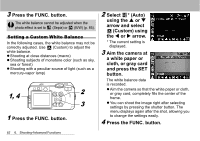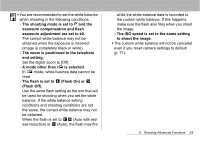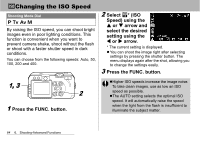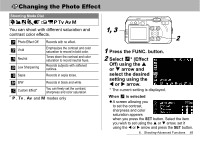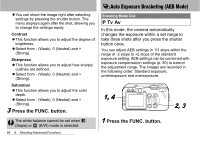Canon PowerShot S60 PowerShot S60 Camera User Guide - Page 84
Custom using
 |
View all Canon PowerShot S60 manuals
Add to My Manuals
Save this manual to your list of manuals |
Page 84 highlights
3 Press the FUNC. button. The white balance cannot be adjusted when the photo effect is set to (Sepia) or (B/W) (p. 85). Setting a Custom White Balance In the following cases, the white balance may not be correctly adjusted. Use (Custom) to adjust the white balance. z Shooting at close distances (macro) z Shooting subjects of monotone color (such as sky, sea or forest) z Shooting with a peculiar source of light (such as a mercury-vapor lamp) 1, 4 2 3 1 Press the FUNC. button. 2 Select * (Auto) using the S or T arrow and select (Custom) using the W or X arrow. * The current setting is displayed. 3 Aim the camera at a white paper or cloth, or gray card and press the SET button. The white balance data is recorded. z Aim the camera so that the white paper or cloth, or gray card, completely fills the center of the frame. z You can shoot the image right after selecting settings by pressing the shutter button. The menu displays again after the shot, allowing you to change the settings easily. 4 Press the FUNC. button. 82 6. Shooting-Advanced Functions