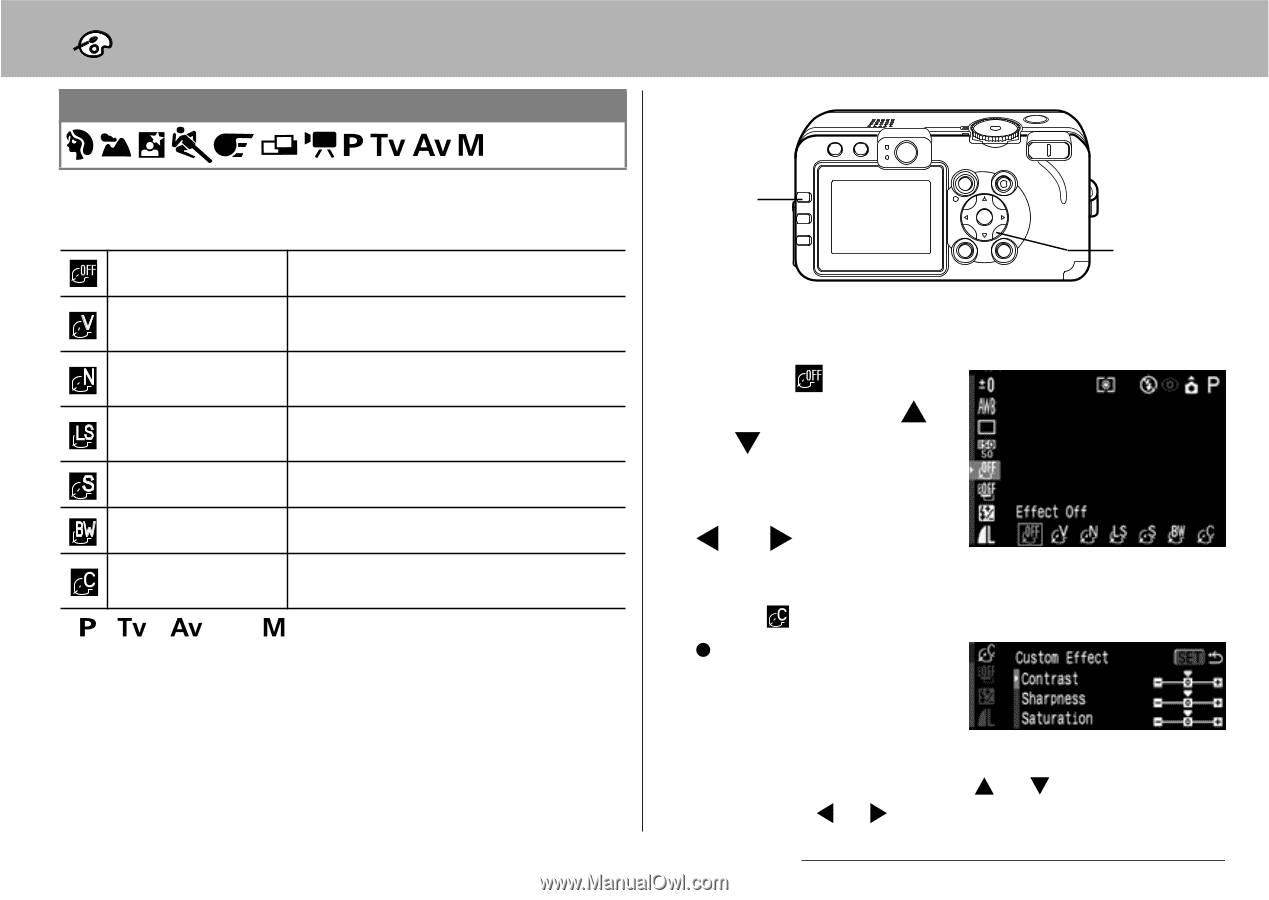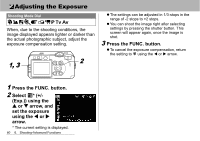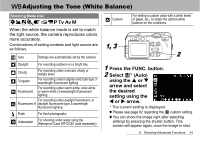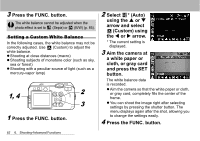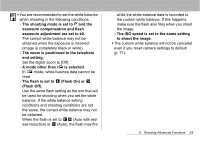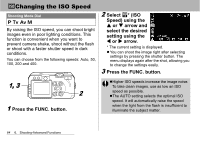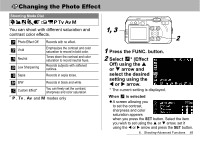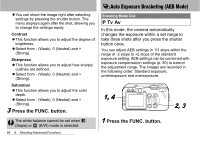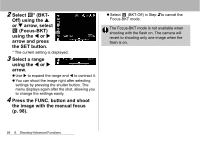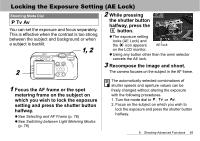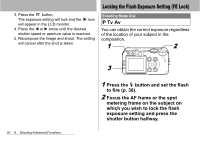Canon PowerShot S60 PowerShot S60 Camera User Guide - Page 87
Changing the Photo Effect
 |
View all Canon PowerShot S60 manuals
Add to My Manuals
Save this manual to your list of manuals |
Page 87 highlights
Changing the Photo Effect Shooting Mode Dial You can shoot with different saturation and contrast color effects. Photo Effect Off Vivid Neutral Low Sharpening Sepia Records with no effect. Emphasizes the contrast and color saturation to record in bold color. Tones down the contrast and color saturation to record neutral hues. Records subjects with softened outlines. Records in sepia tones. B/W Custom Effect* * , , and Records in black and white. You can freely set the contrast, sharpness and color saturation. modes only 1, 3 2 1 Press the FUNC. button. 2 Select * (Effect Off) using the S or T arrow and select the desired setting using the W or X arrow. * The current setting is displayed. When is selected z A screen allowing you to set the contrast, sharpness and color saturation appears when you press the SET button. Select the item you wish to set using the S or T arrow, set it using the W or X arrow and press the SET button. 6. Shooting-Advanced Functions 85