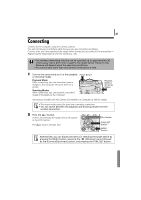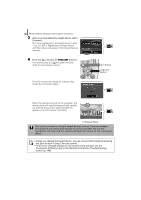Canon PowerShot SD430 Software Starter Guide (For the Canon Digital Camera Sol - Page 94
Downloading/Printing Images Using Camera, Commands Direct Transfer
 |
View all Canon PowerShot SD430 manuals
Add to My Manuals
Save this manual to your list of manuals |
Page 94 highlights
90 Using the Wireless Networking Function Downloading/Printing Images Using Camera Commands (Direct Transfer) This section explains the procedures for downloading images to the computer and printing them using the camera's direct transfer function. All Images New Images Transfer Image Wallpaper Print Transfers and saves all images to the computer. Transfers and saves to the computer only the images that have not been previously transferred. Transfers and save the displayed image to the computer. Transfers and saves single images to the computer as you view and select them. The transferred images display on the computer desktop. Transfers the displayed image to the computer and prints it (wireless network connection only). The printer settings must be configured before the Print option can be utilized. See Printer Settings for Printing via a Computer (p. 93). Downloading/Printing Images Using Camera Commands This section shows how to use camera commands to download images to a computer and print them. 1 While connected, set the camera to the playback mode. For a wireless network connection, see Connecting (p. 85) and establish a connection between the camera and computer. To connect using the supplied interface cable (wired connection), attach the cable to the computer's USB port and the camera's DIGITAL terminal and prepare the camera for communication. See the Camera User Guide for instructions on wired connections between the camera and computer and for how to prepare the camera for communication. The direct transfer icon will display at the top left of the camera's LCD monitor. During a wireless connection, an antenna will appear to the right of the direct transfer icon. The Camera Control Window will open on the computer screen. Direct Transfer Icon