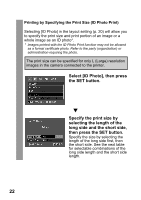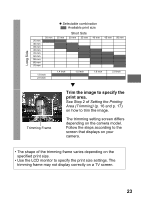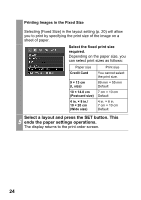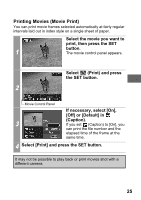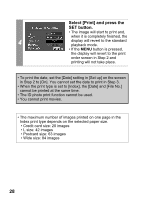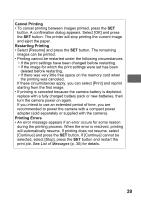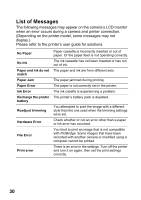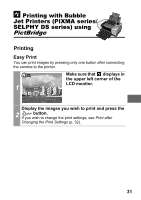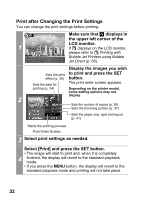Canon PowerShot SD450 Direct Print User Guide - Page 29
Printing with DPOF Print Settings
 |
View all Canon PowerShot SD450 manuals
Add to My Manuals
Save this manual to your list of manuals |
Page 29 highlights
Printing with DPOF Print Settings For instructions on how to set DPOF print settings, please refer to the DPOF print settings section of the Camera User Guide. In this section, we will explain how to print several images already specified with DPOF print settings. In the [ (Play)] menu, select [Print Order] and press the SET button. 1 Select [Print] and press the SET button. 2 Set the print effect and paper settings as required. Sets the Print Effect (p. 14) 3 Selects the Paper Settings* (p. 19) * [Page Layout] cannot be set in the [Paper Settings] when [Index] is selected in the [Set up] option in Step 2. 27

27
Printing with DPOF Print Settings
For instructions on how to set DPOF print settings, please refer to the
DPOF print settings
section of the
Camera User Guide
.
In this section, we will explain how to print several images already
specified with DPOF print settings.
1
In the [
(Play)] menu,
select [Print Order] and
press the SET button.
2
Select [Print] and press the
SET button.
3
Set the print effect and paper
settings as required.
*
[Page Layout] cannot be set in the
[Paper Settings] when [Index] is
selected in the [Set up] option in Step
2.
Sets the Print Effect (p. 14)
Selects the Paper Settings* (p. 19)