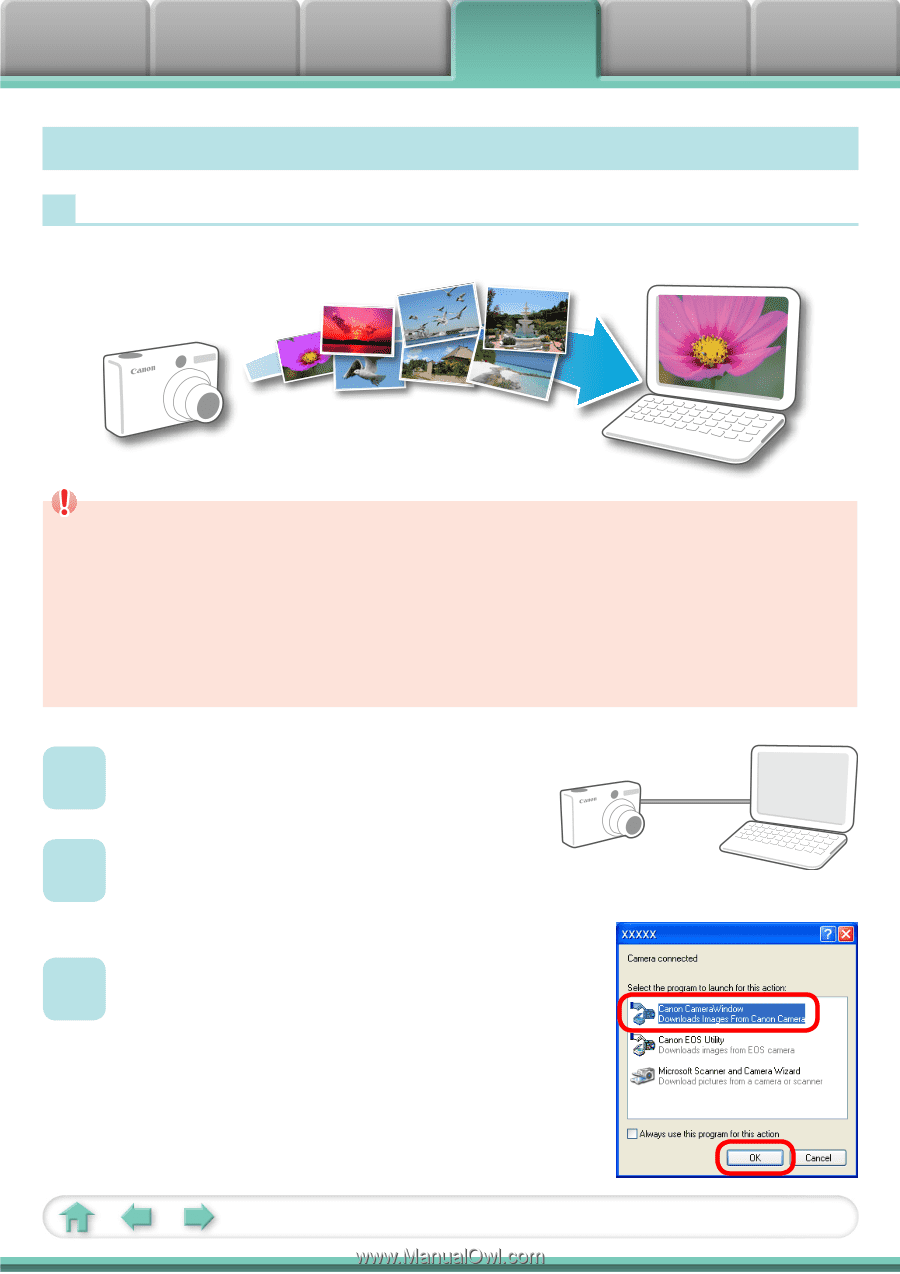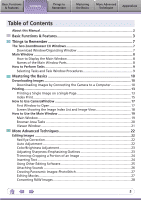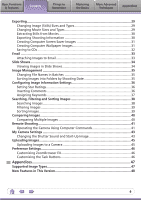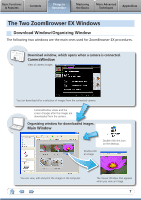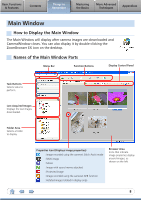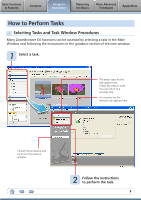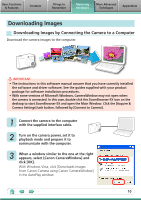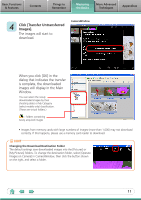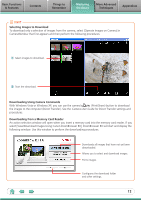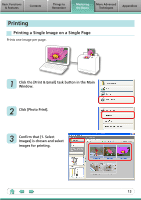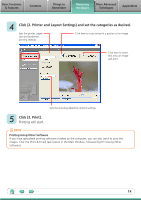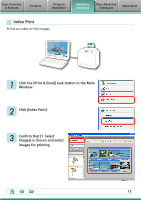Canon PowerShot SD770 IS Silver Software Guide for Windows - Page 10
Mastering the Basics, Downloading Images, Downloading Images by Connecting the Camera to a Computer
 |
View all Canon PowerShot SD770 IS Silver manuals
Add to My Manuals
Save this manual to your list of manuals |
Page 10 highlights
Basic Functions & Features Contents Things to Remember Mastering the Basics More Advanced Techniques Appendices Downloading Images Downloading Images by Connecting the Camera to a Computer Download the camera images to the computer. IMPORTANT • The instructions in this software manual assume that you have correctly installed the software and driver software. See the guides supplied with your product package for software installation procedures. • With some versions of Microsoft Windows, CameraWindow may not open when the camera is connected. In this case, double-click the ZoomBrowser EX icon on the desktop to start ZoomBrowser EX and open the Main Window. Click the [Acquire & Camera Settings] task button, followed by [Connect to Camera]. 1 Connect the camera to the computer with the supplied interface cable. 2 Turn on the camera power, set it to playback mode and prepare it to communicate with the computer. 3 When a window similar to the one at the right appears, select [Canon CameraWindow] and click [OK]. With Windows Vista, click [Downloads Images From Canon Camera using Canon CameraWindow] in the AutoPlay window. 10