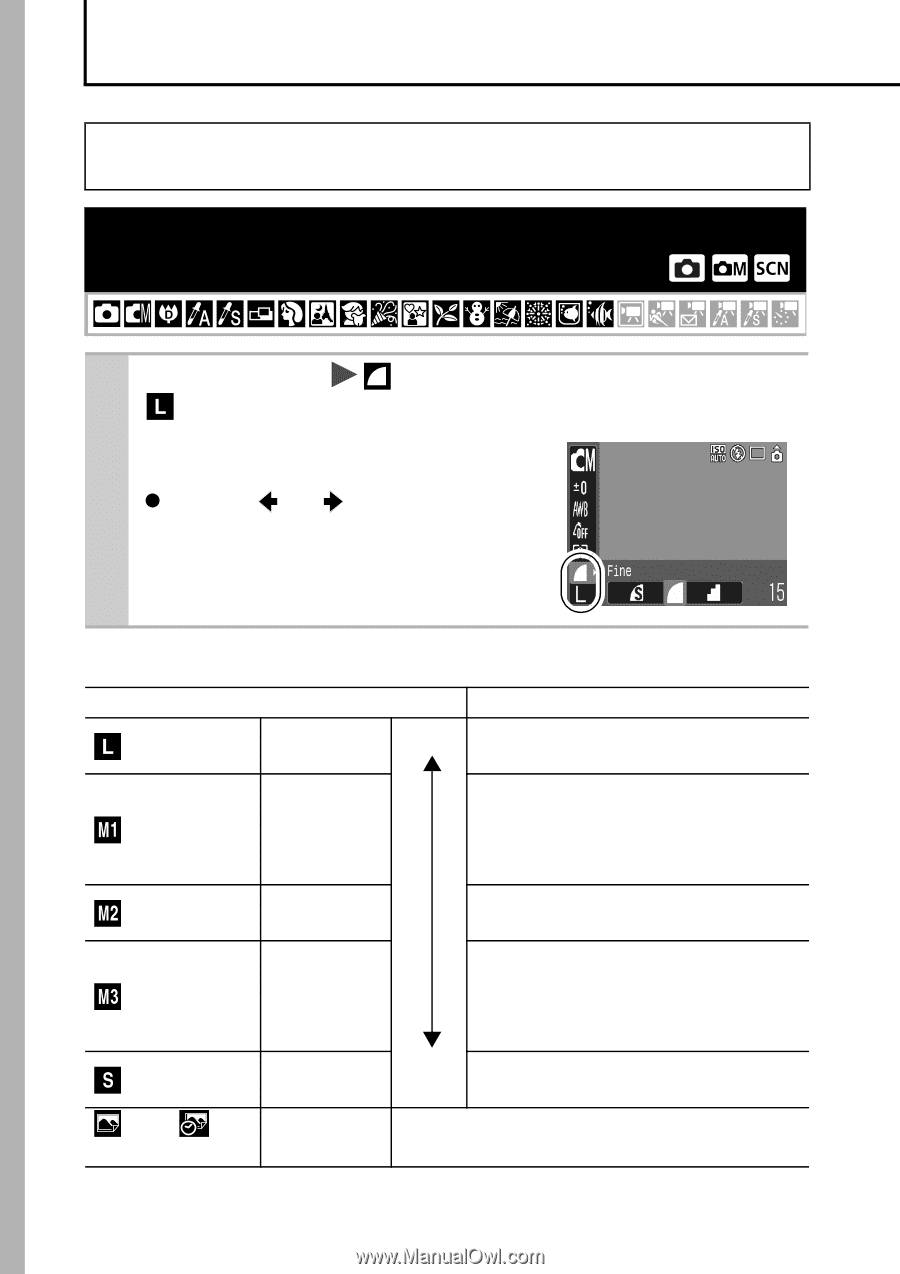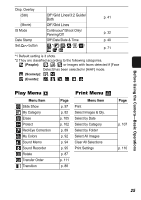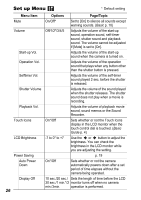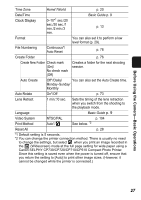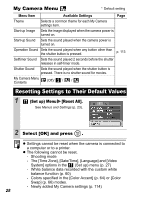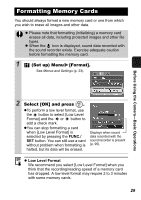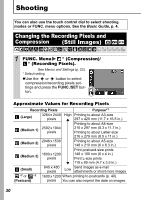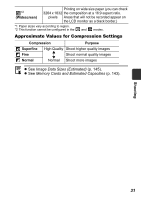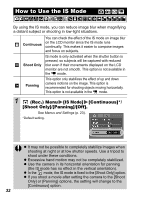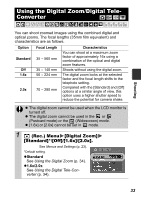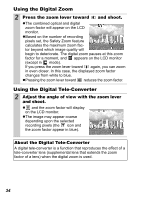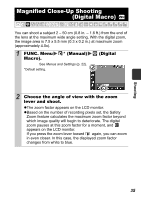Canon PowerShot SD850 IS PowerShot SD850 IS / DIGITAL IXUS 950 IS Camera User - Page 32
Shooting, Changing the Recording Pixels and Compression (Still Images)
 |
View all Canon PowerShot SD850 IS manuals
Add to My Manuals
Save this manual to your list of manuals |
Page 32 highlights
Shooting You can also use the touch control dial to select shooting modes or FUNC. menu options. See the Basic Guide, p. 4. Changing the Recording Pixels and Compression (Still Images) 1 FUNC. Menu * (Compression)/ * (Recording Pixels). See Menus and Settings (p. 22). * Default setting. zUse the or button to select compression/recording pixels settings and press the FUNC./SET button. Approximate Values for Recording Pixels Recording Pixels Purpose*1 (Large) 3264 x 2448 High Printing to about A3-size pixels 297 x 420 mm (11.7 x 16.5 in.) (Medium 1) 2592 x 1944 pixels Printing to about A4-size 210 x 297 mm (8.3 x 11.7 in.) Printing to about Letter-size 216 x 279 mm (8.5 x 11 in.) (Medium 2) 2048 x 1536 pixels Printing to about A5-size 148 x 210 mm (6 x 8.3 in.) (Medium 3) 1600 x 1200 pixels Print postcard-size prints 148 x 100 mm (6 x 4 in.) Print L-size prints 119 x 89 mm (4.7 x 3.5 in.) (Small) 640 x 480 pixels Low Send images as e-mail attachments or shoot more images *2 or *2 1600 x 1200 When printing to postcards (p. 40). (Postcard) pixels You can also imprint the date on images. 30