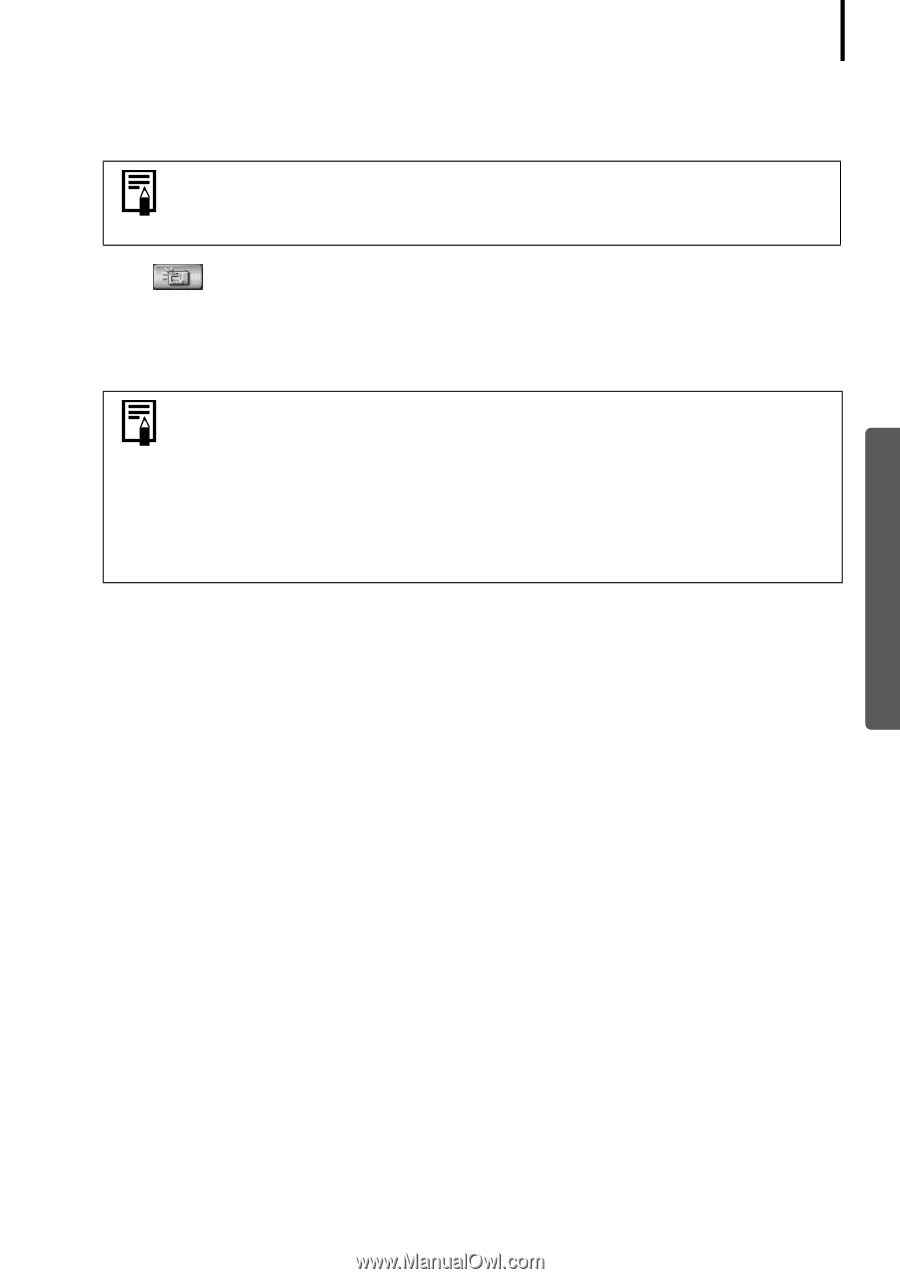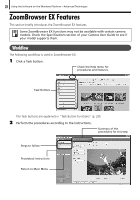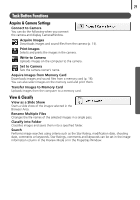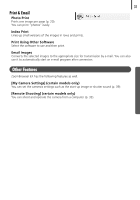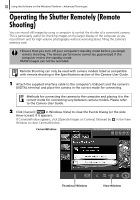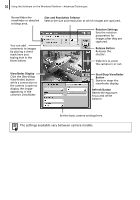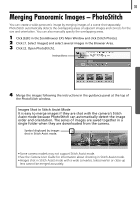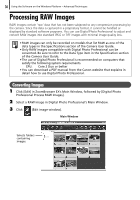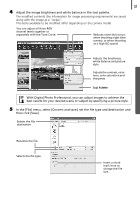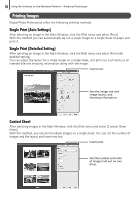Canon PowerShot SX1 IS Software Starter Guide - Page 35
Utilities], [CameraWindow], [RemoteCapture DC 3] and [RemoteCapture DC]. - dc in v
 |
View all Canon PowerShot SX1 IS manuals
Add to My Manuals
Save this manual to your list of manuals |
Page 35 highlights
33 3 In the [Start] menu, select [All Programs] or [Programs], followed by [Canon Utilities], [CameraWindow], [RemoteCapture DC 3] and [RemoteCapture DC]. According to the default settings, recorded images are saved into the [Pictures] or [My Pictures] folder. To change the destination, open the [File] menu in the remote shooting window and select [Preferences]. 4 Click and check the subject in the viewfinder. 5 Change the image size or resolution, the rotation settings and the settings at the bottom of the window as required. 6 Click the [Release] button. • You can release the shutter by pressing the camera's shutter button or the keyboard's space key. • Other than the shutter button, the camera's buttons and switches, including the zoom, cannot be operated while the camera is being controlled with the Remote Shooting function. • You may notice that the interval between the shutter release and activation is slightly longer for remote shooting than when the camera is used independently.