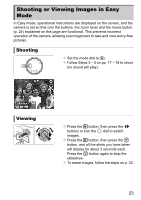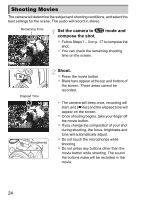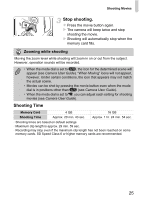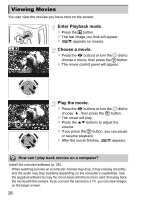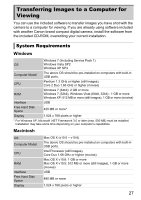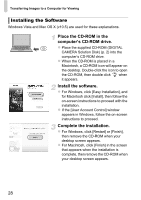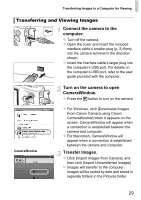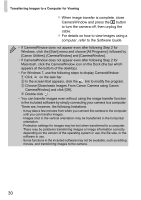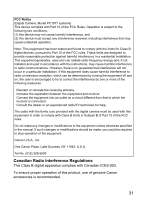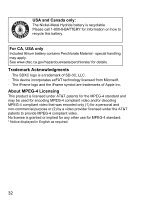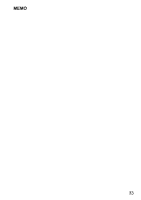Canon PowerShot SX150 IS PowerShot SX150 IS Getting Started - Page 28
Installing the Software - digital
 |
View all Canon PowerShot SX150 IS manuals
Add to My Manuals
Save this manual to your list of manuals |
Page 28 highlights
Transferring Images to a Computer for Viewing Installing the Software Windows Vista and Mac OS X (v10.5) are used for these explanations. Place the CD-ROM in the computer's CD-ROM drive. z Place the supplied CD-ROM (DIGITAL CAMERA Solution Disk) (p. 2) into the computer's CD-ROM drive. z When the CD-ROM is placed in a Macintosh, a CD-ROM icon will appear on the desktop. Double-click the icon to open the CD-ROM, then double click when it appears. Install the software. z For Windows, click [Easy Installation], and for Macintosh click [Install], then follow the on-screen instructions to proceed with the installation. z If the [User Account Control] window appears in Windows, follow the on-screen instructions to proceed. Complete the installation. z For Windows, click [Restart] or [Finish], then remove the CD-ROM when your desktop screen appears. z For Macintosh, click [Finish] in the screen that appears when the installation is complete, then remove the CD-ROM when your desktop screen appears. 28