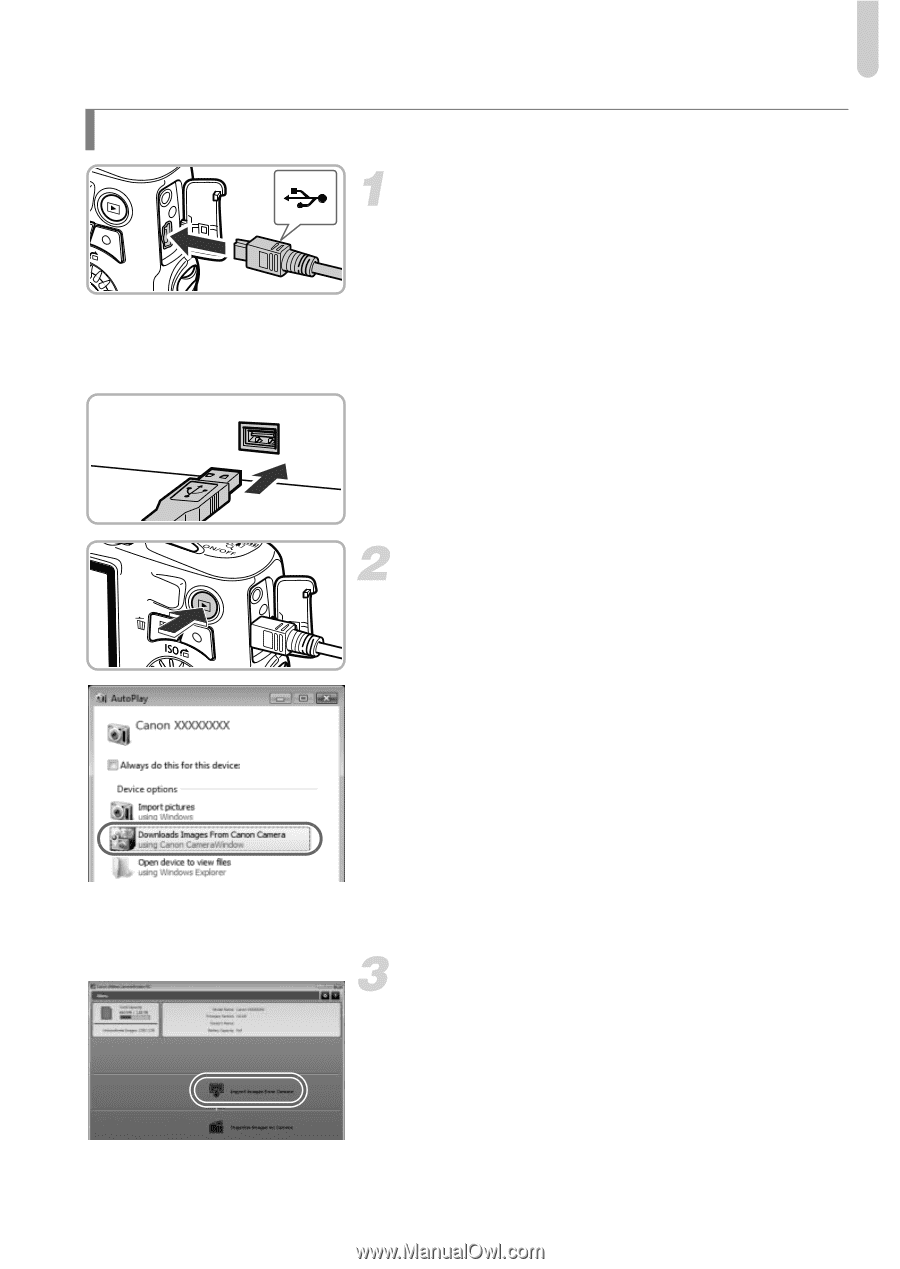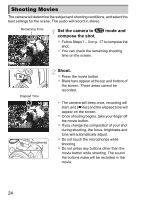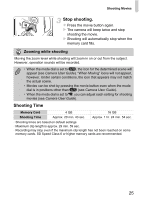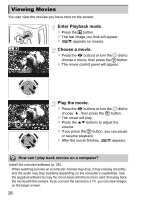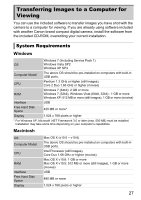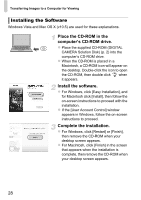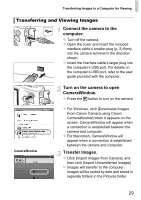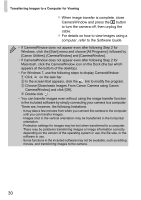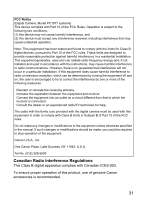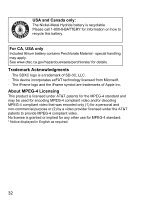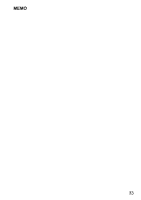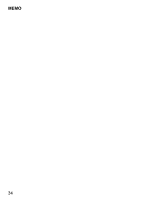Canon PowerShot SX150 IS PowerShot SX150 IS Getting Started - Page 29
Transferring and Viewing Images - download
 |
View all Canon PowerShot SX150 IS manuals
Add to My Manuals
Save this manual to your list of manuals |
Page 29 highlights
Transferring Images to a Computer for Viewing Transferring and Viewing Images Connect the camera to the computer. z Turn off the camera. z Open the cover and insert the included interface cable's smaller plug (p. 2) firmly into the camera terminal in the direction shown. z Insert the interface cable's larger plug into the computer's USB port. For details on the computer's USB port, refer to the user guide provided with the computer. CameraWindow Turn on the camera to open CameraWindow. z Press the 1 button to turn on the camera. z For Windows, click [Downloads Images From Canon Camera using Canon CameraWindow] when it appears on the screen. CameraWindow will appear when a connection is established between the camera and computer. z For Macintosh, CameraWindow will appear when a connection is established between the camera and computer. Transfer Images. z Click [Import Images from Camera], and then click [Import Untransferred Images]. X Images will transfer to the computer. Images will be sorted by date and saved in separate folders in the Pictures folder. 29