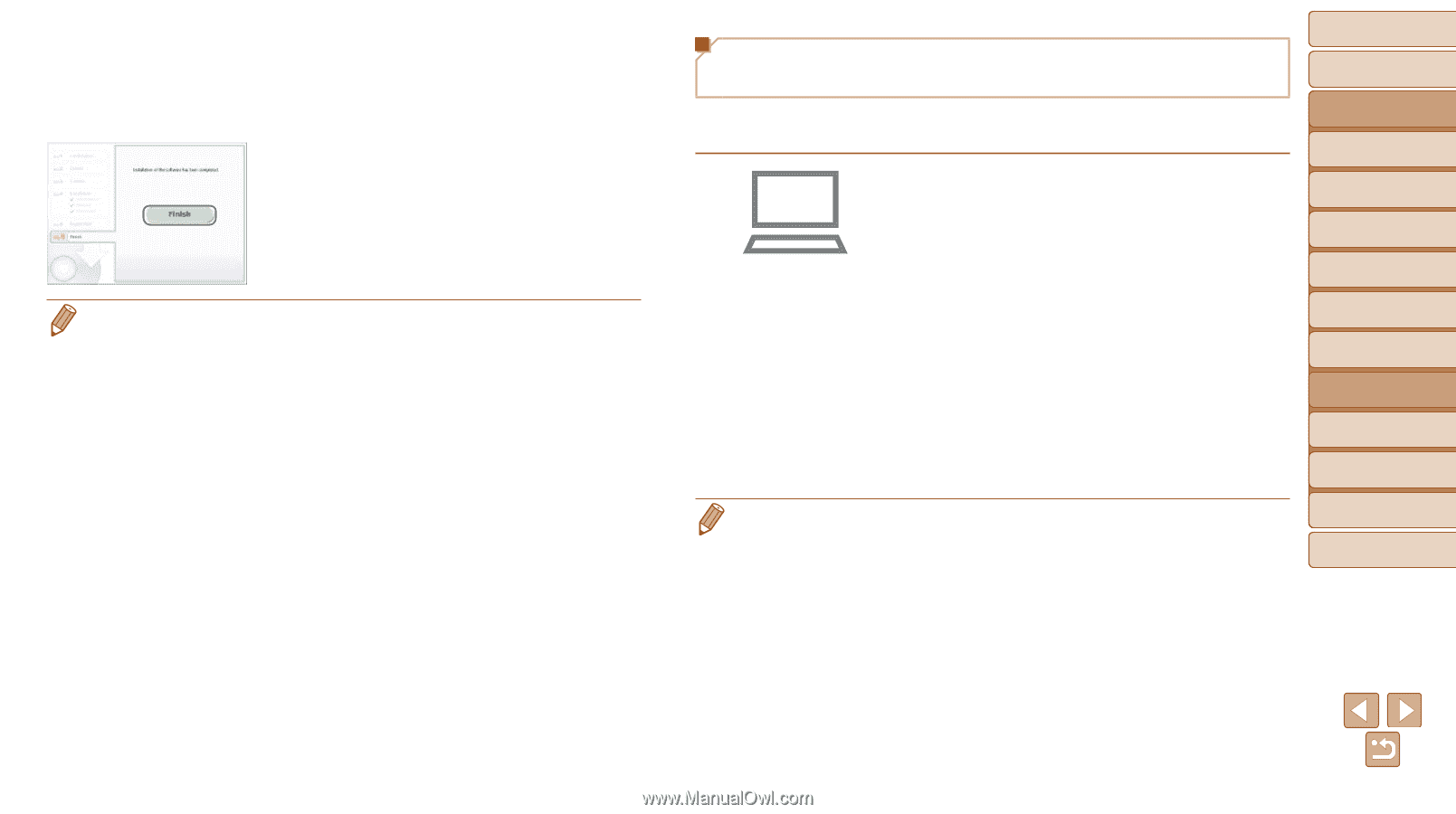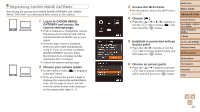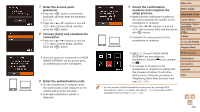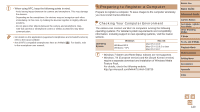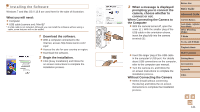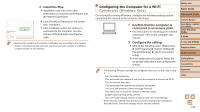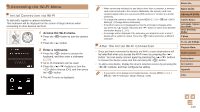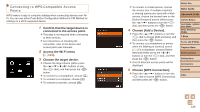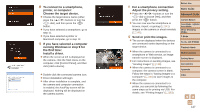Canon PowerShot SX700 HS User Guide - Page 122
connected to an access point., Install the files., Confirm that the computer is - user manual
 |
View all Canon PowerShot SX700 HS manuals
Add to My Manuals
Save this manual to your list of manuals |
Page 122 highlights
4 Install the files. zzInstallation may take some time, depending on computer performance and the Internet connection. zzClick [Finish] or [Restart] on the screen after installation. zzAfter installation when the camera is connected to the computer, turn the camera off before disconnecting the cable. • Because the content and functions of software vary according to the camera model, if you have several cameras, you must use each camera to update to its latest version of the software. Configuring the Computer for a Wi-Fi Connection (Windows Only) On a computer running Windows, configure the following settings before connecting the camera to the computer wirelessly. 1 Confirm that the computer is connected to an access point. zzFor instructions on checking your network connection, refer to the computer user manual. 2 Configure the setting. zzClick in the following order: [Start] menu ► [All Programs] ► [Canon Utilities] ► [CameraWindow] ► [Wi-Fi connection setup]. zzIn the application that opens, follow the on-screen instructions and configure the setting. • The following Windows settings are configured when you run the utility in step 2. - Turn on media streaming. This will enable the camera to see (find) the computer to access via Wi-Fi. - Turn on network discovery. This will enable the computer to see (find) the camera. - Turn on ICMP (Internet Control Message Protocol). This allows you to check the network connection status. - Enable Universal Plug & Play (UPnP). This will enable network devices to detect each other automatically. • Some security software may prevent you from completing the settings as described here. Check the settings of your security software. Before Use Basic Guide Advanced Guide Camera Basics Auto Mode / Hybrid Auto Mode Other Shooting Modes P Mode Tv, Av, and M Mode Playback Mode Wi-Fi Functions Setting Menu Accessories Appendix Index 122