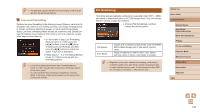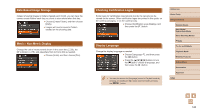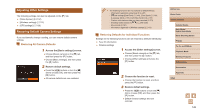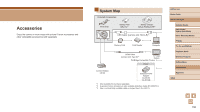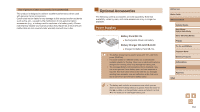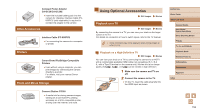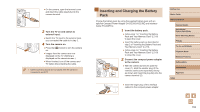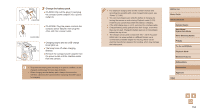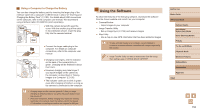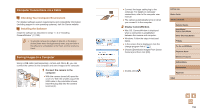Canon PowerShot SX730 HS User Manual - Page 152
Using Optional Accessories
 |
View all Canon PowerShot SX730 HS manuals
Add to My Manuals
Save this manual to your list of manuals |
Page 152 highlights
Compact Power Adapter CA-DC30/CA-DC30E ●●Insert the included battery pack into the camera for charging. Interface Cable IFC600PCU (sold separately) is required to connect the adapter to the camera. Other Accessories Interface Cable IFC-600PCU ●●For connecting the camera to a computer or printer. Printers Canon-Brand PictBridge-Compatible Printers ●●Even without using a computer, you can print images by connecting the camera directly to a printer. For details, visit your nearest Canon retailer. Photo and Movie Storage Connect Station CS100 ●●A media hub for storing camera images, viewing on a connected TV, printing wirelessly on a Wi-Fi-compatible printer, sharing over the Internet, and more. Using Optional Accessories Still Images Movies Playback on a TV Still Images Movies By connecting the camera to a TV, you can view your shots on the larger screen of the TV. For details on connection or how to switch inputs, refer to the TV manual. ●● Some information may not be displayed when viewing images on a TV (=171). Playback on a High-Definition TV Still Images Movies You can view your shots on a TV by connecting the camera to an HDTV with a commercially available HDMI cable (not exceeding 2.5 m / 8.2 ft., with a Type D terminal on the camera end). Movies shot at an image quality of [ ], [ ], or [ ] can be viewed in high definition. 1 Make sure the camera and TV are off. 2 Connect the camera to the TV. ●●On the TV, insert the cable plug fully into the HDMI input as shown. Before Use Basic Guide Advanced Guide Camera Basics Auto Mode / Hybrid Auto Mode Other Shooting Modes P Mode Tv, Av, and M Mode Playback Mode Wireless Features Setting Menu Accessories Appendix Index 152