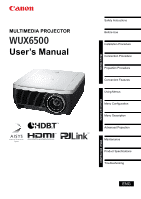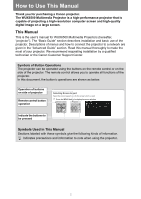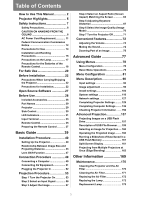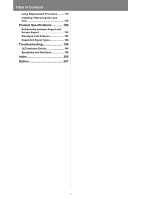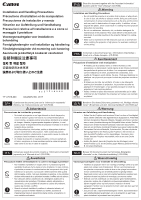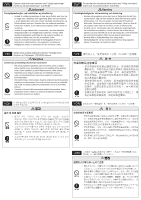Canon REALiS LCOS WUX6500 WUX6500 Users Manual
Canon REALiS LCOS WUX6500 Manual
 |
View all Canon REALiS LCOS WUX6500 manuals
Add to My Manuals
Save this manual to your list of manuals |
Canon REALiS LCOS WUX6500 manual content summary:
- Canon REALiS LCOS WUX6500 | WUX6500 Users Manual - Page 1
's Manual Other Information Advanced Guide Basic Guide Safety Instructions Before Use Installation Procedure Connection Procedure Projection Procedure Convenient Features Using Menus Menu Configuration Menu Description Advanced Projection Maintenance Product Specifications Troubleshooting ENG - Canon REALiS LCOS WUX6500 | WUX6500 Users Manual - Page 2
projector to a network are given in the "Advanced Guide" section. Read this manual thoroughly to make the most of your projector. We recommend requesting installation by a qualified technician or the Canon Customer Support Center. - Canon REALiS LCOS WUX6500 | WUX6500 Users Manual - Page 3
Table of Contents How to Use This Manual 2 Projector Highlights 5 Safety Instructions 7 Safety Precautions 8 CAUTION ON HANGING Volume 74 Muting the Sound 74 Zooming Part of an Image 75 Advanced Guide 77 Using Menus 78 Menu Configuration 78 Basic Menu Operations 79 Menu Configuration - Canon REALiS LCOS WUX6500 | WUX6500 Users Manual - Page 4
......... 176 Installing / Removing the Lens Unit 178 Product Specifications 183 Relationship between Aspect and Screen Aspect 183 Displayed Test Patterns 187 Supported Signal Types 188 Troubleshooting 198 LED Indicator Details 198 Symptoms and Solutions 199 Index 205 Option 207 4 - Canon REALiS LCOS WUX6500 | WUX6500 Users Manual - Page 5
der Decke) gegen Absturz gesichert wird (z. B. mit einem Drahtseil). ITA Conservare questo documento insieme a "Informazioni importanti" (opuscolo) e al "Manuale d'uso" (CD-ROM). Avvertenza Precauzioni relative all'installazione e a come si maneggia il proiettore Attenzione • Non installare il - Canon REALiS LCOS WUX6500 | WUX6500 Users Manual - Page 6
DEN Opbevar dette dokument sammen med "Vigtige oplysninger" (hæfte) og "Brugervejledningen" (CD-ROM). Advarsel Forsigtighedsregler ved installation og håndtering Forsigtig • Undlad at installere projektoren et sted, der er fugtigt, eller hvor der er meget støv, oliedampe eller cigaretrøg. - Canon REALiS LCOS WUX6500 | WUX6500 Users Manual - Page 7
Projection at 1920x1200 (WUXGA), thanks to high-resolution reflective liquid crystal on silicon (LCOS) panels. HDBaseT Input The projector supports HDBaseT, a next-generation connectivity standard. HDBaseT offers a convenient connection for carrying high-quality video and audio signals equivalent to - Canon REALiS LCOS WUX6500 | WUX6500 Users Manual - Page 8
. (P162) Networked Multi-Projection (NMPJ) Project images from multiple computers via a network connection. For details on Networked Multi-Projection (NMPJ), refer to the NMPJ user's manual. LAN 6 - Canon REALiS LCOS WUX6500 | WUX6500 Users Manual - Page 9
again, check operations and cable connections, and try the solutions in the "Troubleshooting" section in the back of this manual. If the problem still persists, contact the Canon Customer Support Center. CAUTION RISK OF ELECTRIC SHOCK DO NOT OPEN CAUTION: TO REDUCE THE RISK OF ELECTRIC SHOCK, DO - Canon REALiS LCOS WUX6500 | WUX6500 Users Manual - Page 10
Safety Instructions Safety Precautions WARNING: • THIS APPARATUS MUST BE GROUNDED. • TO (1.6') 50 cm (1.6') • Do not cover the ventilation slots on the projector. Heat build-up can reduce the service life of your projector, and can also be dangerous. • If the projector is unused for an extended time - Canon REALiS LCOS WUX6500 | WUX6500 Users Manual - Page 11
■ READ AND KEEP THIS OWNER'S MANUAL FOR LATER USE. All the safety and operating instructions should be read before beginning to operate the product. Read all of the instructions given here and retain them for later use. Unplug this projector from the AC power supply before cleaning. Do not - Canon REALiS LCOS WUX6500 | WUX6500 Users Manual - Page 12
service personnel under the following conditions: a. When the power cord or plug is damaged or frayed. b. If liquid has been spilled into the projector. c. If the projector has been exposed to rain or water. d. If the projector does not operate normally after following the operating instructions - Canon REALiS LCOS WUX6500 | WUX6500 Users Manual - Page 13
Safety Instructions Safety Instructions AC Power Cord Requirement The AC Power Cord supplied with this projector meets contact your local city office, waste authority, approved scheme or your household waste disposal service or visit www.canon-europe.com/weee, or www.canon-europe.com/battery. 11 - Canon REALiS LCOS WUX6500 | WUX6500 Users Manual - Page 14
. This equipment generates, uses, and can radiate radio frequency energy and, if not installed and used in accordance with the instruction manual, may cause harmful interference to radio communications. Operation of this equipment in a residential area is likely to cause harmful interference - Canon REALiS LCOS WUX6500 | WUX6500 Users Manual - Page 15
Safety Instructions Safety Instructions Safety Symbols in this Manual This section describes the safety symbols used in this manual. Important projector safety information is identified by the following symbols. Always observe the safety information by these symbols. Denotes the risk of death or - Canon REALiS LCOS WUX6500 | WUX6500 Users Manual - Page 16
Safety Instructions Precautions for Use As this section contains important safety-related situations occur, turn the power off, remove the power plug from the power outlet and contact the Canon Customer Support Center. Failure to do so could cause a fire or result in an electric shock. • If smoke is - Canon REALiS LCOS WUX6500 | WUX6500 Users Manual - Page 17
Safety Instructions Safety Instructions Pay attention to the following points regarding the power source, power plug and handling of the connector. Failure to do so may cause a fire or - Canon REALiS LCOS WUX6500 | WUX6500 Users Manual - Page 18
Safety Instructions RISK GROUP 3 (RG3) label 16 - Canon REALiS LCOS WUX6500 | WUX6500 Users Manual - Page 19
Instructions Safety Instructions maintenance or repair is required, contact the Canon Customer Support Center. • Do not disassemble or modify the projector ( fire. • For ceiling mounting precautions, refer to the installation manual included with the ceiling mount (sold separately). • When hanging - Canon REALiS LCOS WUX6500 | WUX6500 Users Manual - Page 20
Safety Instructions Note the following precautions during lamp replacement or when a lamp ruptured. In this case, never attempt to replace the lamp by yourself. Always request service from the Canon Customer Support Center. • With ceiling-mounted projectors, the lamp may fall out when you open the - Canon REALiS LCOS WUX6500 | WUX6500 Users Manual - Page 21
Safety Instructions Safety Instructions Pay attention to the following points regarding installation and handling of the projector. • If the projector will not be used for a long period of time, - Canon REALiS LCOS WUX6500 | WUX6500 Users Manual - Page 22
For Safe Use Pay attention to the following points when carrying or transporting the projector. • This projector is a precision instrument. Do not knock it over or subject it to impacts. • When carrying or holding up the projector after attaching the lens unit, be sure not to hold the lens. Doing so - Canon REALiS LCOS WUX6500 | WUX6500 Users Manual - Page 23
For Safe Use For Safe Use Pay attention to the following points when installing or using the projector. • Be careful of condensation. If the projector is abruptly taken to a warmer location, or if the room temperature rises abruptly, moisture in the air may condense on the lens and mirror, causing - Canon REALiS LCOS WUX6500 | WUX6500 Users Manual - Page 24
feet extended may cause damage. • Do not subject the projector to strong impacts or vibrations. Precautions for Installation Be sure to read "Safety Instructions" and "For Safe Use" (P7 - P21). Also take the following precautions during installation. • Do not strike the projector or subject it to - Canon REALiS LCOS WUX6500 | WUX6500 Users Manual - Page 25
above 2,300 m (7,545.8'), Adjust the Settings Projector settings must be adjusted when using the projector at altitudes of 2,300 m (7,545.8') or higher. Specifically, refer to instructions for [Fan mode] (P108) in the [Install settings] menu. 23 - Canon REALiS LCOS WUX6500 | WUX6500 Users Manual - Page 26
Before Installation ■ When Using Mounted on the Ceiling When the projector is used mounted on the ceiling or installed in a high location, it is necessary to periodically clean the air intake and exhaust vents, and the area around the air filter. Dust that accumulates in intake or exhaust vents may - Canon REALiS LCOS WUX6500 | WUX6500 Users Manual - Page 27
must also be adjusted. • For upward or downward projection, refer to instructions for [Vertical projection] (P108) in the [Install settings] menu. • Always request installation by a qualified technician or the Canon Customer Support Center. 10° 10° Upward projection: Inclination of the projector - Canon REALiS LCOS WUX6500 | WUX6500 Users Manual - Page 28
Before Installation Copyright Notice Please note that enlarging or reducing the size of an image for commercial purposes or public presentation may infringe on the legally protected copyright or the copyright holder of the original material. Ensure Network Security Take measures to ensure network - Canon REALiS LCOS WUX6500 | WUX6500 Users Manual - Page 29
file "Third-Party Software" in the License folder of the user's manual CD-ROM. Each module's license conditions are also available in the THE POSSIBILITY OF SUCH DAMAGES. NO SUPPORT Canon Inc., and all its subsidiaries or its dealers do not make any support service regarding the source code. Canon - Canon REALiS LCOS WUX6500 | WUX6500 Users Manual - Page 30
) (AAA size x2) • Computer cable (1.8 m / 5.9') (mini D-sub 15-pin / mini D-sub 15-pin) • Power cord (1.8 m / 5.9') For Continental Europe • Important Information For the U.S.A. and Canada • User's Manual (CD-ROM) • Warranty Card 28 - Canon REALiS LCOS WUX6500 | WUX6500 Users Manual - Page 31
Before Use Part Names Projector Power cord connector (P52) Before Use Side control (P30) Lens unit (sold separately) Air intake vent Terminals and connectors Infrared remote receiver (P38) Air filter frame (P172) Do not block the air intake. Doing so may cause a malfunction. Anti-theft lock - Canon REALiS LCOS WUX6500 | WUX6500 Users Manual - Page 32
Before Use ■ Bottom Side Bolt holes for installation of ceiling attachment Adjustable feet (P40) Side Control (1) (6) (5) (4) (3) (2) (1) POWER button (P53, P71) Turns the projector on or off. (2) MENU button (P78) Displays a menu on the screen. (3) LENS button Each time the button is pressed - Canon REALiS LCOS WUX6500 | WUX6500 Users Manual - Page 33
standby or when the projector is shut down. • WARNING (red) : Lights up or flashes when an error occurs. • LAMP (orange) : Lights up or flashes when a problem occurs with the lamp or lamp cover. • TEMP (red) : Lights up or flashes when the internal temperature is high. 31 - Canon REALiS LCOS WUX6500 | WUX6500 Users Manual - Page 34
Before Use ■ LED Indicator Displays The LED indicators flash or illuminate to indicate the operating status of the projector. Legend: Example of when the POWER ON indicator is on; : Off : Lit : Flashing LED indicator POWER ON (green) STAND BY (red) WARNING LAMP (red) (orange) TEMP (red) - Canon REALiS LCOS WUX6500 | WUX6500 Users Manual - Page 35
Input Terminal (1) (2) (3) Before Use Before Use (4) (5) (6) (7) (8) (9) (10) (1) Terminal for wired remote control (REMOTE) (P38) This terminal is used to connect the optional remote control (RS-RC05) using a cable. (2) AUDIO IN terminal (AUDIO IN) (P49, P50, P51) Terminals for audio - Canon REALiS LCOS WUX6500 | WUX6500 Users Manual - Page 36
Before Use (10) Service port (CONTROL) (P195) Used to control the projector with user commands (P196 - P197). 34 - Canon REALiS LCOS WUX6500 | WUX6500 Users Manual - Page 37
Before Use Before Use Remote Control The projector can be operated using buttons on the remote control or the side control on the projector. (3) ASPECT button (P65, P91) Changes the aspect ratio mode. (1) (8) (4) D.SHIFT/KEYSTONE button (P67) Corrects keystone distortion. (2) The [Keystone] - Canon REALiS LCOS WUX6500 | WUX6500 Users Manual - Page 38
Before Use (9) (10) (11) (12) (13) (14) (15) (16) (17) (18) (19) (20) (9) LENS-SHIFT button (P61) Moves the lens up, down, left, or right buttons: Moves the image. (10) ZOOM button (P60) Adjusts the image size. [ ] / [ ] buttons: Increase the image size. [ ] / [ ] buttons: Decrease the image size. - Canon REALiS LCOS WUX6500 | WUX6500 Users Manual - Page 39
Before Use Before Use Preparing the Remote Control ■ Installing Remote Control Batteries 1 Open the battery compartment lid. Slide the lid while pressing it down. 2 Insert batteries. Insert 2 new AAA batteries in the compartment with the + and - terminals positioned correctly. 3 Close the - Canon REALiS LCOS WUX6500 | WUX6500 Users Manual - Page 40
Before Use ■ Remote Control Operating Range The remote control is an infrared type. Point it at the infrared remote receiver on the front or rear of the projector to operate it. 25° 8 m (26.3') 25° 8 m (26.3') 25° 25° • Use the remote control no further than approximately 8 m (26.3') from the - Canon REALiS LCOS WUX6500 | WUX6500 Users Manual - Page 41
Basic Guide 39 Other Information Advanced Guide Basic Guide Safety Instructions Before Use Installation Procedure Connection Procedure Projection Procedure Convenient Features Using Menus Menu Configuration Menu Description Advanced Projection Maintenance Product Specifications Troubleshooting - Canon REALiS LCOS WUX6500 | WUX6500 Users Manual - Page 42
Installation Procedure Before setting up the projector, be sure to read "Before Installation" (P22). Setting Up the Projector ■ Positioning the Projector in Front of the Screen Place the projector in front of the screen. • To avoid keystone distortion, install the projector so that it is at right - Canon REALiS LCOS WUX6500 | WUX6500 Users Manual - Page 43
Basic Guide Installation Procedure Installation Procedure ■ Installation on High Surfaces For projection from a shelf or other high surface, . For the ceiling attachment, refer to "Option" (P207). For details, refer to the assembly and installation manual provided with the ceiling attachment. 41 - Canon REALiS LCOS WUX6500 | WUX6500 Users Manual - Page 44
Depending on the installation environment, an extension pipe (part No.: RS-CL08 or RS-CL09) may also be required. Contact the Canon Customer Support Center for more detailed information. • Make sure to use the optional ceiling attachment. • You should never install the ceiling attachment by yourself - Canon REALiS LCOS WUX6500 | WUX6500 Users Manual - Page 45
Basic Guide Installation Procedure Installation Procedure Relationship Between Image Size and Projecting Distance The projected image size is determined by the distance between the projector and the - Canon REALiS LCOS WUX6500 | WUX6500 Users Manual - Page 46
Installation Procedure Projection Distance from Image size (cm) distance optical axis Diagonal Lens unit when 16:10 16:10 16:9 m (feet) when projection 4:3 16:10 is perpendicular to screen (cm) Width Height Width Height Width Height Wide limit Tele limit H1 H2 40 86 54 89 50 81 - Canon REALiS LCOS WUX6500 | WUX6500 Users Manual - Page 47
Basic Guide Installation Procedure Installation Procedure Projection Distance from Image size (cm) distance optical axis Diagonal Lens unit when 16:10 16:10 16:9 m (feet) when projection 4:3 - Canon REALiS LCOS WUX6500 | WUX6500 Users Manual - Page 48
Installation Procedure Projection Distance from Image size (cm) distance optical axis Diagonal Lens unit when 16:10 16:10 16:9 m (feet) when projection 4:3 16:10 is perpendicular to screen (cm) Width Height Width Height Width Height Wide limit Tele limit H1 H2 40 86 54 89 50 81 - Canon REALiS LCOS WUX6500 | WUX6500 Users Manual - Page 49
Basic Guide Installation Procedure Installation Procedure Lens Shift Function The projector includes a lens shift function. Operation of the buttons slides the lens up, down, left, and right, moving the image position. For instructions, refer to "Adjusting the Image Position" (P61). The amount of - Canon REALiS LCOS WUX6500 | WUX6500 Users Manual - Page 50
Installation Procedure Area Outside the Lens Shift Range With the Standard Zoom Lens, Long Zoom Lens, Ultra Long Zoom Lens, and Wide Zoom Lens, when the shift exceeds 44% in the upward direction, the amount of available shift in the left / right directions decreases. When the lens is shifted upward - Canon REALiS LCOS WUX6500 | WUX6500 Users Manual - Page 51
to other equipment, turn off both the projector and the other equipment. Connecting a Computer Amplified speakers Mini jack RCA terminal Basic Guide Connection Procedure Audio cable (not included) Audio cable (not included) AUDIO OUT terminal AUDIO IN 1 terminal DVI-I terminal Audio cable - Canon REALiS LCOS WUX6500 | WUX6500 Users Manual - Page 52
Connection Procedure Connecting a Computer (continued) Computer AUDIO output terminal Monitor output terminal (Mini D-sub 15-pin) Audio cable Computer cable (not included) (not included) AUDIO IN 2 terminal BNC cable (not included) or Mini D-sub 15-pin - BNC terminal converter cable (not - Canon REALiS LCOS WUX6500 | WUX6500 Users Manual - Page 53
Basic Guide Connection Procedure Connecting AV Equipment Connection Procedure Amplified speakers RCA Mini jack terminal AV equipment RCA Mini jack terminal RCA component D terminal terminal Audio cable ( - Canon REALiS LCOS WUX6500 | WUX6500 Users Manual - Page 54
Connection Procedure Notes on HDBaseT • Use a shielded cable rated at CAT5e or better. • Maximum transmission distance is 100 m. • However, maximum transmission distance may be shorter in some environments. • Do not use the LAN cable when it is coiled or bundled. • Inserting or removing the LAN - Canon REALiS LCOS WUX6500 | WUX6500 Users Manual - Page 55
Basic Guide Projection Procedure Projection Procedure Step 1 Turn the Projector On 1 Check the connection between the projector and the computer or AV equipment. (P49 - P51) For instructions on connecting the power cord, refer to "Plugging the Projector In" (P52). 2 Press the POWER button. The [ - Canon REALiS LCOS WUX6500 | WUX6500 Users Manual - Page 56
Projection Procedure ■ When the Language Selection Screen Appears A screen appears when the projector is turned on for the first time. You can select a language to be used by the projector for displaying menus and messages in the window. Select the desired language with the pointer buttons and - Canon REALiS LCOS WUX6500 | WUX6500 Users Manual - Page 57
Basic Guide Projection Procedure Projection Procedure Changing Notebook Computer Screen the method used to turn on the external monitor output vary depending on the model. For details, see the manual for your notebook computer. • With Windows 10, Windows 8.1, Windows 8 or Windows 7, you can turn - Canon REALiS LCOS WUX6500 | WUX6500 Users Manual - Page 58
connected to the projector over a network can be projected when you have selected [LAN] as the input signal. For details, refer to the NMPJ user's manual. • Images on USB flash drives can be projected when you have selected [USB] as the input signal. For details, refer to "Projecting Images on a USB - Canon REALiS LCOS WUX6500 | WUX6500 Users Manual - Page 59
Basic Guide Projection Procedure Step 3 Adjust the Image Projection Procedure Setting the Display Resolution of the Computer Based on the maximum resolution of the projector, set the - Canon REALiS LCOS WUX6500 | WUX6500 Users Manual - Page 60
the above operation, adjust [Total dots], [Tracking], [Horizontal position], [Vertical position], [Horizontal pixels] and [Vertical pixels] in [Input signal settings]. (P92) • For the signal types supported by the projector, see the table on page 188 to 189. 58 - Canon REALiS LCOS WUX6500 | WUX6500 Users Manual - Page 61
Basic Guide Projection Procedure Projection Procedure Focusing, Resizing, or Moving the Image ■ Adjusting Image Focus To adjust the focus, press the FOCUS button on the remote control - Canon REALiS LCOS WUX6500 | WUX6500 Users Manual - Page 62
Projection Procedure ■ Adjusting Image Size The size of the projected image can be adjusted by pressing the ZOOM button on the remote control or the LENS button on the projector. Change the projector installation position if your desired image is too large or too small to adjust it with the zoom - Canon REALiS LCOS WUX6500 | WUX6500 Users Manual - Page 63
Basic Guide Projection Procedure Projection Procedure ■ Adjusting the Image Position To adjust the screen position up, down, left, or right, press the LENS-SHIFT button on the - Canon REALiS LCOS WUX6500 | WUX6500 Users Manual - Page 64
Projection Procedure ■ Resetting the Position The lens position after movement with the lens shift function is not returned when the power is turned off. To return it to its original position, perform reset. During screen position adjustment, press and hold the LENS-SHIFT button on the remote - Canon REALiS LCOS WUX6500 | WUX6500 Users Manual - Page 65
Basic Guide Projection Procedure Projection Procedure Step 4 Select an Aspect Ratio (Screen Aspect) Matching the Screen Select an optimum aspect ratio of the projected image (screen aspect) - Canon REALiS LCOS WUX6500 | WUX6500 Users Manual - Page 66
Projection Procedure 3 Select [Screen aspect] with the [ ] / [ ] buttons, and then press the OK button. Remote control Projector 4 Use the [ ] / [ ] buttons to select the desired contents. Remote control Projector 16:10 Select this when you use a screen with an aspect ratio of 16:10. Also - Canon REALiS LCOS WUX6500 | WUX6500 Users Manual - Page 67
Basic Guide Projection Procedure Projection Procedure 4:3 D. image shift Select this when you use a screen with an aspect ratio of 4:3. Keystone correction cannot be performed in this mode. - Canon REALiS LCOS WUX6500 | WUX6500 Users Manual - Page 68
Projection Procedure ■ Zoom This cuts the upper / lower or left / right part of the screen according to the screen aspect and zooms in the center of the image. Select this if a letter box is displayed (black lines at the top/bottom of the screen) when watching video. There may be some cases when - Canon REALiS LCOS WUX6500 | WUX6500 Users Manual - Page 69
Basic Guide Projection Procedure Projection Procedure Step 5 Adjusting Keystone Distortion To separately, and use corner correction to adjust the position of each corner of the image. For instructions on switching keystone correction, refer to "Keystone" (P106). • The result of keystone adjustment - Canon REALiS LCOS WUX6500 | WUX6500 Users Manual - Page 70
Projection Procedure 2 Press the pointer buttons to adjust the dimensions. Remote control To correct top distortion, press the [ ] button. To correct bottom distortion, press the [ ] button. Screen To correct distortion on the left, press the [ ] button. To correct distortion on the right, - Canon REALiS LCOS WUX6500 | WUX6500 Users Manual - Page 71
Basic Guide Projection Procedure Projection Procedure 2 Press the pointer button of the corner for correction, and then press the OK button. Remote control 3 Press the pointer buttons - Canon REALiS LCOS WUX6500 | WUX6500 Users Manual - Page 72
Projection Procedure Step 6 Select the Image Quality (Image Mode) You can select an image mode to suit the projected image. In each image mode, you can further adjust the brightness, contrast, sharpness, gamma, color adjustment, advanced adjustment, and lamp mode. (P97) Image Modes Available image - Canon REALiS LCOS WUX6500 | WUX6500 Users Manual - Page 73
Basic Guide Projection Procedure Projection Procedure ■ Selecting an Image Mode Press the IMAGE button on the remote control to select. The image mode changes each time the - Canon REALiS LCOS WUX6500 | WUX6500 Users Manual - Page 74
a USB Flash Drive Even without using a computer, you can project images stored on a USB flash drive simply by connecting it to the USB port. For instructions on projection from a USB flash drive in the projector's USB port, see "Projecting Images on a USB Flash Drive" (P157). 72 - Canon REALiS LCOS WUX6500 | WUX6500 Users Manual - Page 75
Basic Guide Convenient Features Convenient Features Projecting a Test Pattern from the Menu Even without any input signals, the projector can project a test pattern. Test patterns can be - Canon REALiS LCOS WUX6500 | WUX6500 Users Manual - Page 76
Convenient Features Adjusting the Volume Useful when: • You want to adjust the volume level of the projector or external speakers. Remote control Press the VOL button. The following screen appears. • You can also adjust the volume level with the [ ] / [ ] buttons of the projector. • Adjust the - Canon REALiS LCOS WUX6500 | WUX6500 Users Manual - Page 77
Basic Guide Convenient Features Convenient Features Zooming Part of an Image Useful when: • Zooming in on an object such as a small graph during a presentation (up to 12x). • - Canon REALiS LCOS WUX6500 | WUX6500 Users Manual - Page 78
76 - Canon REALiS LCOS WUX6500 | WUX6500 Users Manual - Page 79
Guide 77 Other Information Advanced Guide Basic Guide Safety Instructions Before Use Installation Procedure Connection Procedure Projection Procedure Convenient Features Using Menus Menu Configuration Menu Description Advanced Projection Maintenance Product Specifications Troubleshooting - Canon REALiS LCOS WUX6500 | WUX6500 Users Manual - Page 80
Using Menus Use the menus to set the operation of the projector in detail. Menu Configuration The menu screen is divided into 6 tabs as shown below. [Input settings] tab (P90) You can set the type of signal or the method of projection of the images input. [Image adjustment] tab (P96) You can adjust - Canon REALiS LCOS WUX6500 | WUX6500 Users Manual - Page 81
button to display the menu window. Remote control Projector Using Menus 2 Press the [ ] / [ ] buttons to select a tab. Remote control Projector Advanced Guide Using Menus • If the tab position is not highlighted in orange, press the [ ] / [ ] buttons to move the current selection to the top - Canon REALiS LCOS WUX6500 | WUX6500 Users Manual - Page 82
screen (1) Example: Menu position (P113) 1. Select [Menu position]. 2. Press the OK button to display a different screen. 3. Then follow the instruction on the screen. Selecting from a different screen (2) Example: Tracking (P92) 1. Select [Input signal settings]. 2. Press the OK button to display - Canon REALiS LCOS WUX6500 | WUX6500 Users Manual - Page 83
Advanced Guide Menu Configuration Menu Configuration Input settings (P90) Aspect Auto PC Input signal select Input signal settings Input level Color space Over scan*1 Progressive Digital PC / - Canon REALiS LCOS WUX6500 | WUX6500 Users Manual - Page 84
Menu Configuration Slideshow interval Animation effect Split screen Off* On Settings USB P95 [--:--] : [60:00] USB P95 Off* Cross fade Fade out/in Digital PC / Analog PC-1/2 / HDMI / Component / P93 HDBaseT / LAN / USB Split screen Control rights Swap right-left Layout Off On Left - Canon REALiS LCOS WUX6500 | WUX6500 Users Manual - Page 85
Advanced Guide Menu Configuration Contrast Sharpness Gamma Color adjustment Advanced adjustment Ambient light Random noise reduction MPEG noise reduction Mosquito noise reduction Dynamic gamma*2 Mem. color correct*3 - Canon REALiS LCOS WUX6500 | WUX6500 Users Manual - Page 86
Menu Configuration 6-axis color adjust Fine-Tune Gamma Lamp control Lamp mode Reset Off* Adjust Hue Saturation Brightness Reset P101 Off* On Full power* Power saver P103 Install settings (P104) Positional lock Off* On Image flip H/V None* Ceiling mounted Rear Rear, Ceiling mounted Screen - Canon REALiS LCOS WUX6500 | WUX6500 Users Manual - Page 87
blending Lens - Position Screen color On screen Menu position Guide Show input status Overheat warning display Menu display time Lamp P109 P112 P113 P113 P113 P114 P114 P114 P115 P115 P115 P115 Advanced Guide Menu Configuration * Factory default, or state after [Factory defaults] is executed. 85 - Canon REALiS LCOS WUX6500 | WUX6500 Users Manual - Page 88
Menu Configuration System settings (P116) User screen settings P117 Logo capture P117 Logo position Upper L Upper R Center Lower L Lower R No signal screen Black Blue* User logo Screen when blank Black* Blue User logo Projector on Skip Canon logo* User logo Interface settings P118 - Canon REALiS LCOS WUX6500 | WUX6500 Users Manual - Page 89
1 Audio in 2 LAN* Off Audio in 1* Audio in 2 Off* On Image signal quality Serial communication Service port* HDBaseT Detail Baud rate Data bits Parity Stop bit 1* 2 Wired network LAN port* HDBaseT Auto Computer , or state after [Factory defaults] is executed. 87 Advanced Guide Menu Configuration - Canon REALiS LCOS WUX6500 | WUX6500 Users Manual - Page 90
Menu Configuration Language Other settings Password settings Register password [Fn] button settings Gamma restore Lamp counter Air filter counter Power counter Firmware Factory defaults English German French Italian Spanish Portuguese Swedish Russian Dutch Finnish Norwegian P124 Off* On Password - Canon REALiS LCOS WUX6500 | WUX6500 Users Manual - Page 91
* On IP address Subnet mask Gateway address Apply Yes / No Off On* Off* On Off* On Menu Configuration P134 P135 P135 Advanced Guide Menu Configuration The following settings are not reset even when factory defaults are restored. • Selected input signal • Lamp counter • Language • Remote control - Canon REALiS LCOS WUX6500 | WUX6500 Users Manual - Page 92
Aspect Select an image aspect ratio. Auto PC Automatically adjusts display position misalignment and screen flickering. Input signal select Manually set a resolution to suit computer images. Input signal settings Complete input signal settings. Split screen Project two input images - Canon REALiS LCOS WUX6500 | WUX6500 Users Manual - Page 93
position] and [Horizontal/Vertical pixels] in [Input signal settings]. (P92) • For supported signals, see the table on page 188 - 189. Input signal select > [Input settings , and then press the MENU button. For supported signals, see the table on page 188 - 189. Advanced Guide Menu Description 91 - Canon REALiS LCOS WUX6500 | WUX6500 Users Manual - Page 94
Menu Description Input signal settings > [Input settings] > [Input signal settings] Complete input signal settings. Use the [ ] / [ ] buttons to adjust the levels as needed. Submenu Total dots Tracking Horizontal position Vertical position Horizontal pixels Vertical pixels Function Adjust the - Canon REALiS LCOS WUX6500 | WUX6500 Users Manual - Page 95
Function Automatically switches the input level based on the input signal. Limits the input level to 16 - 235. Enables a full input level of 0 - 255. Advanced Guide Menu Description 93 - Canon REALiS LCOS WUX6500 | WUX6500 Users Manual - Page 96
level is selected automatically. (Some AV equipment and HDBaseT transmitters may not support this.) • If your AV equipment HDMI output can be set to [Normal or [Expanded]. For more detailed information, refer to the user's manual for the AV equipment connected to the projector. Color space > [ - Canon REALiS LCOS WUX6500 | WUX6500 Users Manual - Page 97
transitions. Fade out one image as the next image fades in. Fade out one image to black, and then fade the next image in. Advanced Guide Menu Description 95 - Canon REALiS LCOS WUX6500 | WUX6500 Users Manual - Page 98
Menu Description Image adjustment This section describes image quality settings such as brightness, contrast, and sharpness. (When the input signal is Analog PC-1) Menu Function Details Image mode * Select overall image quality to suit the projected image. P97 Create profile Save desired - Canon REALiS LCOS WUX6500 | WUX6500 Users Manual - Page 99
as the image mode, the image mode that was the base for that user memory is displayed in the menu as [Baseline image mode]. Advanced Guide Menu Description 97 - Canon REALiS LCOS WUX6500 | WUX6500 Users Manual - Page 100
Menu Description Brightness > [Image adjustment] > [Brightness] Adjust image brightness. Contrast > [Image adjustment] > [Contrast] Sharpen or soften image contrast. Sharpness > [Image adjustment] > [Sharpness] Adjust image sharpness. Gamma > [Image adjustment] > [Gamma] Correct image areas that are - Canon REALiS LCOS WUX6500 | WUX6500 Users Manual - Page 101
Advanced adjustment > [Image adjustment] > [Advanced adjustment] Fine-tune noise reduction and color tone. Menu Description Advanced Guide Menu Description Ambient light Minimize the effect of ambient light on the screen. Option Function Off Projects an image with no correction. Adjust - Canon REALiS LCOS WUX6500 | WUX6500 Users Manual - Page 102
Menu Description MPEG noise reduction Reduce MPEG image noise*. * Block noise resembles pixelation and may affect either on JPEG images or in MPEG video. Option Function Off Disables MPEG noise reduction. Weak Middle Strong Specify one of three levels of intensity of the MPEG noise reduction - Canon REALiS LCOS WUX6500 | WUX6500 Users Manual - Page 103
separately. Adjustments to white are also applied to the three other colors. Note that adjusting any color will overwrite previous adjustments. Advanced Guide Menu Description • For details on gamma correction, see page 98. • Use input signals or a test pattern for adjustment. • Adjustment is not - Canon REALiS LCOS WUX6500 | WUX6500 Users Manual - Page 104
Menu Description Lamp control Dims the lamp automatically when the input signal is completely black. Option Function Off No lamp control. On Lamp control. Dims the lamp in response to fully black input signals. Normal brightness is restored once the input signal changes from fully black. • - Canon REALiS LCOS WUX6500 | WUX6500 Users Manual - Page 105
), Fine-Tune Gamma (P101) • [Primary] setting also applies to [Secondary] Image mode (P97), Advanced adjustment except Fine-Tune Gamma (P99 - P101), Lamp mode (P102) Advanced Guide Menu Description 103 - Canon REALiS LCOS WUX6500 | WUX6500 Users Manual - Page 106
Menu Description Install settings Adjust projection to suit the screen or the type of images, or how the projector is installed. (When the input signal is Analog PC-1) Menu Positional lock Image flip H/V Screen aspect Zoom Keystone Digital image shift Professional settings Lens - Position Screen - Canon REALiS LCOS WUX6500 | WUX6500 Users Manual - Page 107
Advanced Guide Menu Description Menu Description Positional lock > [Install settings] > [Positional lock] the projector from the ceiling, use the optional bracket. Contact the Canon Customer Support Center for more detailed information. • Image flipping will reset any adjustment for keystone - Canon REALiS LCOS WUX6500 | WUX6500 Users Manual - Page 108
Menu Description • Changing the screen aspect will reset any keystone or digital image shift setting. • [Auto] may be automatically selected for the aspect depending on the screen aspect setting. Zoom > [Install settings] > [Zoom] When the Short Fixed Lens is attached and if the projected image - Canon REALiS LCOS WUX6500 | WUX6500 Users Manual - Page 109
the screen aspect is 16:9, 16:10 or 4:3. Professional settings > [Install settings] > [Professional settings] Specify advanced installation settings. Advanced Guide Menu Description Micro-digital image shift Use this setting to fine-tune the position of the projected image. Submenu Function - Canon REALiS LCOS WUX6500 | WUX6500 Users Manual - Page 110
Menu Description Fan mode Switch the fan mode to suit installation at low or high altitudes (above 2,300 m (7,545.8')). Option Function Normal Setting for altitudes lower than 2,300 m (7,545.8'). High altitude Setting for altitudes of 2,300 m (7,545.8') or higher. • Incorrect settings may - Canon REALiS LCOS WUX6500 | WUX6500 Users Manual - Page 111
form a blending area, can be adjusted for a more seamless appearance. For detailed instructions, see "Projecting from Multiple Projectors at Once (Edge Blending)" (P162). [Off using fine-tune gamma (P101) (4) Corner adjustment, using keystone correction (P106) Advanced Guide Menu Description 109 - Canon REALiS LCOS WUX6500 | WUX6500 Users Manual - Page 112
Menu Description Submenu Side Color blending adjustment Left, Right, Top, Bottom Width Start position Function Select the direction of the blending area to adjust. Specify the width between the start and end markers. Moves the position of the start marker. • Large blending areas may cover input - Canon REALiS LCOS WUX6500 | WUX6500 Users Manual - Page 113
blending area markers. On Show the blending area markers. The start marker is red, and the end marker is green. Reset the marker settings. Advanced Guide Menu Description 111 - Canon REALiS LCOS WUX6500 | WUX6500 Users Manual - Page 114
Menu Description Submenu Function Correct image distortion by aligning corners of the blending area with the image from the reference projector. For multi-projection alignment, align the corners with the projector blending area (already adjusted) that forms the basis. Points to adjust Blending - Canon REALiS LCOS WUX6500 | WUX6500 Users Manual - Page 115
Menu position Reposition menu display. Use the buttons to move the menu to the desired position. Guide Shows the guide screen. Option Function Off Hides the guide screen. On Shows the guide screen. The guide screen is shown at the following cases. • No input signal is detected. (P54) • An - Canon REALiS LCOS WUX6500 | WUX6500 Users Manual - Page 116
Menu Description Show input status Specify whether signal status is shown when there is no signal or when you are completing signal settings. Option Function Off The input status is not displayed. On The input status is displayed. Overheat warning display Specify whether the icon warning - Canon REALiS LCOS WUX6500 | WUX6500 Users Manual - Page 117
Advanced Guide Menu Description Menu Description Lamp warning display Specify whether to show a lamp replacement message after the lamp has been used for a specified period. Option Function - Canon REALiS LCOS WUX6500 | WUX6500 Users Manual - Page 118
Menu Description System settings Customize projector and remote control operation, beeping, and other details after startup, during standby, and in other situations. (When the input signal is Analog PC-1) Menu User screen settings Interface settings Power management mode Power management duration - Canon REALiS LCOS WUX6500 | WUX6500 Users Manual - Page 119
User screen settings > [System settings] > [User screen settings] Capture a logo and specify logo display settings. Menu Description Advanced Guide Menu Description Logo capture Registers the current image as a user logo. Registered user logos can be shown when no signal is received, when the - Canon REALiS LCOS WUX6500 | WUX6500 Users Manual - Page 120
Menu Description Projector on Select a logo to project after startup until input signals can be projected. Option Function Skip A black screen is projected. Canon logo Displays the Canon logo that was registered in advance at the factory. User logo The user logo is projected. Interface - Canon REALiS LCOS WUX6500 | WUX6500 Users Manual - Page 121
Advanced Guide Menu Description Menu Description To Unlock Key Lock Function Turn off the projector and unplug the power plug. Hold down the OK button on the - Canon REALiS LCOS WUX6500 | WUX6500 Users Manual - Page 122
. Otherwise, you can refer to this setting to check setting values for the port selected for serial communication. Submenu Function Service port Use the service port (CONTROL). HDBaseT Use the HDBaseT port. Details Serial communication Option Baud rate Data bits Parity Stop bit Function - Canon REALiS LCOS WUX6500 | WUX6500 Users Manual - Page 123
) is not available. • This setting can also be adjusted from the power saver settings screen by pressing the LAMP button on the remote control. Advanced Guide Menu Description 121 - Canon REALiS LCOS WUX6500 | WUX6500 Users Manual - Page 124
Menu Description Power management duration > [System settings] > [Power management duration] Specify how long before the lamp is turned off or the projector enters standby, depending on the [Power management mode] setting. Option 5 min. - 60 min. Function After 30 seconds without an input - Canon REALiS LCOS WUX6500 | WUX6500 Users Manual - Page 125
. Language English Russian German Dutch French Finnish Italian Norwegian Spanish Turkish Portuguese Polish Swedish Hungarian Czech Danish Arabic Chinese (Simplified) Chinese (Traditional) Korean Japanese Advanced Guide Menu Description 123 - Canon REALiS LCOS WUX6500 | WUX6500 Users Manual - Page 126
Menu Description Other settings > [System settings] > [Other settings] Lock operation with a password, set a password, reset counters for lamp or air filter replacement, and access other settings and information. Password settings Disables the projector unless the correct password is entered. - Canon REALiS LCOS WUX6500 | WUX6500 Users Manual - Page 127
of hours indicated is equivalent to use under these conditions: [Vertical projection] (P108) set to [Off], and [Lamp mode] (P102) set to [Full power]. Advanced Guide Menu Description 125 - Canon REALiS LCOS WUX6500 | WUX6500 Users Manual - Page 128
2. Insert the USB flash drive in the USB port. 3. Follow the instructions shown to complete the update process. • Firmware versions shown here are for be possible to download updates. For details, contact the Canon Customer Support Center. • Firmware updating takes a few minutes. During the update, - Canon REALiS LCOS WUX6500 | WUX6500 Users Manual - Page 129
port. When using the LAN port, connect the projector as follows. Advanced Guide Menu Description Hub or router, etc. LAN cable (shielded twisted pair; on the network. To set a projector IP address, follow the instructions in "Controlling the Projector from a Computer" (P154) and use the web screen, - Canon REALiS LCOS WUX6500 | WUX6500 Users Manual - Page 130
Menu Description • When you connect the computer to the network for the first time, it is also necessary to perform settings on the computer. In this case, consult the network administrator regarding the necessary settings. In a network environment where a DHCP server is operating, choose [On] on - Canon REALiS LCOS WUX6500 | WUX6500 Users Manual - Page 131
Discovery Enable or disable AMX Device Discovery. Crestron RoomView Enable or disable Crestron RoomView. Details P130 P130 P130 P131 P131 P132 P134 P135 P135 Advanced Guide Menu Description 129 - Canon REALiS LCOS WUX6500 | WUX6500 Users Manual - Page 132
Menu Description Network settings lock > [Network Settings] > [Network settings lock] You can lock/unlock the network settings so that they cannot be changed. Option Unlock Lock Function Cancels the lock and allows other network settings to be changed. The password must be entered in order to - Canon REALiS LCOS WUX6500 | WUX6500 Users Manual - Page 133
] > [Network function] Enable or disable network function. Specifying [Off] can save energy. Option Off On Function Disable the network function. Enable the network function. Advanced Guide Menu Description 131 - Canon REALiS LCOS WUX6500 | WUX6500 Users Manual - Page 134
. Gateway address of the projector. MAC address of the projector. Option Off On Function Disables the DHCP function. TCP/IP settings must be configured manually. Enables the DHCP function. Searches the DHCP server. There is no need to configure TCP/IP settings (IP address, subnet mask, and gateway - Canon REALiS LCOS WUX6500 | WUX6500 Users Manual - Page 135
configured from the web screen • [Password] (P143) • [Network] (P144) • [NMPJ Password] (P145) • [Mail] (P146) • [Mail auth] (P147) • [SNMP] (P148) • [Projector info.] (P149) • [PJLink] (P150) Advanced Guide Menu Description 133 - Canon REALiS LCOS WUX6500 | WUX6500 Users Manual - Page 136
to Class 1 as defined in PJLink standards established by the Japan Business Machine and Information System Industries Association (JBMIA). This projector supports all commands that are defined by PJLink Class 1, and has been verified as conforming to the PJLink standard Class 1 definition. • For - Canon REALiS LCOS WUX6500 | WUX6500 Users Manual - Page 137
management of multiple projectors over a network. Networked projectors can be remotely controlled to troubleshoot issues, check the useful life of lamps, or turn the projectors on or off on Crestron RoomView, visit the Crestron® website. http://www.crestron.com/ Advanced Guide Menu Description 135 - Canon REALiS LCOS WUX6500 | WUX6500 Users Manual - Page 138
Menu Description Completing Computer Settings Specifying an IP Address Instructions for setting a computer's IP address are as follows for each operating system. ■ Windows 10 1 Right-click the Start button (Windows logo) in the lower left - Canon REALiS LCOS WUX6500 | WUX6500 Users Manual - Page 139
Advanced Guide Menu Description Menu Description ■ Windows 8 / 8.1 1 Right-click on the start screen background and click [All Apps] in the lower right. • Windows 8.1 Users: Click the down - Canon REALiS LCOS WUX6500 | WUX6500 Users Manual - Page 140
Menu Description ■ Windows 7 1 From the PC [Start] menu, select [Control Panel]. 2 Click on [Network and Internet], then click on [View network status and tasks]. 3 From the menu on the left side of the window, click on [Change adapter settings]. 4 Right-click [Local Area Connection], and open [ - Canon REALiS LCOS WUX6500 | WUX6500 Users Manual - Page 141
Advanced Guide Menu Description Menu Description ■ Mac OS X 1 Open the Apple Menu and select [System Preferences]. 2 In the System Preferences window, click [Network] to display the Network - Canon REALiS LCOS WUX6500 | WUX6500 Users Manual - Page 142
Faulty power supply Faulty lens connector Unknown error * For details on downloading the Networked Multi-Projection (NMPJ) application, refer to the NMPJ user's manual. The factory default IP address is "192.168.254.254". If DHCP settings are used, ask the network administrator for the projector IP - Canon REALiS LCOS WUX6500 | WUX6500 Users Manual - Page 143
Advanced Guide Menu Description Menu Description 4 Enter the user name and password on the password input window, then click [OK]. The factory default user name is "root" - Canon REALiS LCOS WUX6500 | WUX6500 Users Manual - Page 144
Menu Description 2 Enter setting details in the fields shown (1), and then click [OK] (2). (1) (2) 3 A confirmation window appears. Check the contents and if they are correct, click [Apply]. The settings are applied to the projector. Selecting [Network] or [Password] in the menu will cause this - Canon REALiS LCOS WUX6500 | WUX6500 Users Manual - Page 145
alphanumeric characters and symbols (4 -15 characters). For confirmation, enter the same password that you entered in [New password]. Factory default setting root system system Advanced Guide Menu Description 143 - Canon REALiS LCOS WUX6500 | WUX6500 Users Manual - Page 146
gateway Explanation Shows the projector's MAC address. Select whether to turn the DHCP function on or off. The following settings cannot be configured manually when this setting is [ON], because the IP address is acquired from the server. [IP address] [Subnet mask] [Default gateway] Enter the IP - Canon REALiS LCOS WUX6500 | WUX6500 Users Manual - Page 147
). For confirmation, enter the same password as you entered in [Password]. For details on Networked Multi-Projection (NMPJ), refer to the NMPJ user's manual. Advanced Guide Menu Description 145 - Canon REALiS LCOS WUX6500 | WUX6500 Users Manual - Page 148
Menu Description Setting Up Email [Mail] From [Mail] in the settings screen, you can set the items necessary to send error mails and test mails. For the setting procedure, refer to "Network Setting" (P141). Item To: Cc: From: SMTP server IP address SMTP server port number SNTP server IP address - Canon REALiS LCOS WUX6500 | WUX6500 Users Manual - Page 149
settings for authentication of mail that is sent when an error occurs. For the setting procedure, refer to "Network Setting" (P141). Advanced Guide Menu Description Item Mail authentication User name Password Confirm password POP3 server IP address POP3 server port number POP before SMTP response - Canon REALiS LCOS WUX6500 | WUX6500 Users Manual - Page 150
Menu Description Sending a Test Mail [Send test mail] From [Send test mail] in the settings screen, you can send a test mail to the mail address that was set in [Mail]. The settings cannot be changed from this screen. Item To: Cc: From: Subject: Explanation The recipient address which was set from - Canon REALiS LCOS WUX6500 | WUX6500 Users Manual - Page 151
projectors when multiple projectors are installed on the network. For the setting procedure, refer to "Network Setting" (P141). Advanced Guide Menu Description Item Projector name Comment Explanation Enter the projector name in 1-byte alphanumeric characters and symbols (1 - 63 characters - Canon REALiS LCOS WUX6500 | WUX6500 Users Manual - Page 152
Menu Description Setting PJLink [PJLink] From [PJLink] in the settings screen, you can set the PJLink functions which are the standard for projector management on a network. For the setting procedure, refer to "Network Setting" (P141). For information about PJLink, refer to "What is PJLink?" (P134). - Canon REALiS LCOS WUX6500 | WUX6500 Users Manual - Page 153
server. System failed to connect POP3 server. System doesn't support this auth type. System failed to authenticate. The system failed to send a test mail. An authentication type was set which is not supported by the server. Authentication failed attempting to send a test mail. Sending of - Canon REALiS LCOS WUX6500 | WUX6500 Users Manual - Page 154
Menu Description Resetting Network Settings to the Default Settings 1 Perform steps 1 - 3 on "Displaying the Network Configuration Screen" (P139) to display the settings screen. 2 Click [Initialize]. 3 A confirmation window appears. Click [OK]. 152 - Canon REALiS LCOS WUX6500 | WUX6500 Users Manual - Page 155
. Faulty power supply The voltage of part of the power supply is abnormally high or any other problem has occurred in the power supply. Contact your dealer. Faulty lens connector The lens cable is not connector or cable may be defective. Contact your dealer. Advanced Guide Menu Description 153 - Canon REALiS LCOS WUX6500 | WUX6500 Users Manual - Page 156
Menu Description Controlling the Projector from a Computer When the projector is connected to a network, it is possible to control the projector from a computer via the network. 1 Turn on the computer and projector. 2 Launch a web browser, enter "http://(projector IP address)" in the address bar, - Canon REALiS LCOS WUX6500 | WUX6500 Users Manual - Page 157
information are displayed at the top of the screen. 5 When the operations are finished, click [Back to top] to return the initial web screen. Advanced Guide Menu Description 155 - Canon REALiS LCOS WUX6500 | WUX6500 Users Manual - Page 158
Menu Description Checking Projector Information You can check information about the signal types of the images projected and other information. Menu Function Model name Shows the model name. Input signal Details of the input signal currently selected Information such as the type, resolution, - Canon REALiS LCOS WUX6500 | WUX6500 Users Manual - Page 159
switch between thumbnail and list display. • Network input is not available when [USB] is selected as the other input signal in splitscreen display. 157 Advanced Guide Advanced Projection - Canon REALiS LCOS WUX6500 | WUX6500 Users Manual - Page 160
Advanced Projection 3 Select a file to project. Motion blur reduction is not available when projecting JPEG files on a USB flash drive. (P123) 4 Switch to other images as needed. To switch to the previous image, press the [ ] button. To switch to the next image, press the [ ] button. To rotate - Canon REALiS LCOS WUX6500 | WUX6500 Users Manual - Page 161
/file list appears with reduced size. is displayed when an unsupported JPEG format is selected. If a folder is currently selected, the folder icon appears. Advanced Guide Advanced Projection 159 - Canon REALiS LCOS WUX6500 | WUX6500 Users Manual - Page 162
Advanced Projection Selecting an Image for Projection This section describes the steps for selecting an image in the USB file browser and projecting on the screen. ■ Selecting a Drive This step may not be necessary when a USB flash drive is connected directly to the projector's USB port. If a USB - Canon REALiS LCOS WUX6500 | WUX6500 Users Manual - Page 163
in single-image mode. 4 If or is displayed in the center of the image area, you can switch control to the other side. 161 Advanced Guide Advanced Projection - Canon REALiS LCOS WUX6500 | WUX6500 Users Manual - Page 164
(Edge Blending) Overlapping edges of images from multiple projectors used together can be blended to make the overall image more seamless. ■ Basic Instructions Follow these steps when using two projectors side by side. 1 In the [Install settings] menu, select [Professional settings] > [Edge blending - Canon REALiS LCOS WUX6500 | WUX6500 Users Manual - Page 165
, and blue together by changing the [White] value, and then adjust [Red], [Green], and [Blue] values individually. 3 Repeat this adjustment on all projectors. 163 Advanced Guide Advanced Projection - Canon REALiS LCOS WUX6500 | WUX6500 Users Manual - Page 166
toward the center of the image) is called area "D." Normally, three areas are identified in the context of end markers: A, B, and C. In the following instructions, only area D is adjusted, and the widths of A, B, and C are left at the default value of 0. To prepare for adjustment, set [No signal - Canon REALiS LCOS WUX6500 | WUX6500 Users Manual - Page 167
B, and C must be adjusted to suit these blending areas. In this example, instructions are given for adjusting area B. 1 In the [Install settings] menu, select [ noticeable. This will make the width of area D narrower. Advanced Guide Advanced Projection 4 Shading is applied to this area, and the - Canon REALiS LCOS WUX6500 | WUX6500 Users Manual - Page 168
corner in the blending area can be aligned with the blending area of the reference projector. • First, complete [Side] adjustment as described in "Basic Instructions" (P162). • Sides set to an edge-blending width of 12 or more can be adjusted when [Keystone] is set to [Corner adjustment] and the - Canon REALiS LCOS WUX6500 | WUX6500 Users Manual - Page 169
opposite side of the overlapping area, so that the screen as a whole is corrected. 5 Set the reference projector's edge-blending markers to [Off] (P163). Advanced Guide Advanced Projection 167 - Canon REALiS LCOS WUX6500 | WUX6500 Users Manual - Page 170
168 - Canon REALiS LCOS WUX6500 | WUX6500 Users Manual - Page 171
Information Other Information Advanced Guide Basic Guide Safety Instructions Before Use Installation Procedure Connection Procedure Projection Procedure Convenient Features Using Menus Menu Configuration Menu Description Advanced Projection Maintenance Product Specifications Troubleshooting 169 - Canon REALiS LCOS WUX6500 | WUX6500 Users Manual - Page 172
the projector. • When using a chemical dust cloth, make sure to read the instructions thoroughly. • When cleaning the projector's lens, use a commonly available air blower or a year, request internal cleaning from the Canon Customer Support Center. (Note that a fee is charged.) Cleaning before damp - Canon REALiS LCOS WUX6500 | WUX6500 Users Manual - Page 173
message is no longer displayed. • This screen is not displayed when [Air filter warning display] is set to [Off]. (P115) Reset the air filter counter manually. (P126) Do not rinse the air filter in water. This may damage the air filter and projector. 171 Other Information Maintenance - Canon REALiS LCOS WUX6500 | WUX6500 Users Manual - Page 174
. • When the lamp is replaced, it is recommended that you also replace the air filter. • Replacement lamp part no.: RS-LP11 • Contact the Canon Customer Support Center for further information. • Replacement air filter part no.: RS-FL01 172 - Canon REALiS LCOS WUX6500 | WUX6500 Users Manual - Page 175
Maintenance Replacing the Lamp When the usage time of the lamp exceeds a certain amount of time, the following message (two types) is displayed for 10 seconds every time the projector is turned on. 2,700 hours to less than 3,000 hours Prepare a new lamp when this screen is displayed. • Only the [ ], - Canon REALiS LCOS WUX6500 | WUX6500 Users Manual - Page 176
Maintenance • Lamps are more likely to rupture once the lamp replacement message has been displayed. Replace the lamp with a new one as soon as possible. • Lamps should be replaced about every 3,000 hours. Note that there is no guarantee about how long lamps will last. • Useful life of lamps varies - Canon REALiS LCOS WUX6500 | WUX6500 Users Manual - Page 177
replace the lamp by yourself. Always request service from the qualified technician or Canon Customer Support Center. Additionally, with ceiling-mounted projectors a lamp ruptures, contact the Canon Customer Support Center and follow the instructions in "Note the following precautions when replacing - Canon REALiS LCOS WUX6500 | WUX6500 Users Manual - Page 178
Maintenance Lamp Replacement Procedure 1 Turn off the projector power and remove the power plug. 2 Loosen one screw and open the lamp cover in the direction of the arrow. The lamp cover screw is attached to the lamp cover and designed to prevent it from falling off. Screw 3 Loosen the 3 screws on - Canon REALiS LCOS WUX6500 | WUX6500 Users Manual - Page 179
reset the lamp counter. Maintenance • It is recommended that you also replace the air filter when you replace the lamp. (P170) • Contact the Canon Customer Support Center for further information. • Replacement air filter part no.: RS-FL01 Other Information Maintenance 177 - Canon REALiS LCOS WUX6500 | WUX6500 Users Manual - Page 180
in burns or other injuries. • Do not attempt to install or remove the lens unit yourself. Be sure to request this service from a qualified technician or contact the Canon Customer Support Center. • When installing and removing the lens unit, be sure not to touch the surface of the lens with your - Canon REALiS LCOS WUX6500 | WUX6500 Users Manual - Page 181
Maintenance 2 Loosen the cosmetic panel screw, then slide the cosmetic panel toward the rear to remove it. The cosmetic panel screw is attached to the cosmetic panel and designed to prevent it from falling off. 3 In order to prevent damage, close the lamp cover and temporarily fasten the screw. 4 - Canon REALiS LCOS WUX6500 | WUX6500 Users Manual - Page 182
Maintenance 5 Then turn the projector back over and remove the sleeve. 6 Referring to the following illustration, insert the lens connector of the lens unit into the front right side of the projector slowly until it contacts the end. At this time, pull out the lens cable shown in the illustration - Canon REALiS LCOS WUX6500 | WUX6500 Users Manual - Page 183
Maintenance 8 Insert the projector lens cable into the connector until a click sound is heard. 9 Reinstall the sleeve, cosmetic panel, and lamp cover in their original positions. When the power is first turned on after the lens unit has been installed or replaced, lens shift initialization operation - Canon REALiS LCOS WUX6500 | WUX6500 Users Manual - Page 184
Maintenance ■ Removing the Lens Unit 1 Perform steps 1 to 5 of "Installing the Lens Unit" (P178 - P180) to remove the sleeve. 2 Disconnect the lens cable from the lens connector. When pulling out (disconnecting) the lens cable, press the buttons on both sides of the lens cable connector while - Canon REALiS LCOS WUX6500 | WUX6500 Users Manual - Page 185
Product Specifications Relationship between Aspect and Screen Aspect This section describes the relationship between screen aspect (P63) and aspect (P65). Select an optimum aspect ratio of the projected image (screen aspect) or an optimum screen mode (aspect) according to the aspect ratio of the - Canon REALiS LCOS WUX6500 | WUX6500 Users Manual - Page 186
Product Specifications ■ When projecting at the original aspect ratio on a 16:9 screen Original Aspect Ratio (16:10) 1920 x 1200 1440 x 900 1280 x 800 Screen aspect setting (P63) Aspect setting (P65) [Auto] Screen image (16:9) 1920 x 1080 1280 x 720 [16:9] [16:9 D. image shift] [16:9] [Auto - Canon REALiS LCOS WUX6500 | WUX6500 Users Manual - Page 187
Product Specifications ■ When projecting to fill a 16:10 screen Original Aspect Ratio (16:10) 1920 x 1200 1440 x 900 1280 x 800 (16:9) 1920 x 1080 1280 x 720 (4:3) 1600 x 1200 1400 x 1050 640 x 480 Screen aspect setting (P63) Aspect setting (P65) [16:10] [Auto] [16:10] [16:10] [16:10] - Canon REALiS LCOS WUX6500 | WUX6500 Users Manual - Page 188
Product Specifications ■ When projecting to fill a 4:3 screen Original Aspect Ratio (16:10) 1920 x 1200 1440 x 900 1280 x 800 Screen aspect setting (P63) Aspect setting (P65) [4:3] (16:9) [4:3] 1920 x 1080 [4:3 [4:3] 1280 x 720 D. image shift] (4:3) 1600 x 1200 1400 x 1050 640 x 480 - Canon REALiS LCOS WUX6500 | WUX6500 Users Manual - Page 189
to switch pattern. A dialog box is shown during test pattern display that identifies the current test pattern and provides operating instructions. The following test patterns can be displayed. Use [ ] / [ ] to switch patterns Use [ ] / [ ] to switch option patterns (1) Color bars (2) Stairstep - Canon REALiS LCOS WUX6500 | WUX6500 Users Manual - Page 190
Signal Types This projector supports the following signal types. If your computer or AV equipment is compatible with any one of these signal types, the projector's Auto PC function selects - Canon REALiS LCOS WUX6500 | WUX6500 Users Manual - Page 191
1080PsF 28.125 33.750 25.000 30.000 * The specifications in the table above are subject to change without notice. * This projector does not support any computer output signal with a dot clock of higher than 162 MHz. * Use a computer cable in which all pins are connected. If the cable is - Canon REALiS LCOS WUX6500 | WUX6500 Users Manual - Page 192
distance: 1.3 m to 29.0 m (4.3'- 95.1') 16,770,000 colors 6,500 lumen 2000:1 (Fully white : fully black, native) 88% 5W monaural Refer to "Supported Signal Types" (P188 - P189) Computer signal input Maximum input resolution 1920 x 1200 dots Video signal input Maximum input resolution 1920 x 1200 - Canon REALiS LCOS WUX6500 | WUX6500 Users Manual - Page 193
.9 (D) in Weight 8.5 kg / 18.7 lbs Remote control, remote control dry-cell batteries, power cord, Accessories PC cable, Important Information, User's Manual (CD-ROM) and Warranty Card *1 Compliance with ISO21118-2012 *2 When using a Standard Zoom Lens (RS-IL01ST) in [Presentation] image mode - Canon REALiS LCOS WUX6500 | WUX6500 Users Manual - Page 194
Product Specifications ■ Remote Control Type RS-RC04 RS-RC05 (Option) Power supply DC 3.0V, using two AAA-size batteries DC 3.0V, using two AA-size batteries Operating range Approx. 8 m± 25° horizontal and vertical (to infrared remote receiver) Dimensions 43 mm (W) x 23 mm (H) x 135 mm - Canon REALiS LCOS WUX6500 | WUX6500 Users Manual - Page 195
Name Model number Short Fixed Lens RS-IL03WF Product Specifications Ultra Long Zoom Lens RS-IL04UL External View Focal length F number Width Height Length Weight Zoom ratio Projection distance Size 100 projection distance Name Model number 12.8 mm (0.5'') 2.0 97.4 mm (3.8'') 106.5 mm (4.2'') - Canon REALiS LCOS WUX6500 | WUX6500 Users Manual - Page 196
Product Specifications ■ External View WUX6500 91 mm (3.6'') 170 mm (6.7'') 92 mm (3.6'') 430 mm (16.9'') 380 mm (15.0'') Bolt holes (M4 x 6) for installation of ceiling attachment 128 mm (5.0'') 234.5 mm (9.2'') 53 mm (2.1'') 212 mm (8.35'') 150 mm (5.9'') 141.5 mm (5.6'') 154.5 mm (6.1'') - Canon REALiS LCOS WUX6500 | WUX6500 Users Manual - Page 197
between 1 bit and 2 bits. Factory default, or state after [Factory defaults] is executed, is 1 bit. Parity : None Flow control : None The service port is not available when [HDBaseT] is set to [On] and [Serial communication] is set to [HDBaseT]. Other Information Product Specifications 195 - Canon REALiS LCOS WUX6500 | WUX6500 Users Manual - Page 198
Product Specifications User commands Commands Power on Power supply Power off Power status acquisition HDMI Digital PC Analog PC-1 Analog PC-2 Input source Component LAN USB HDBaseT Input source acquisition Standard Presentation VividPhoto Photo/sRGB Dynamic Video Image Mode Cinema User 1 User 2 - Canon REALiS LCOS WUX6500 | WUX6500 Users Manual - Page 199
Product Specifications Commands ASCII representation Brightness Brightness value setting BRI= Brightness acquisition GET=BRI Sharpness Sharpness value setting SHARP= Sharpness acquisition GET=SHARP Contrast Contrast value setting CONT= - Canon REALiS LCOS WUX6500 | WUX6500 Users Manual - Page 200
Troubleshooting LED Indicator Details When there is a problem with the projector, the LED the same warning occurs again, there may be a malfunction in the projector. Contact the Canon Customer Support Center. WARNING and Faulty lamp LAMP are lit. The lamp does not illuminate. If the lamp - Canon REALiS LCOS WUX6500 | WUX6500 Users Manual - Page 201
Troubleshooting LED indicator status WARNING (only) flashes 3 times repeatedly. WARNING ( cable to the lens unit correctly, and then plug the projector in again. Contact the Canon Customer Support Center if the same warning occurs again. Check whether the air filter is installed correctly. (P172) - Canon REALiS LCOS WUX6500 | WUX6500 Users Manual - Page 202
Troubleshooting ■ You BLANK function has been selected. No image is projected due to a problem with the computer. The external monitor output is not set on the of notebook computer. For more detailed information, refer to the manual that came with your computer. If dual screen mode is selected - Canon REALiS LCOS WUX6500 | WUX6500 Users Manual - Page 203
Troubleshooting Cause The image files are not compatible with USB File Browser. The LAN cable (shielded twisted pair) is not connected correctly the screen. A slight error in the projection angle can be corrected through the keystone adjustment function. (P67) Other Information Troubleshooting 201 - Canon REALiS LCOS WUX6500 | WUX6500 Users Manual - Page 204
Troubleshooting Cause The projector has been moved to a place where the temperature varies a lot. The lens is stained. The tracking is bad. Video is blurred. Motion - Canon REALiS LCOS WUX6500 | WUX6500 Users Manual - Page 205
Troubleshooting Cause The lamp has ruptured (or there is a lamp malfunction). The operating environment is inappropriate. Countermeasure If the lamp has ruptured, follow the instructions in "Note the following precautions when replacing lamps that stop working. Failure to do so could result in - Canon REALiS LCOS WUX6500 | WUX6500 Users Manual - Page 206
Troubleshooting ■ You Cannot Operate the Remote Control Cause Batteries are not installed properly or they have run out. You are operating the remote control from the - Canon REALiS LCOS WUX6500 | WUX6500 Users Manual - Page 207
Index Numerics DVI-I terminal 33 6-axis color adjust 101 Dynamic gamma 100 A Adjusting keystone distortion 67 Adjusting the volume 74 Air filter 172 Ambient light 99 AMX Device Discovery 135 Analog PC 56 ANALOG PC-1 / DVI-I terminal......... 33 ANALOG PC-2 / COMPONENT input terminal 33 - Canon REALiS LCOS WUX6500 | WUX6500 Users Manual - Page 208
Index Language 123 LED indicator 31, 198 Lens - Position 112 Lens shift 47 Logo display 118 M Memory color correction 100 Menu 78 MUTE 74 Muting the sound 74 S Screen aspect 63, 183 Screen color 113 Selecting a language 123 Setting display status 90 Sharpness 98 Side control 30 - Canon REALiS LCOS WUX6500 | WUX6500 Users Manual - Page 209
• Remote control Part No.: RS-RC05 * Use the above materials to hang the projector from the ceiling. For details, refer to the assembly and installation manual provided with the ceiling attachment. 207 - Canon REALiS LCOS WUX6500 | WUX6500 Users Manual - Page 210
CANON INC. 30-2, Shimomaruko 3-chome, Ohta-ku, Tokyo 146-8501, Japan CANON U.S.A. INC. One Canon Park, Melville, New York 11747, U.S.A. For all inquires concerning this product, call toll free in the U.S. 1-800-OK-CANON CANON EUROPE LTD. 3 The Square, Stockley Park, Uxbridge, Middlesex, UB11 1ET

Safety Instructions
Before Use
Basic Guide
Installation Procedure
Connection Procedure
Projection Procedure
Convenient Features
Advanced Guide
Using Menus
Menu Configuration
Menu Description
Advanced Projection
Other Information
Maintenance
Product Specifications
Troubleshooting
ENG
MULTIMEDIA PROJECTOR
User’s Manual