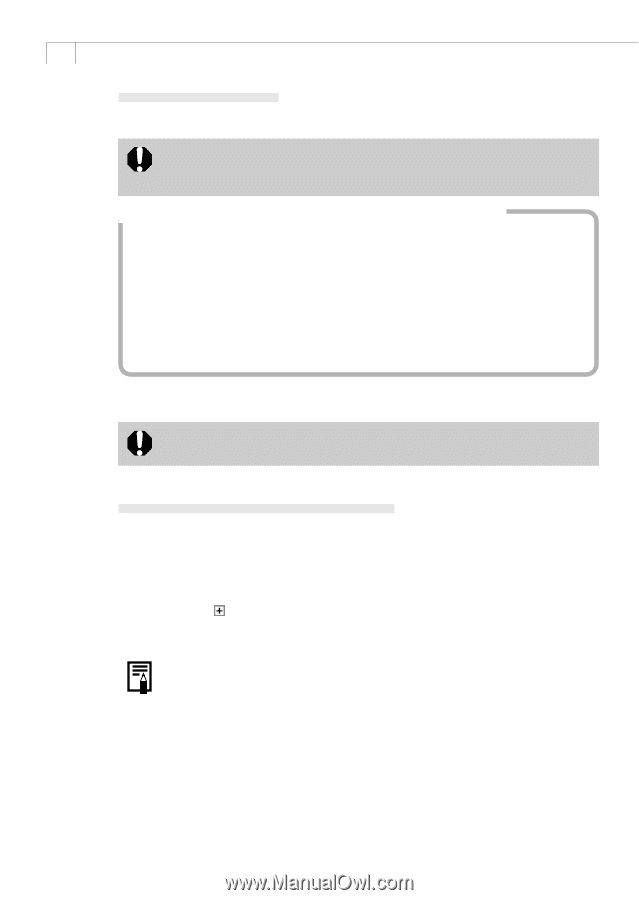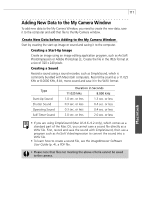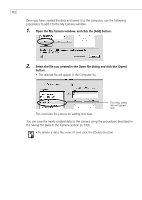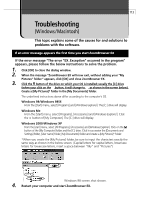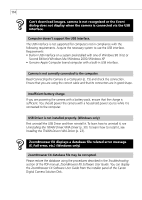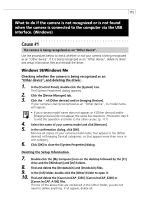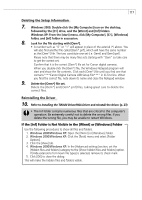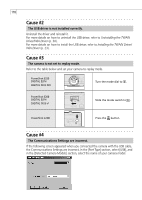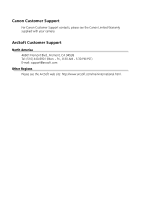Canon S200 Software Starter Guide DC SD Ver.9 - Page 120
Windows 2000/Windows XP
 |
UPC - 013803013511
View all Canon S200 manuals
Add to My Manuals
Save this manual to your list of manuals |
Page 120 highlights
116 Reinstalling the Driver 11. Refer to Installing the TWAIN Driver/WIA Driver and reinstall the driver. (p. 23) • The Inf folder contains numerous files that are critical to the computer's operation. Be extremely careful not to delete the wrong files. If you delete the wrong file, you may be unable to restart Windows. If the [Inf] Folder is Not Visible in the [Windows] Folder Use the following procedures to show all files and folders. 1. Windows 98: Click the [View] menu and select [Folder Options]. Windows Me: Click the [Tools] menu and select [Folder Options]. 2. Click the [View] tab. 3. Windows 98: Set the [Hide files] section to [Show all files]. Windows Me: Set the [Hidden files and folders] section to [Show hidden files and folders]. 4. Click [OK] to close the dialog. This will make the hidden files and folders visible. Windows 2000/Windows XP • Users of Windows 2000 or Windows XP Professional must first log in as an Administrator (computer system administrator) to uninstall the driver. Checking whether the camera is being recognized as an "Other device", and deleting the driver. 1. Windows 2000: In the [Control Panel], double-click the [System] icon. Windows XP: In the [Control Panel], click [Performance and Maintenance] and click [System]. 2. Click the [Hardware] tab and the [Device Manager...] button. 3. Click the of [Other devices] or [Imaging Device]. If your camera is being recognized as an "Other device", its model name will appear. • If your camera model name does not appear, or if [Other devices] and/or [Imaging Devices] do not appear, the cause lies elsewhere. Proceed to step 6 to end this operation and refer to the other causes. (p. 117) 4. Select the name of your camera model, right-click the mouse button and select [Delete]. 5. In the confirmation dialog click [OK]. Remove all copies of your camera model name that appear in the [Other devices] or [Imaging Device] categories, or that appear more than once in one category. 6. Click [OK] to close the [System Properties] dialog.