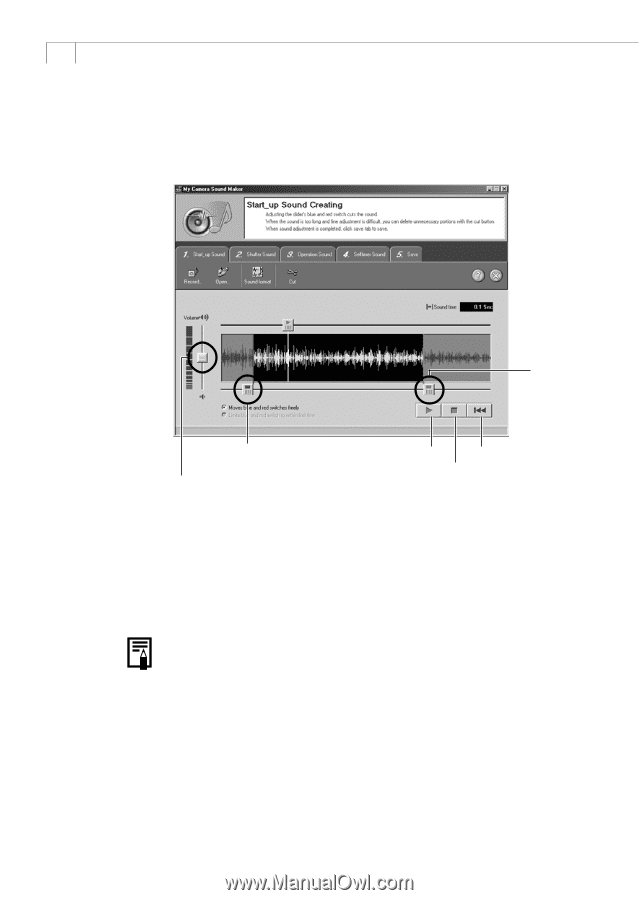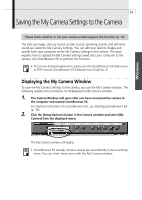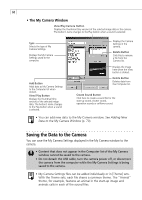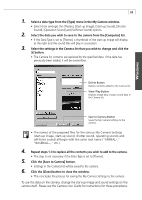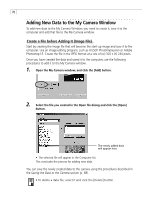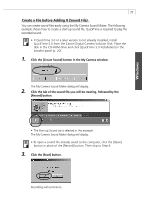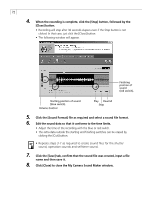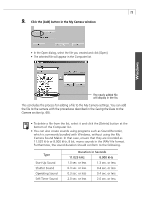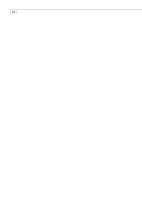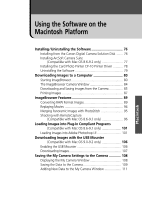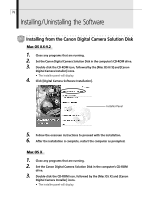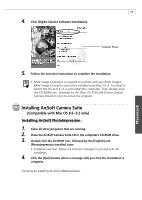Canon S200 Software Starter Guide DC SD Ver.9 - Page 76
Click [Close] to close the My Camera Sound Maker window.
 |
UPC - 013803013511
View all Canon S200 manuals
Add to My Manuals
Save this manual to your list of manuals |
Page 76 highlights
72 4. When the recording is complete, click the [Stop] button, followed by the [Close] button. • Recording will stop after 30 seconds elapses even if the Stop button is not clicked. In that case, just click the [Close] button. • The following window will appear. Finishing position of sound (red switch). Starting position of sound (blue switch). Volume Control Play Rewind Stop 5. Click the [Sound Format] file as required and select a sound file format. 6. Edit the sound data so that it conforms to the time limits. • Adjust the time of the recording with the blue or red switch. • The extra data outside the starting and finishing switches can be erased by clicking the [Cut] button. • Repeats steps 3-7 as required to create sound files for the shutter sound, operation sounds and selftimer sound. 7. Click the [Save] tab, confirm that the sound file was created, input a file name and then save it. 8. Click [Close] to close the My Camera Sound Maker window.